Uploading the Sensor Firmware
When preparing the sensor for the first time, you need to upload firmware and application files into it.
About this task
- a firmware file (*.A2F): it is the firmware of the sensor,
- an application file (*.A2A): it defines the sensor features and options.
Downloading the Firmware and Application Files
Before you begin
Note: Marport offices
only. Only Marport offices can
download new versions of firmware. Dealerships need to ask their local Marport office to get the firmware.
Procedure
- From a web browser, go to Marport Authorized Service Provider (MASP) website: https://asp.marport.fr/.
- Go to Sensors, then type the sensor product serial number in the search box.
- Open the sensor page, then click the board number in the tree view on the left.
-
From the Last firmwares section,
click Download Mcu firmware.
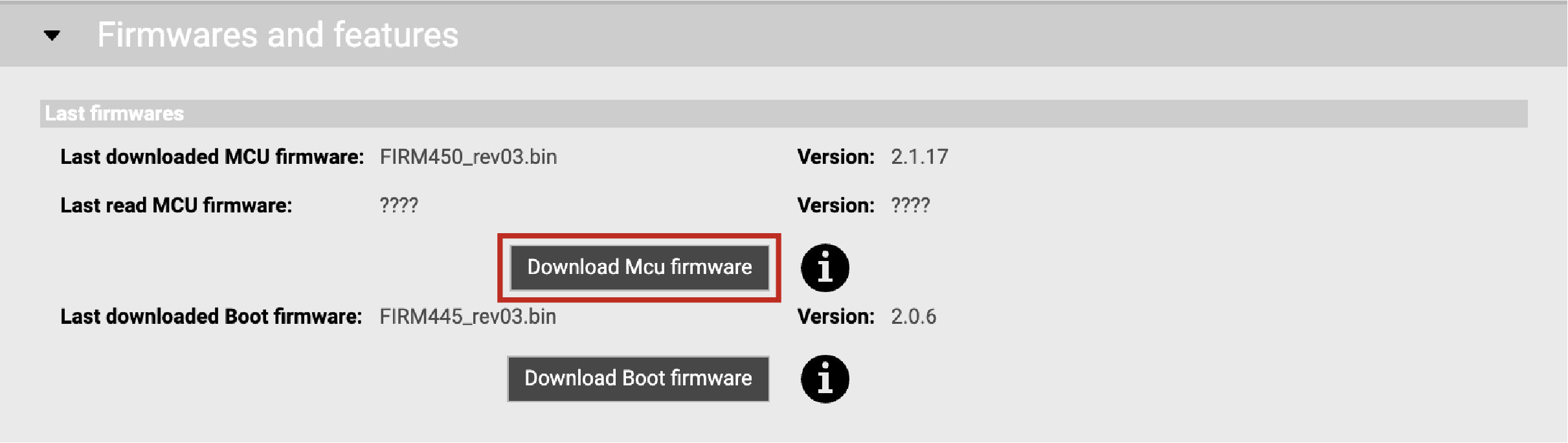
Note: The firmware version must be F450-02.01.15 and after for the Door Explorer and F450-02.03.01 and after for the Door Sensor Pro. . - Go to the Features section.
- You can apply a template that is listed before the firmware and features. Templates contain preconfigured types of sensors.
-
To manually configure the application, first enter the complete name of the
sensor in Product name. Then, complete
the options.
Note: Always keep selected the check-box Show only bottle compatible apps to avoid selecting a bottle size that is not compatible with the application.Note: See for details about the options.
Updating the Sensor with the Configuration Cable
Procedure
- Connect the sensor to Mosa2 using the Configuration Cable: see Connecting the Sensor to Mosa2.
-
Press command + A or click Menu
 and click .
and click .
-
Click Upgrade Firmware or Upgrade
Application.
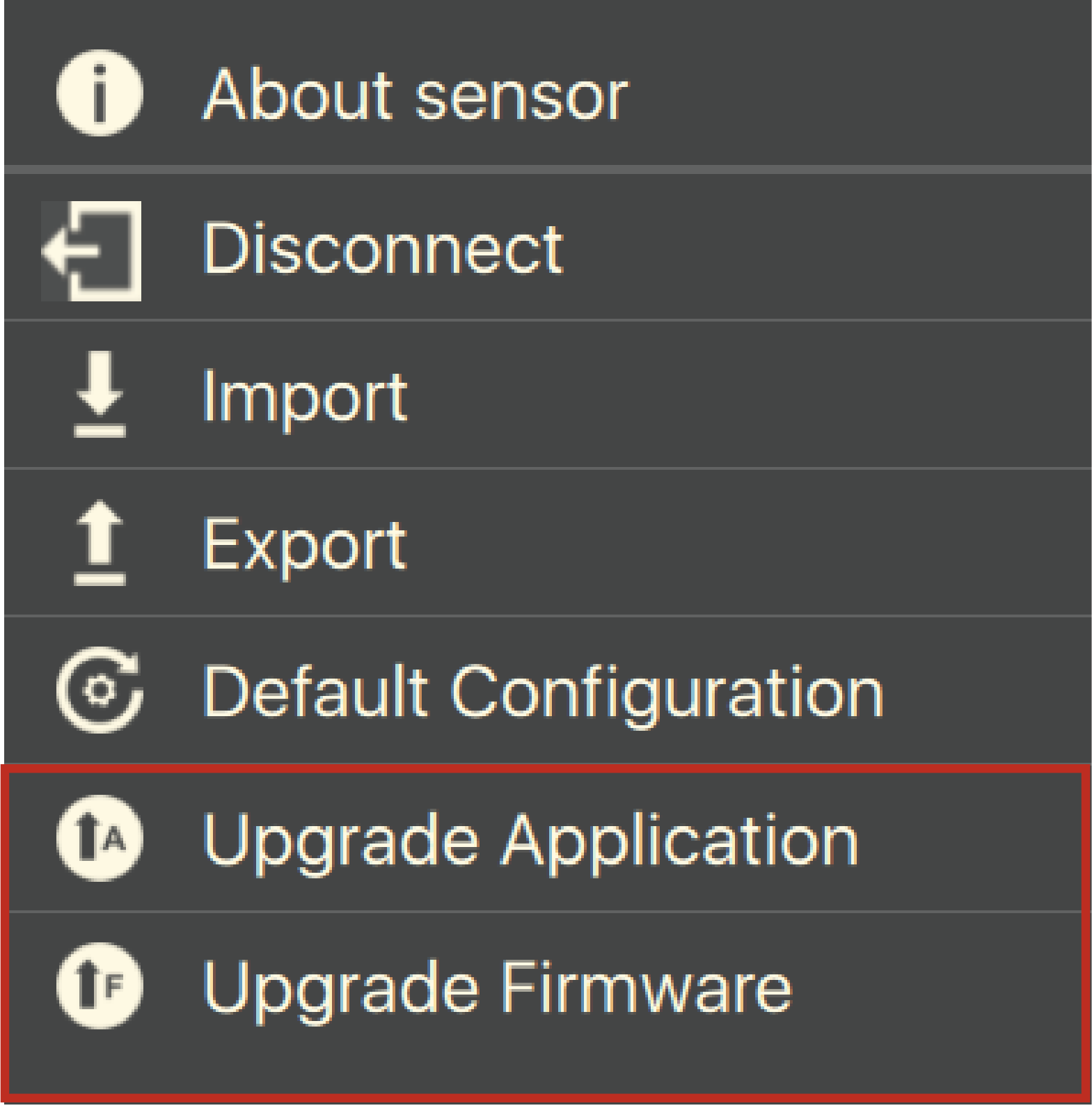
The upgrade wizard opens. Follow the instructions.
