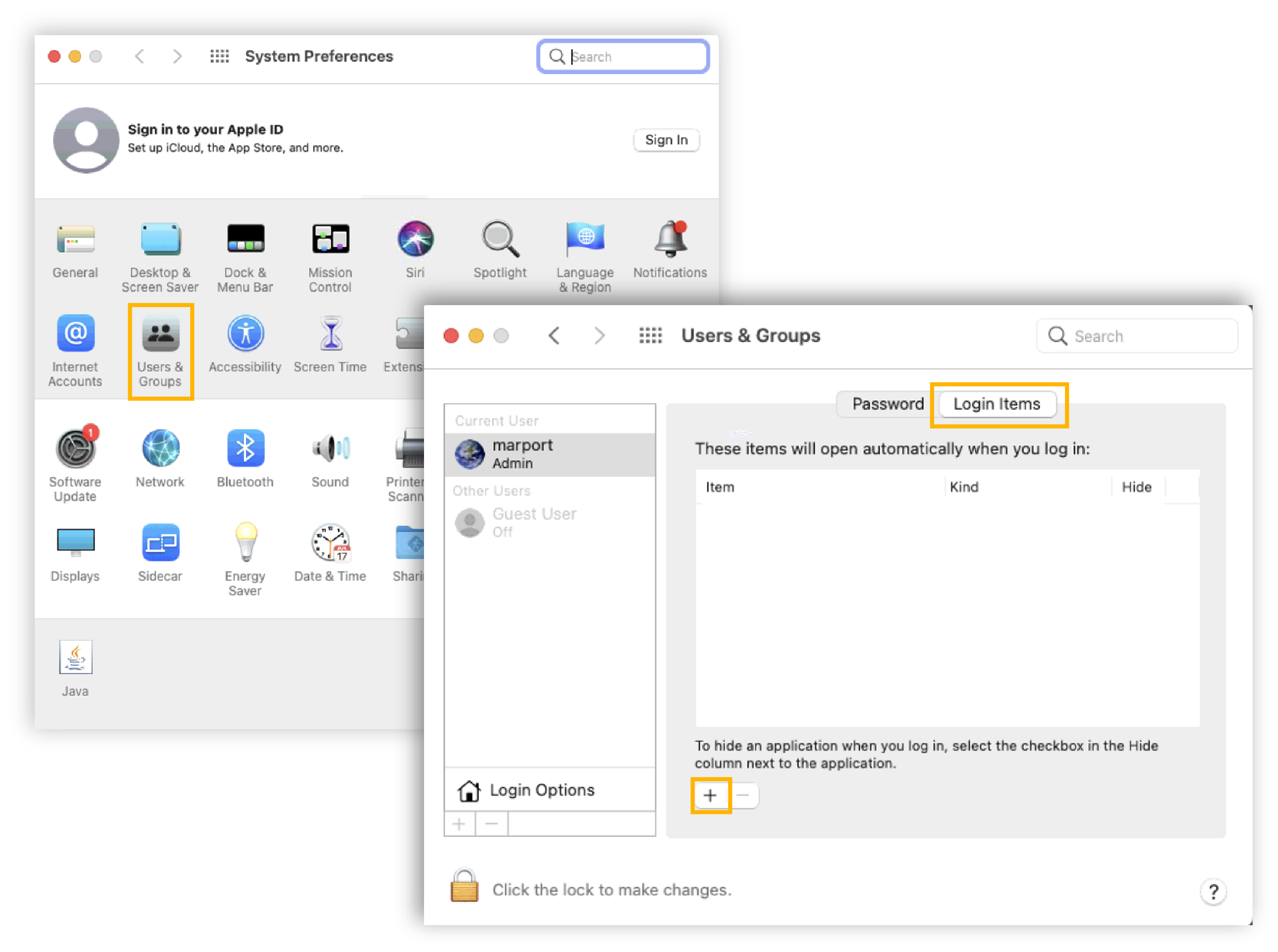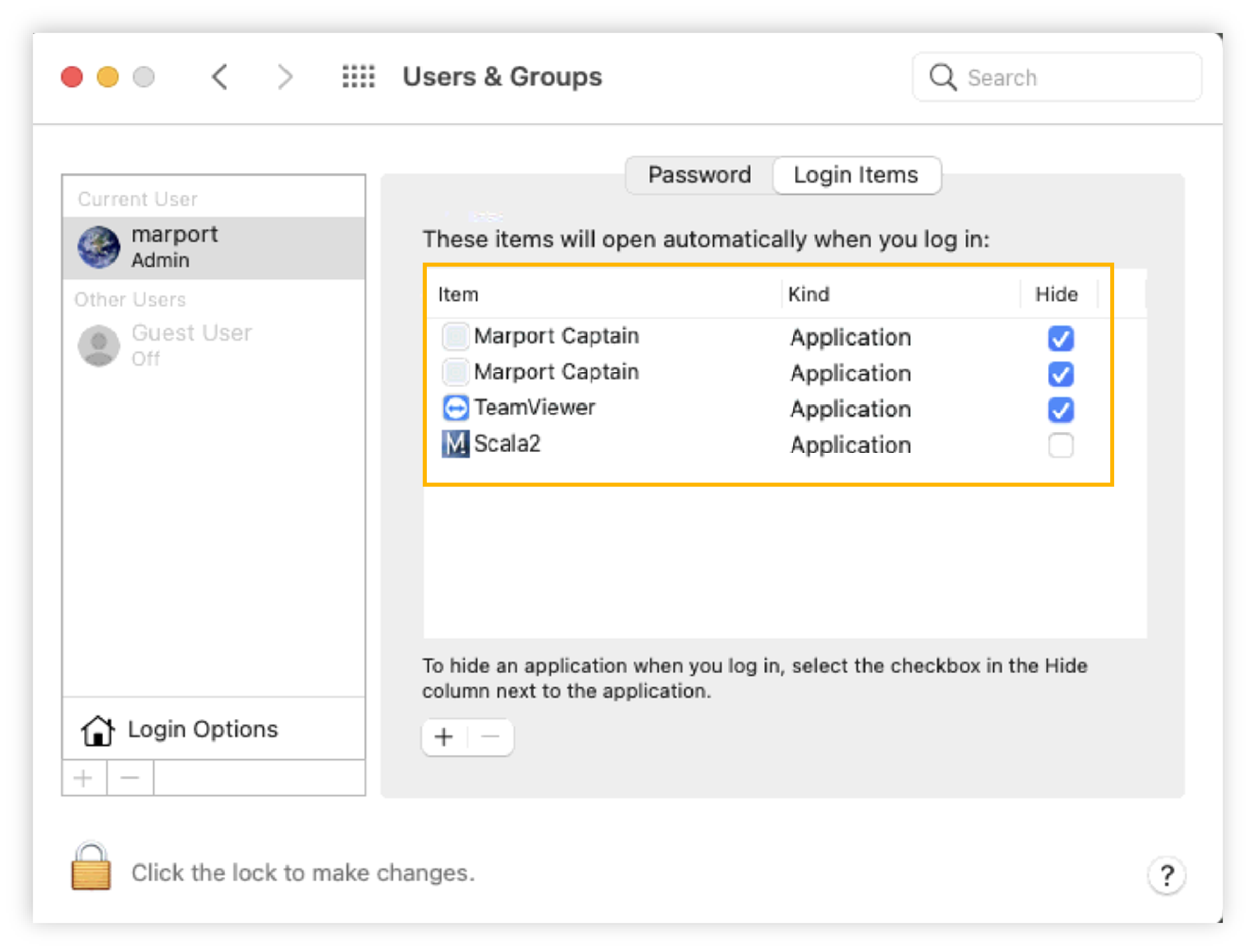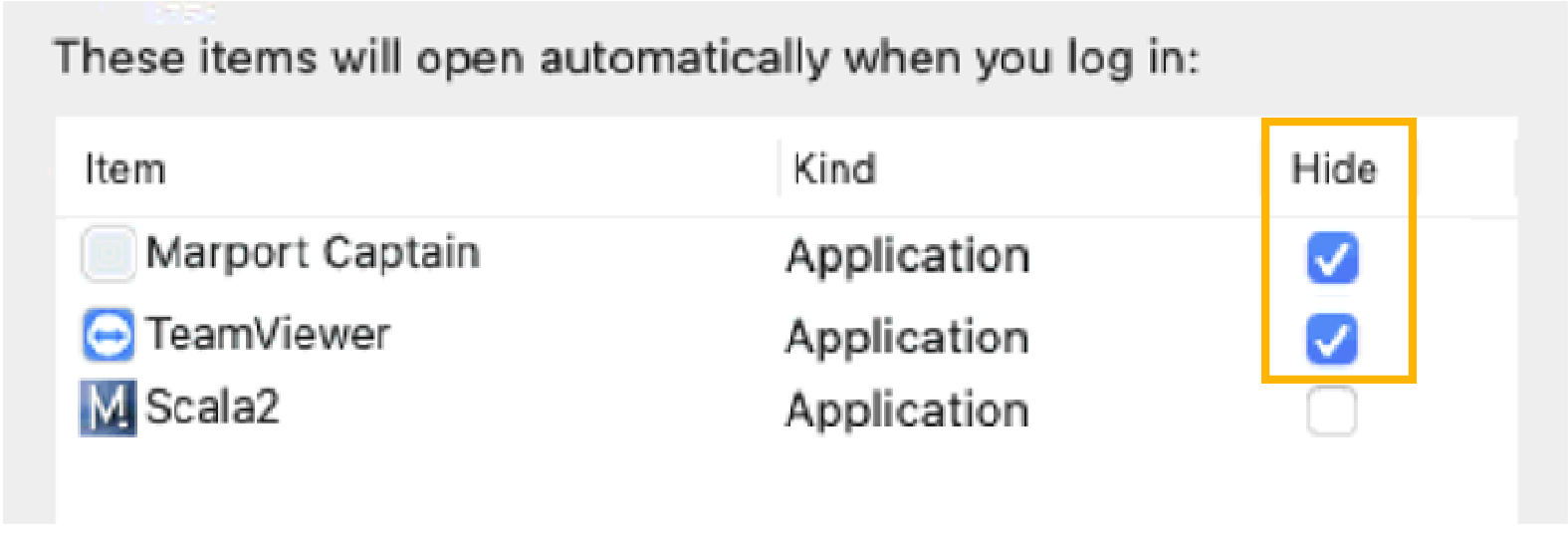Automatically Opening Scala2 at Start Up
Scala2 must open automatically when the computer is turned on. If not, apply the following settings in the system preferences.
Procedure
-
macOS Ventura or later:
- From the top left corner of the screen, click .
- Click General in the sidebar, then click Login Items in the list.
-
Click the Add button, then go to the Application
folder and select Scala2 and
TeamViewer.
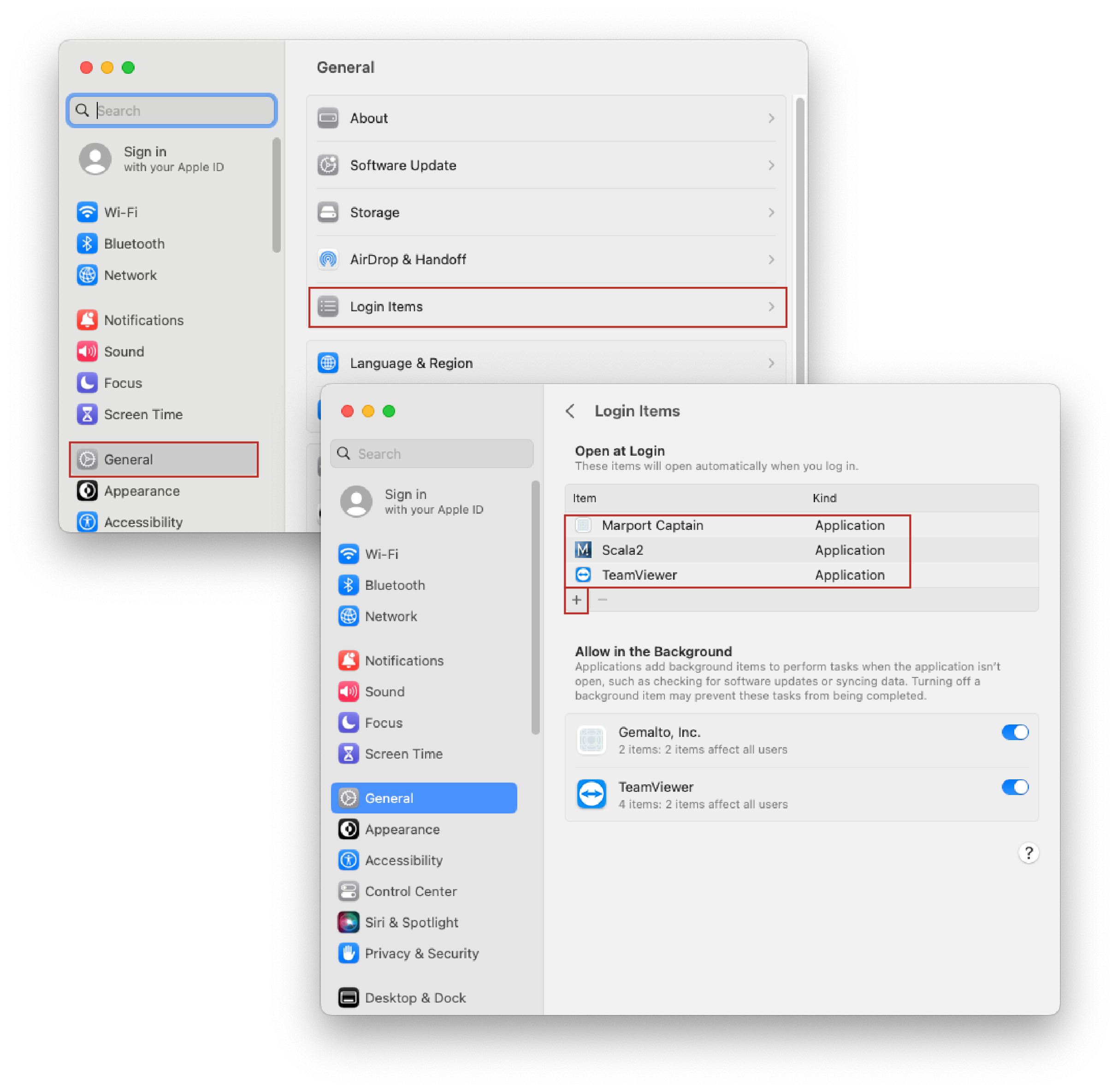
-
macOS Big Sur or earlier: