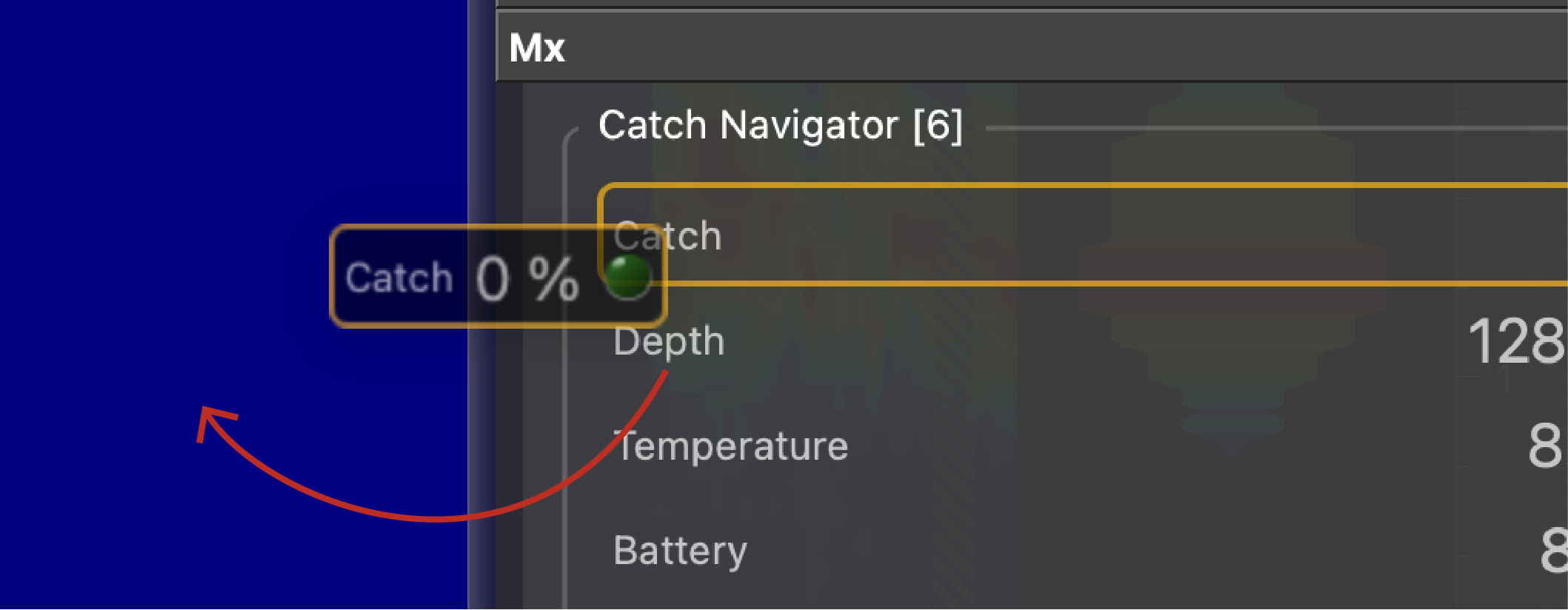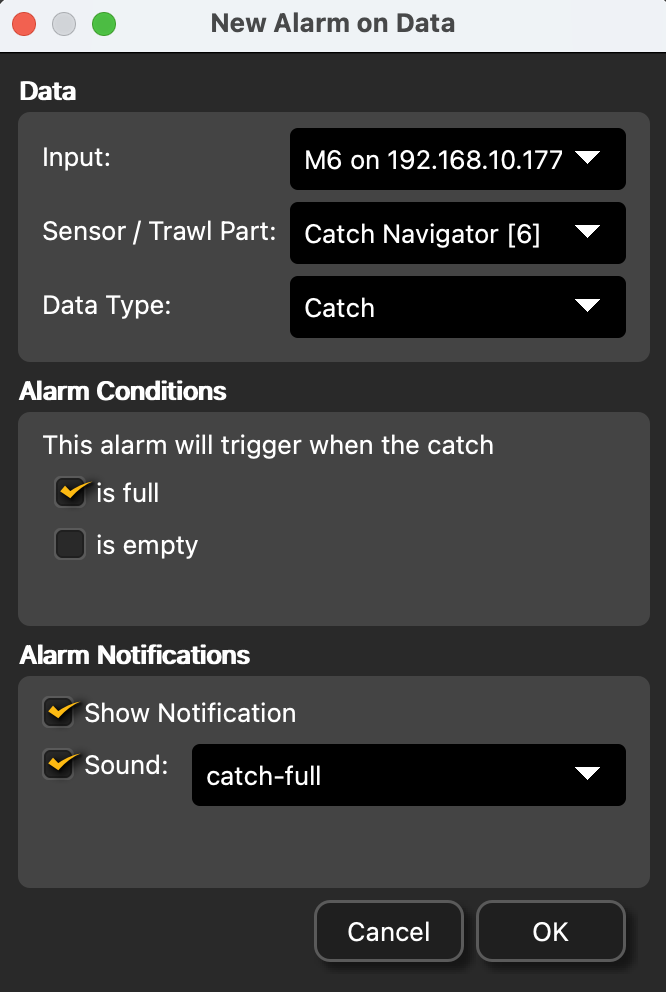Configuring Data Display in Scala2
You can display the sensor's measurements and echograms on Scala2 pages.
Procedure
- Open the control panels and go to the Mx tab.
-
To display the echograms, click + hold Sonar Data from a Catch Navigator NX sensor and drag it to the page
display.
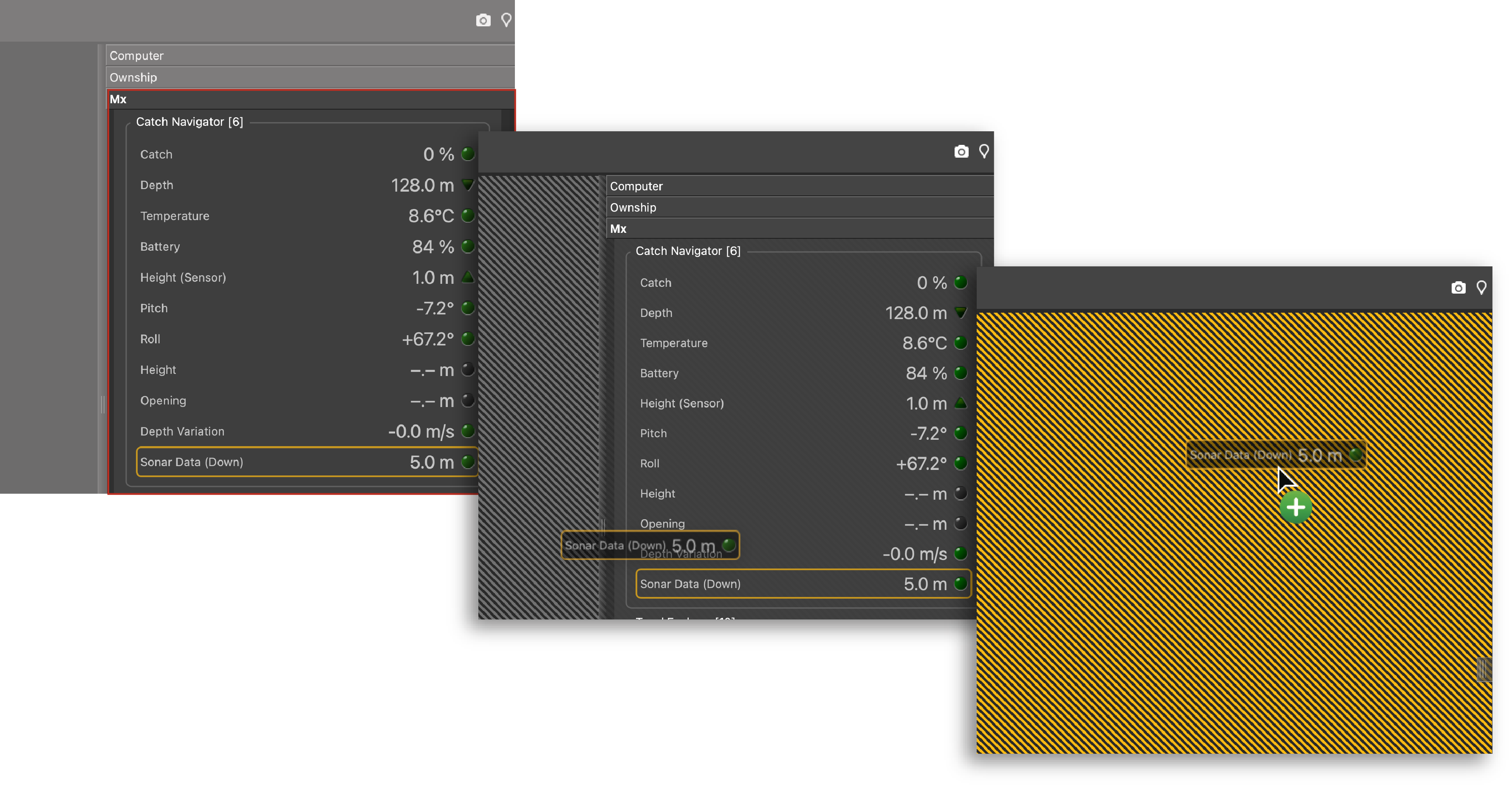
-
To know if the trawl is filling up:
-
Click + hold other data, such as depth, pitch, roll, and drag it as well to the
page display.
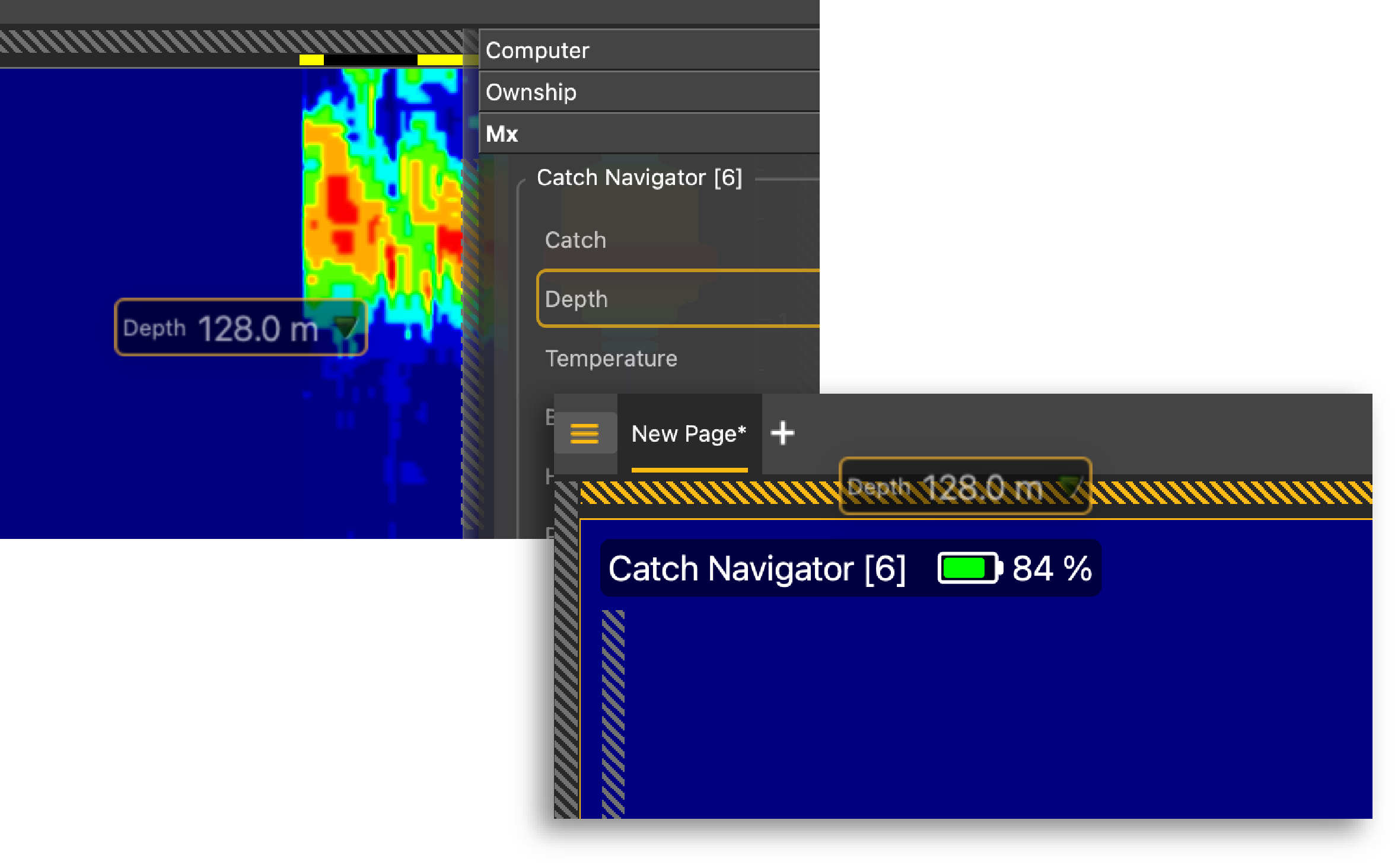
-
Select the type of display.
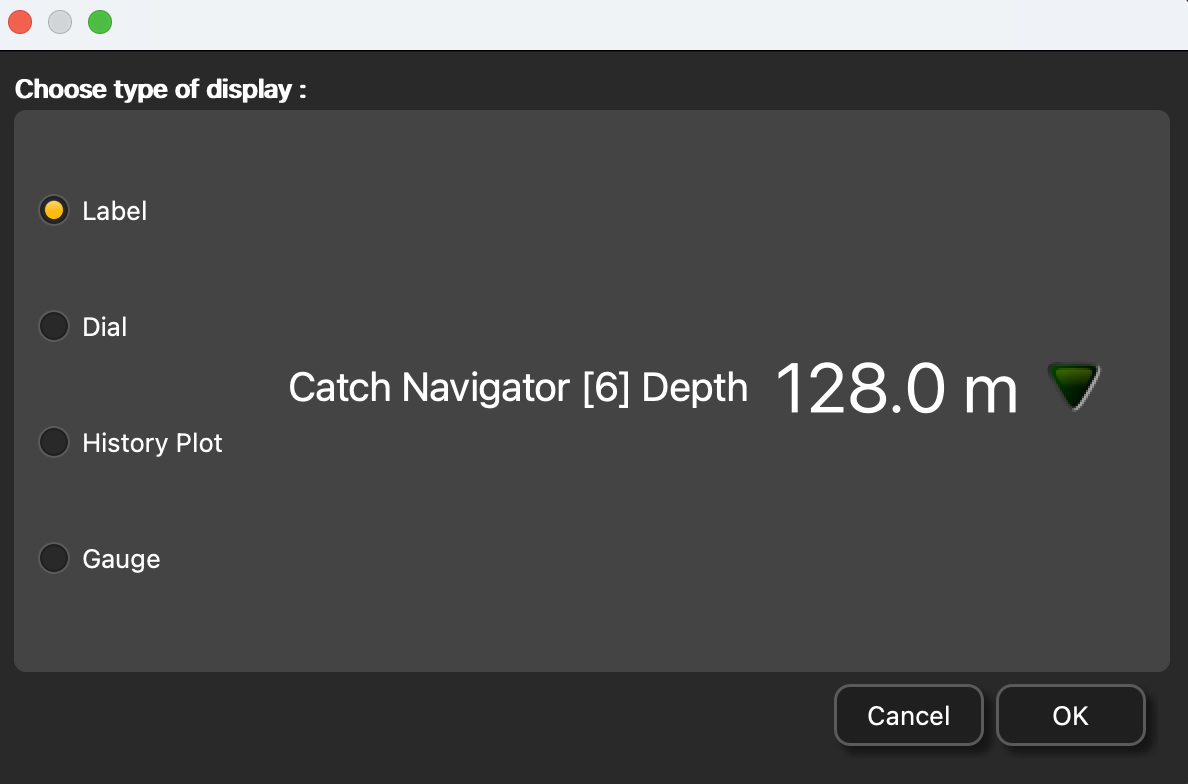
-
Drag the lines around the blocks of data to resize
them.

-

-
To save the changes, right-click the
tab with the name of the page and click Save Changes.
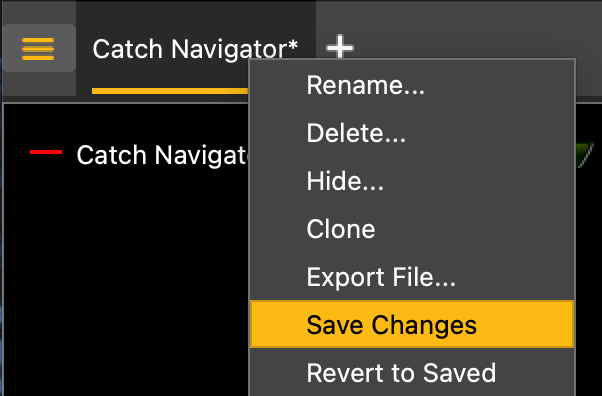
- To be alerted when the trawl is full: