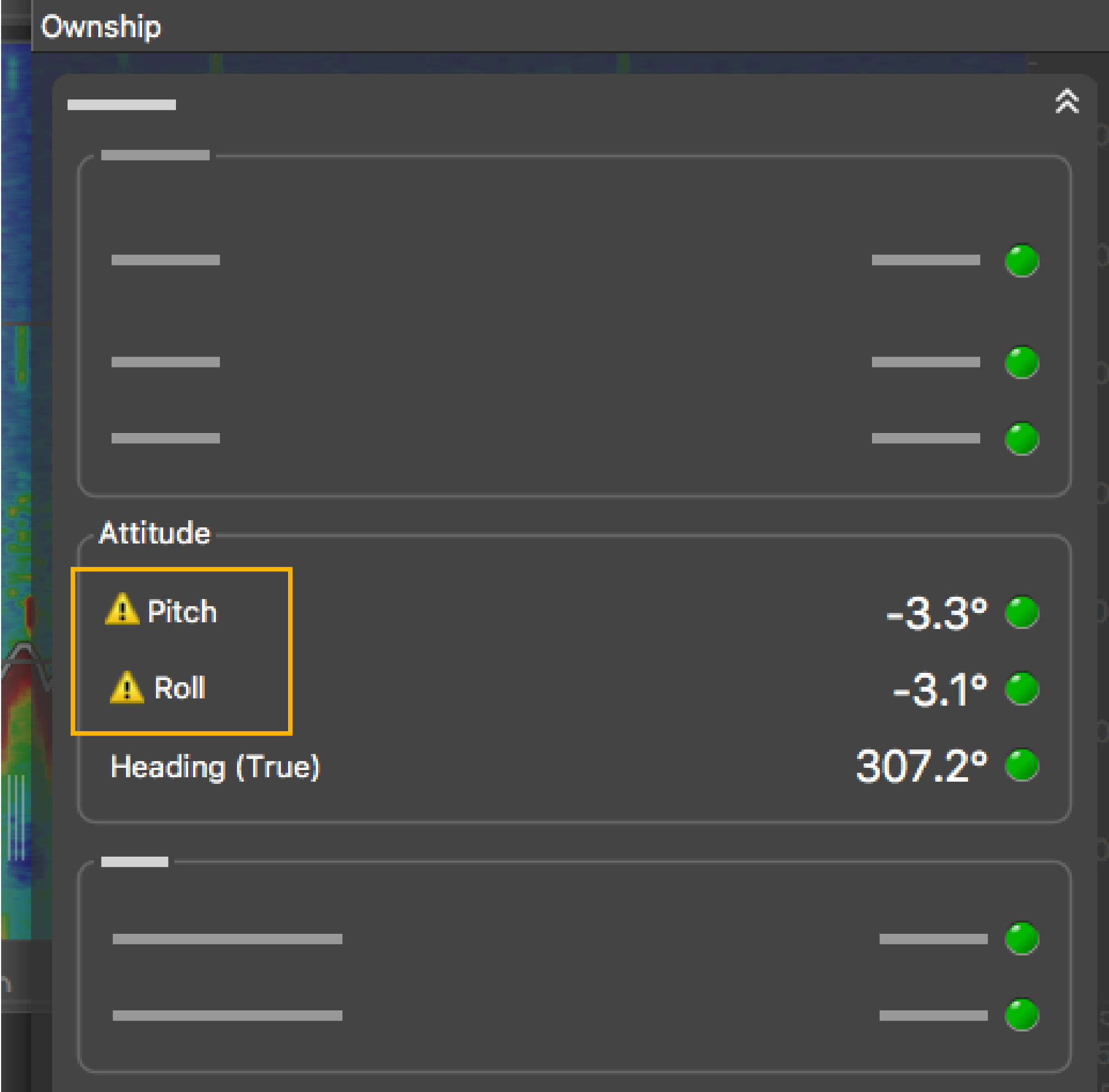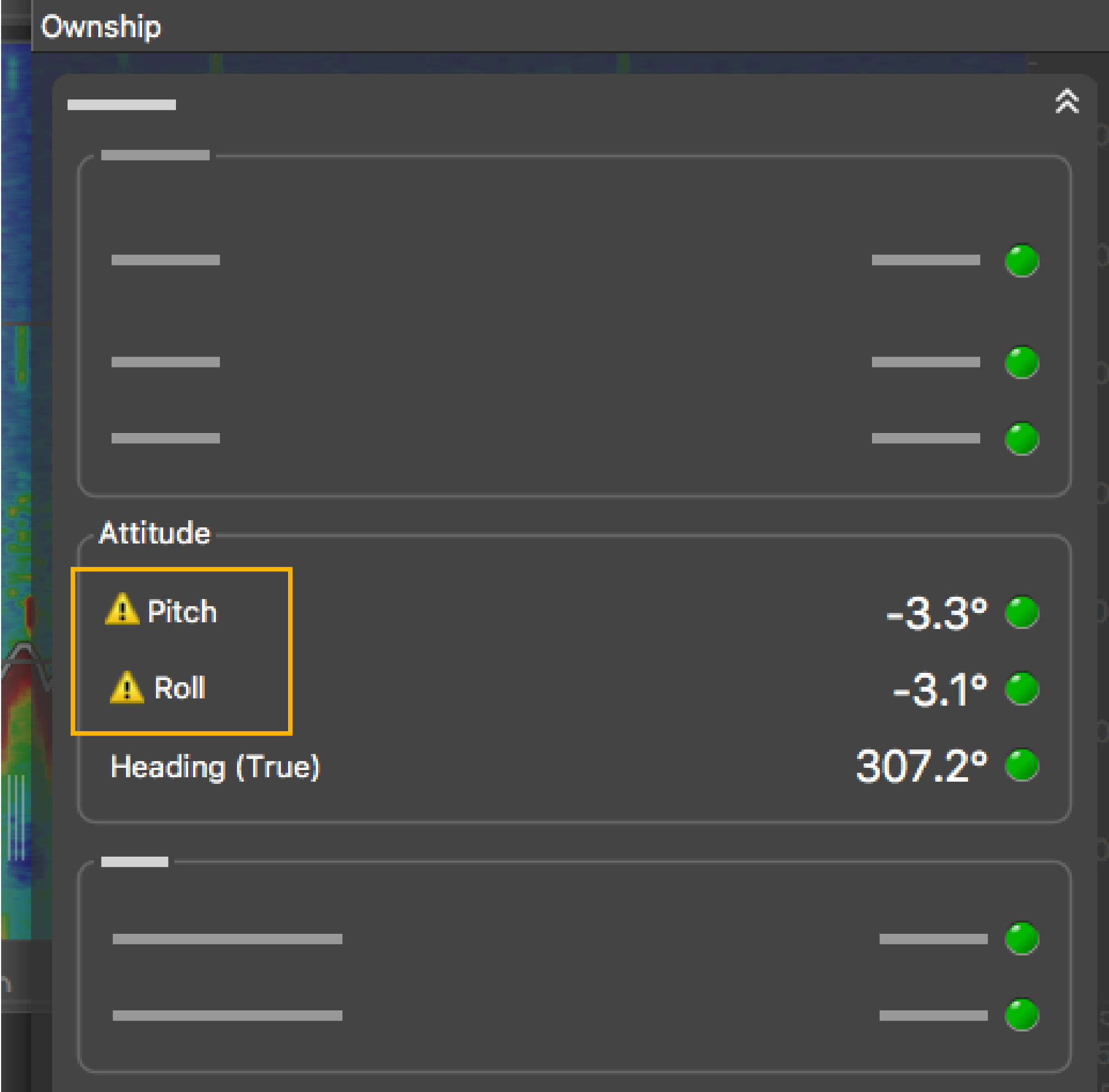Adding Data from External Devices
You need to add to Scala2: warp lengths, GPS coordinates and heading data received from devices such as winch control systems or GPS compass.
About this task
Note: Heading data is very important to have precise
positioning of the trawl.
Note: Make sure you receive data from only one GPS
device or the trawl will not be displayed correctly.
Note: Warp lengths can be
received from a winch control system, or entered manually in the control panels,
under Manual
Estimation. If no warp lengths,
the positioning will be calculated from the bearing, spread distance and depth data
sent by the Spread sensors. However, we strongly recommend to receive warp lengths from a winch control
system. Without it, the accuracy of the positioning will be
reduced.
Procedure
-
In the control panels, click .
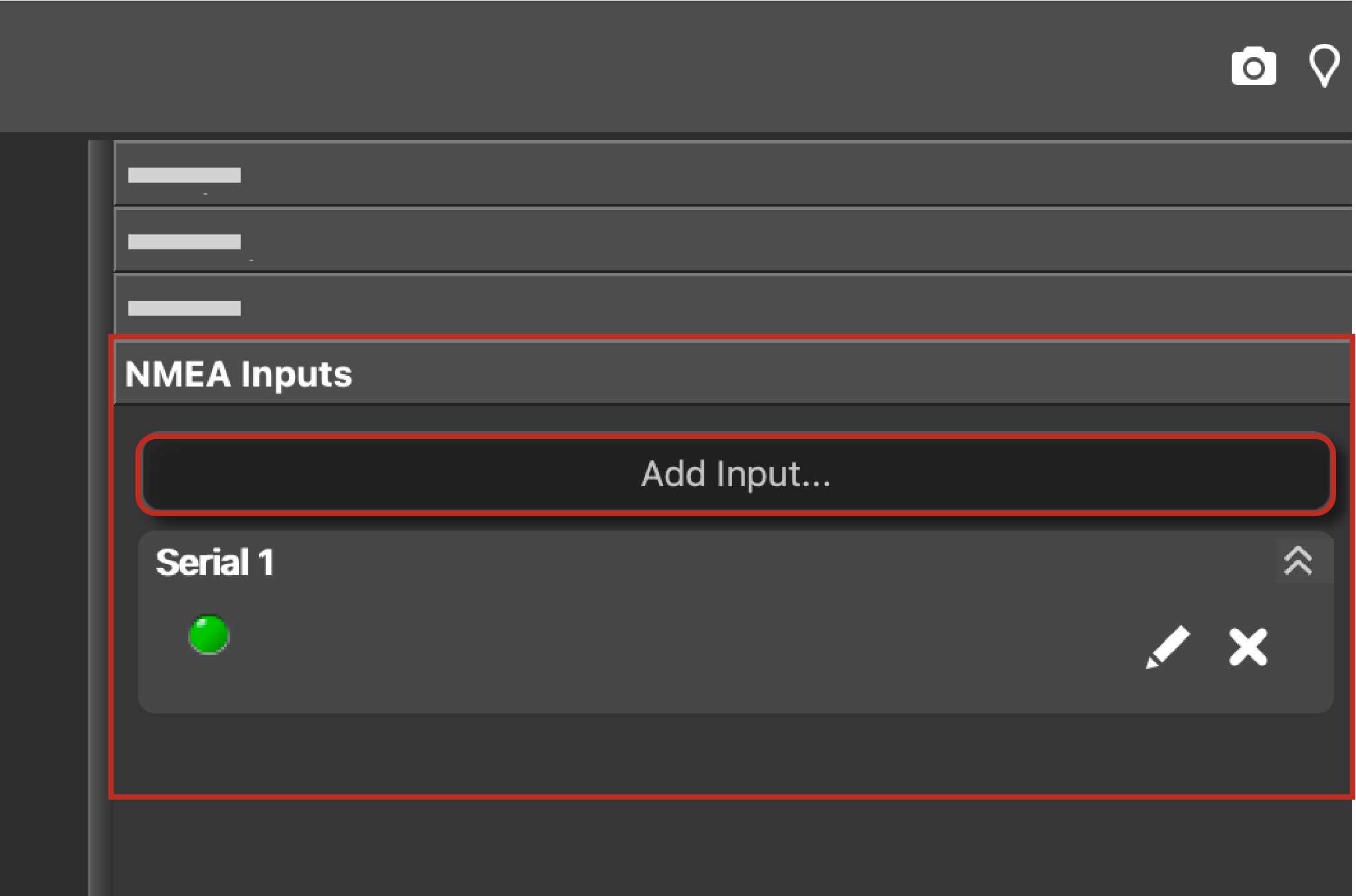
- Choose the type of connection between serial port, UDP or TCP socket.
-
If using a serial port:
- In Port, select the incoming data you want to add.
- In Baud, choose the transmission speed (bit per second).
- Leave the other default parameters if you have no specific requirements.
- Select a different input format if you have Marelec or Rapp Marine/Rapp Hydema equipment. Otherwise, select Standard NMEA format.
- To broadcast the data received on this serial port to other equipment than Scala2, select Output to UDP, then enter a port above 1000 and enter 255.255.255.255 to broadcast to all equipments, or enter a different subnet mask.
-
If using UDP:
- Enter the port of the server sending data.
-
If using TCP:
- Enter the IP address of the server and the port.
- Select a different input format if you have Marelec or Rapp Marine/Rapp Hydema equipment. Otherwise, select Standard NMEA format.
- To broadcast the input data to other equipment than Scala2, select Output to UDP, then enter a port above 1000 and enter 255.255.255.255 to broadcast to all equipments, or enter a different subnet mask.
- Click OK.
Results
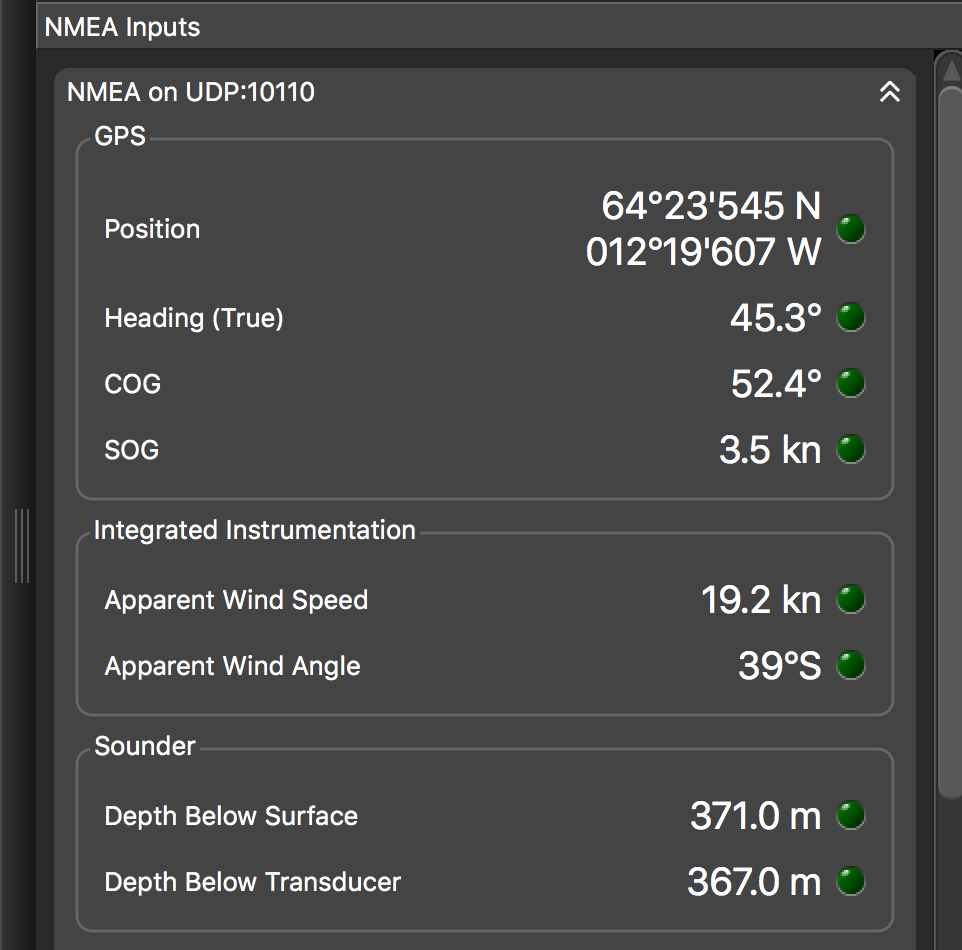
Trouble: If you see a warning sign in front of data, it means that you receive
the same data from more than one device. Right-click the data, then click Configure Data and select the primary source.