Updating the Sensor
You can update the firmware of the sensor to the latest available version.
Downloading the Firmware
About this task
Note: Marport offices only. Only Marport offices can download new versions of
firmware. Dealerships need to ask their local Marport office to get the firmware.
Important: Do not mix V1 and V2 Spread Sensor firmware on a same installation or the sensors will
not be able to send the spread distance.
Procedure
- From a web browser, go to Marport Authorized Service Provider (MASP) website: https://asp.marport.fr/.
- Go to Sensors, then type the sensor product serial number in the search box.
-
Open the sensor page, then click the board number in the tree view on
the left.
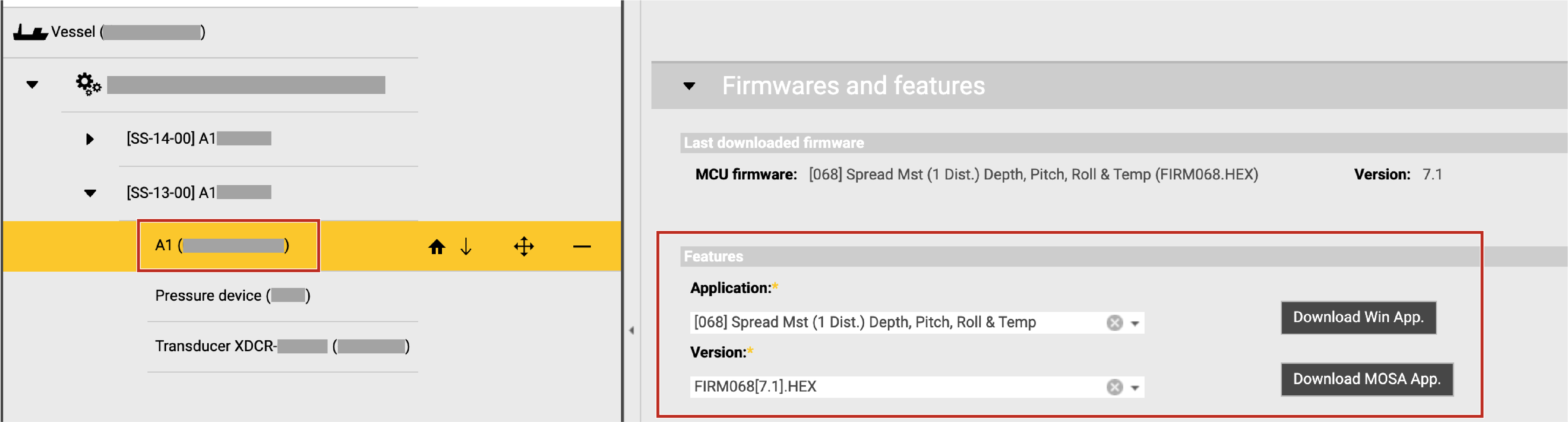
Note: The product serial number is written on the end cap of the bottle or, for some sensors, on a plate on the housing. The board ID is written on Mosa2.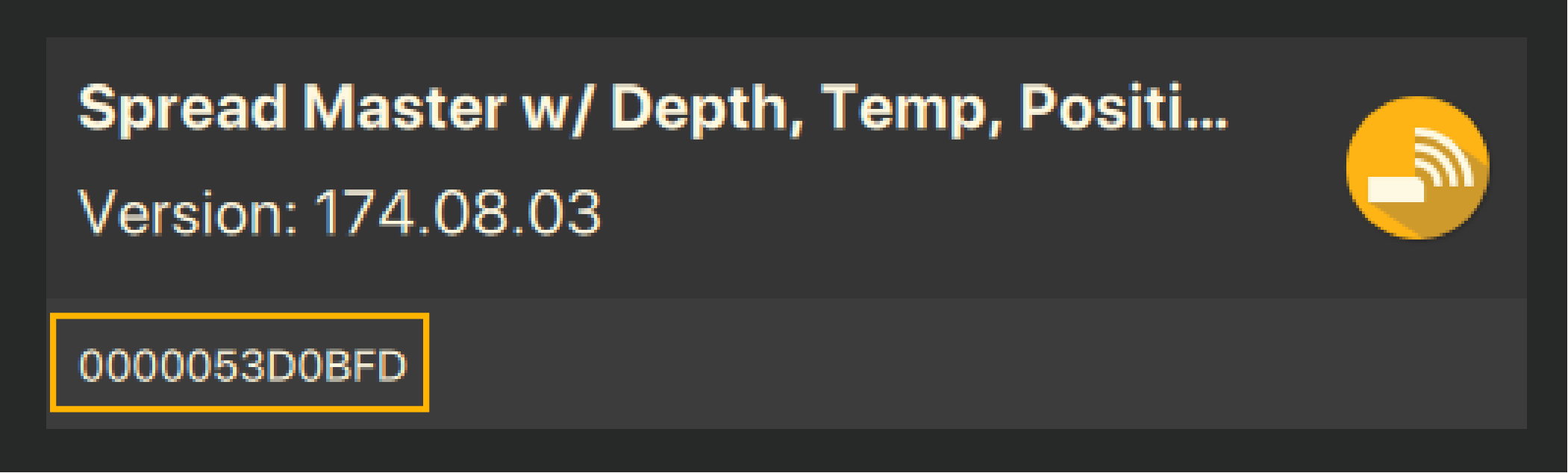
-
From the features section:
- In Application select the correct type of door firmware for each sensor (see Firmware for more information).
- In Version, select the latest firmware version.
-
Click Download MOSA App.. An *.a1f file is
saved in the Downloads folder.
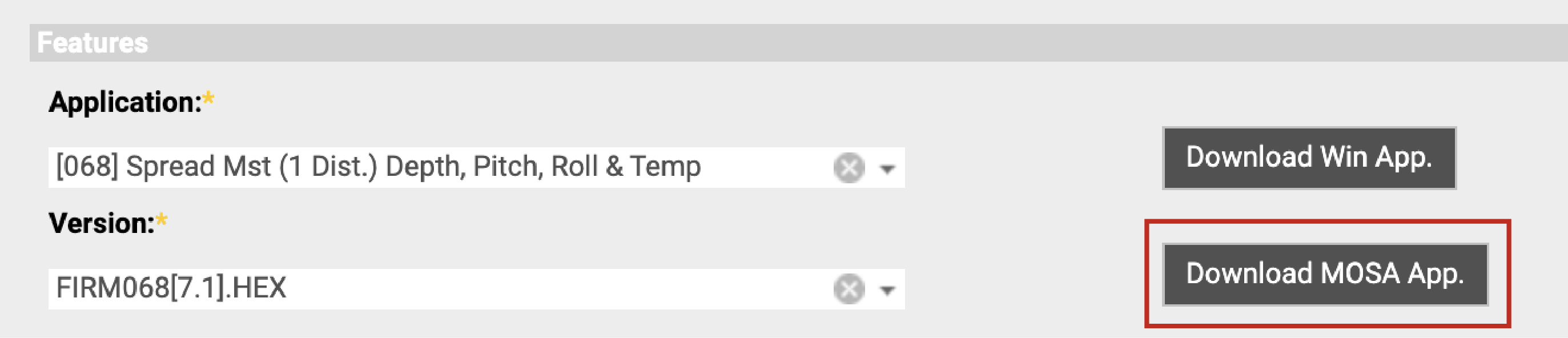
Updating the Sensor
Before you begin
- You have the firmware file (*.a1f).
- You have Marport Basic Sensor Charger or Marport Medusa II Multi-charger.
Procedure
- Connect the sensor to Mosa2.
- From Mosa2, click and enter the password copernic.
- Click the tab Firmware.
-
Click Browse to import your
file.
Note: On tablet computers, Browse only search for *.a1f files in the Downloads folder.Information on the sensor firmware is displayed.
- Click Apply.
-
Wait for the updating to be complete.
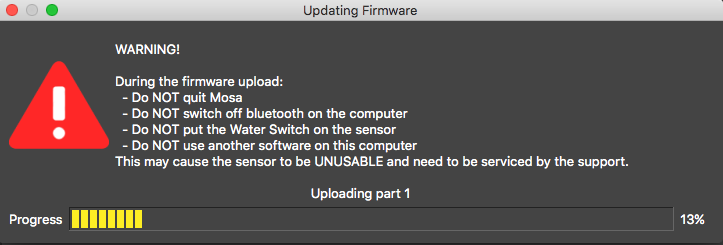
- Connect and disconnect the sensor to a charger to restart the sensor and validate the update.
- Repeat the procedure for all door sensors.