Installing Scala
You can install Scala and Scala Replay on your Mac Mini or Mac Pro computer.
Before you begin
- You have 1 to 3 monitors for a Mac Mini, 1 to 6 monitors for a Mac Pro.
- Receiver is connected to the computer via the private Ethernet network.
Procedure
- Plug in the computer the Scala software dongle for basic or full version.
- Double-click the installation file (*.dmg).
-
From the installation panel, double-click Sentinel
Runtime.pkg. If a warning appears, click
Open.
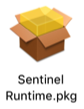
- Follow the installation steps.
-
From the installation window that appears, drag Scala icon to the Applications icon.
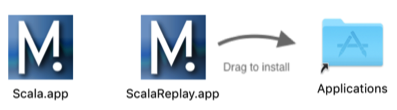
-
Repeat the operation for Scala Replay icon.
Scala and Scala Replay are added to the Launchpad
 .
. -
Open the Launchpad
 and
drag Scala icon to the Dock at the bottom of your screen.
You can now open Scala by clicking its icon on the Dock.
and
drag Scala icon to the Dock at the bottom of your screen.
You can now open Scala by clicking its icon on the Dock.
-
Change the Security & Privacy settings to be able to
open Scala:
- From the upper left corner of the screen, click .
- From the lower left corner of the Security & Privacy dialog box, click the lock icon and enter your computer password if you have one.
- From General, at Allow apps downloaded from, select Anywhere, then close the dialog box.
- If the operating system is OS X Sierra and above, Anywhere option is not displayed by default. To display Anywhere:
- Click the magnifying glass from the top right corner of your screen and type Terminal.
-
Select Terminal from the results.
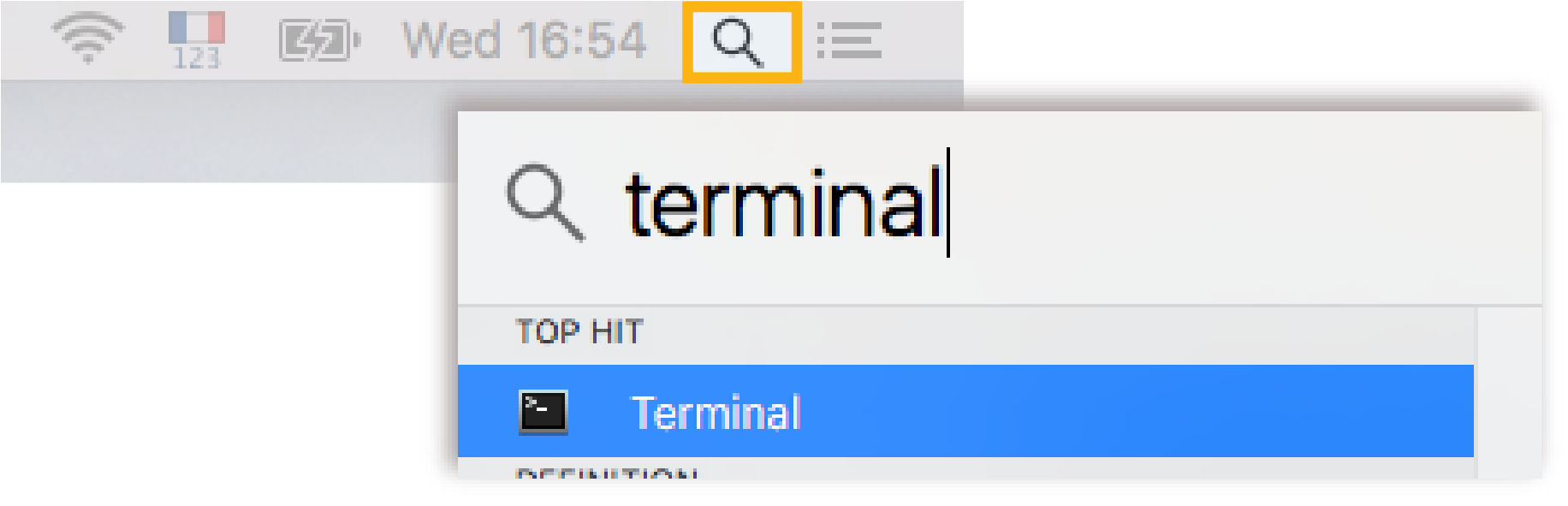
- In the terminal, enter sudo spctl --master-disable
- Press enter.
Anywhere option is now displayed in your Security & Privacy preferences.
Troubleshooting: If you do not add the Anywhere option, messages saying that Scala cannot be opened will appear. -
 Systems with a Mac Pro Mavericks OS need to launch a script that is in
the installation package of Scala from
version 01.06.14 and later. This operation has to be done only once.
Systems with a Mac Pro Mavericks OS need to launch a script that is in
the installation package of Scala from
version 01.06.14 and later. This operation has to be done only once.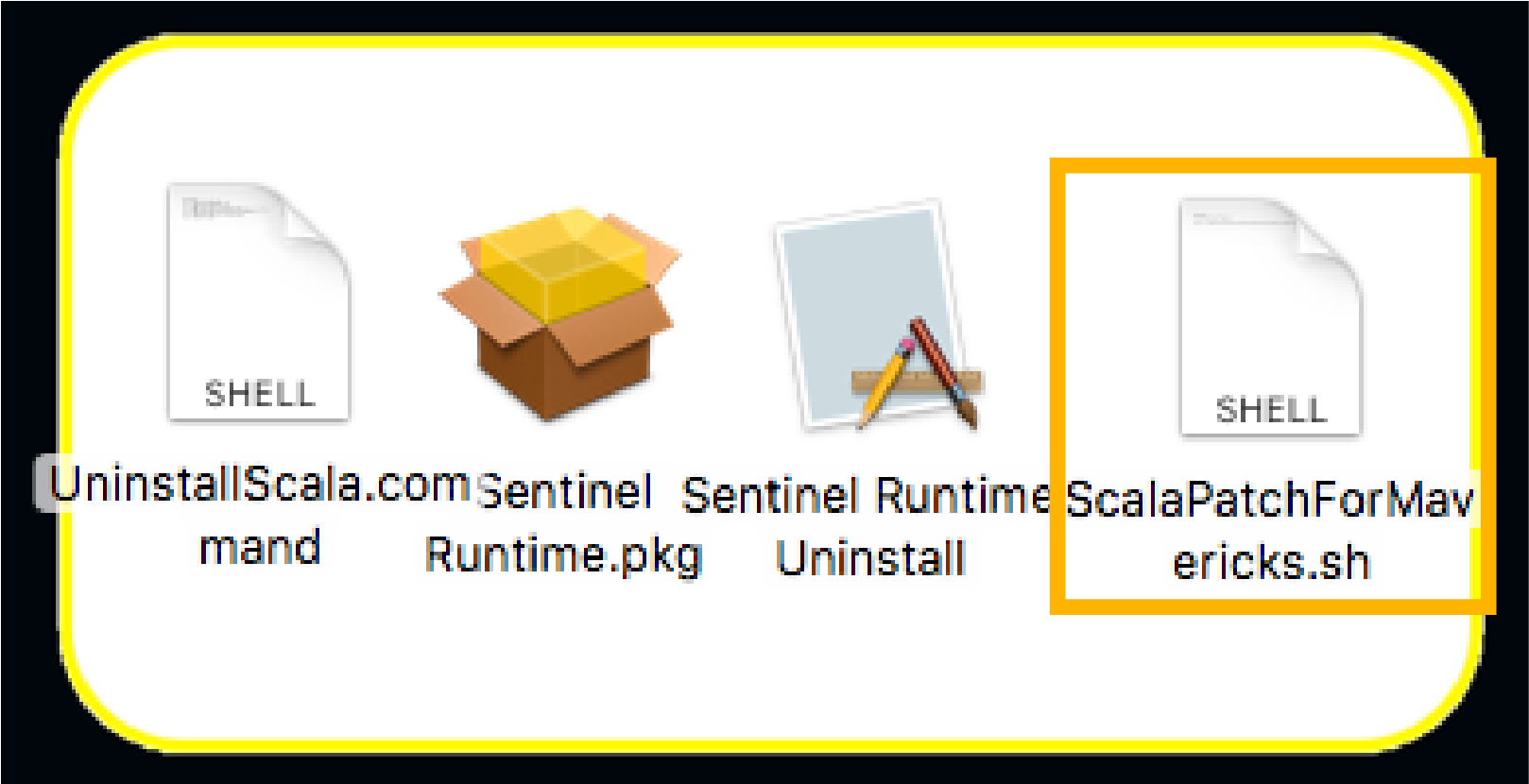
- Click the magnifying glass from the top right corner of your screen and type Terminal.
-
Select Terminal from the results.
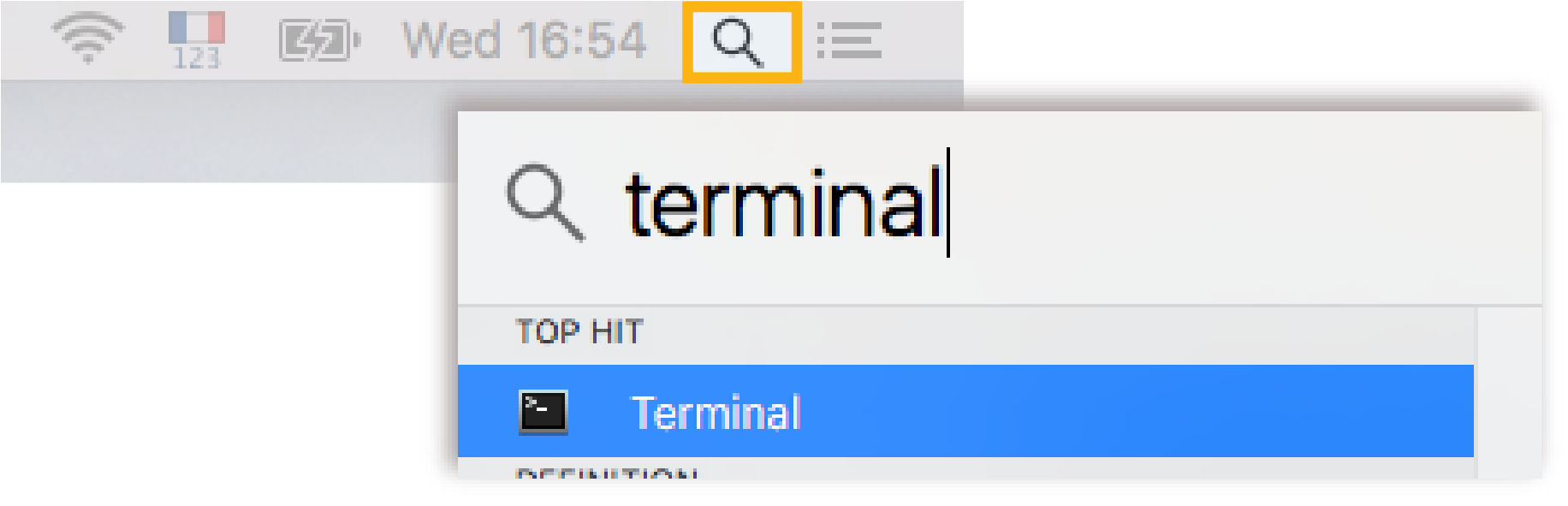
- In the terminal, enter sh /Volumes/Marport-Scala/ScalaPatchForMavericks.sh
- When prompted, enter the administrator password.
- Close the terminal.
- Open Scala to check if the script has worked. If Scala does not open, it means the script has not worked. Repeat the procedure and make sure you enter the correct command line.