Opening Scala
Scala should open when you switch on the computer. If not, you can open Scala from the Dock at the bottom of the screen.
Before you begin
- Scala software dongle is plugged in the computer. Always have the dongle plugged in when using Scala.
- Receiver is connected to the private Ethernet network.
Procedure
From the Dock at the bottom of the screen, click Scala icon.

Important: On M3, M5, M4 and M6 systems, the following window is a
software that analyzes sensors data. This program is necessary for the
correct operation of the receiver. DO NOT CLOSE this window. If the
window appears, click minimize  to hide it and change the settings
as indicated in Automatically Opening Scala at Start Up to keep it hidden. This icon should always appear at the bottom of your
desktop screen:
to hide it and change the settings
as indicated in Automatically Opening Scala at Start Up to keep it hidden. This icon should always appear at the bottom of your
desktop screen:
![]()
If you close the window, restart the
computer.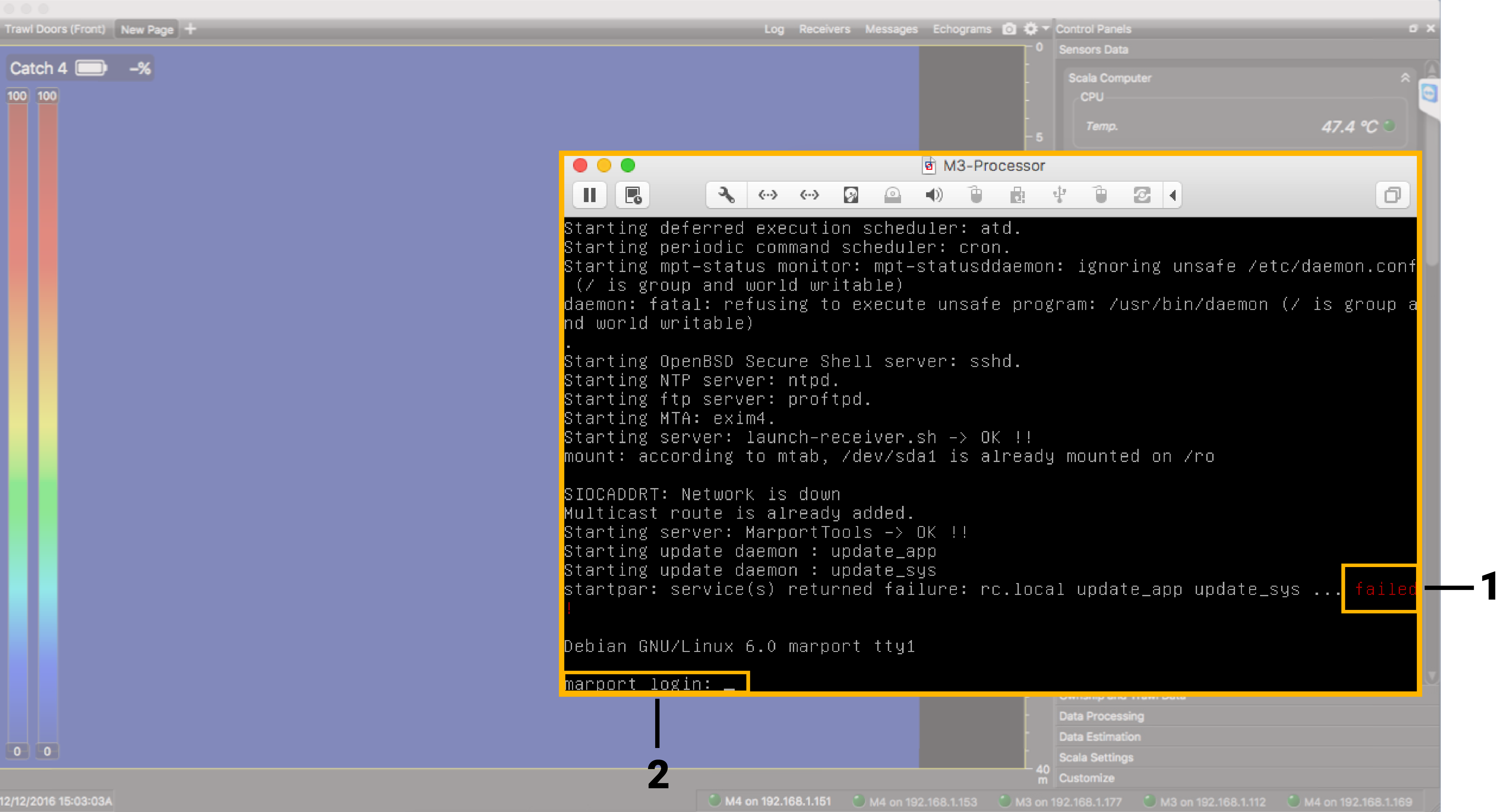
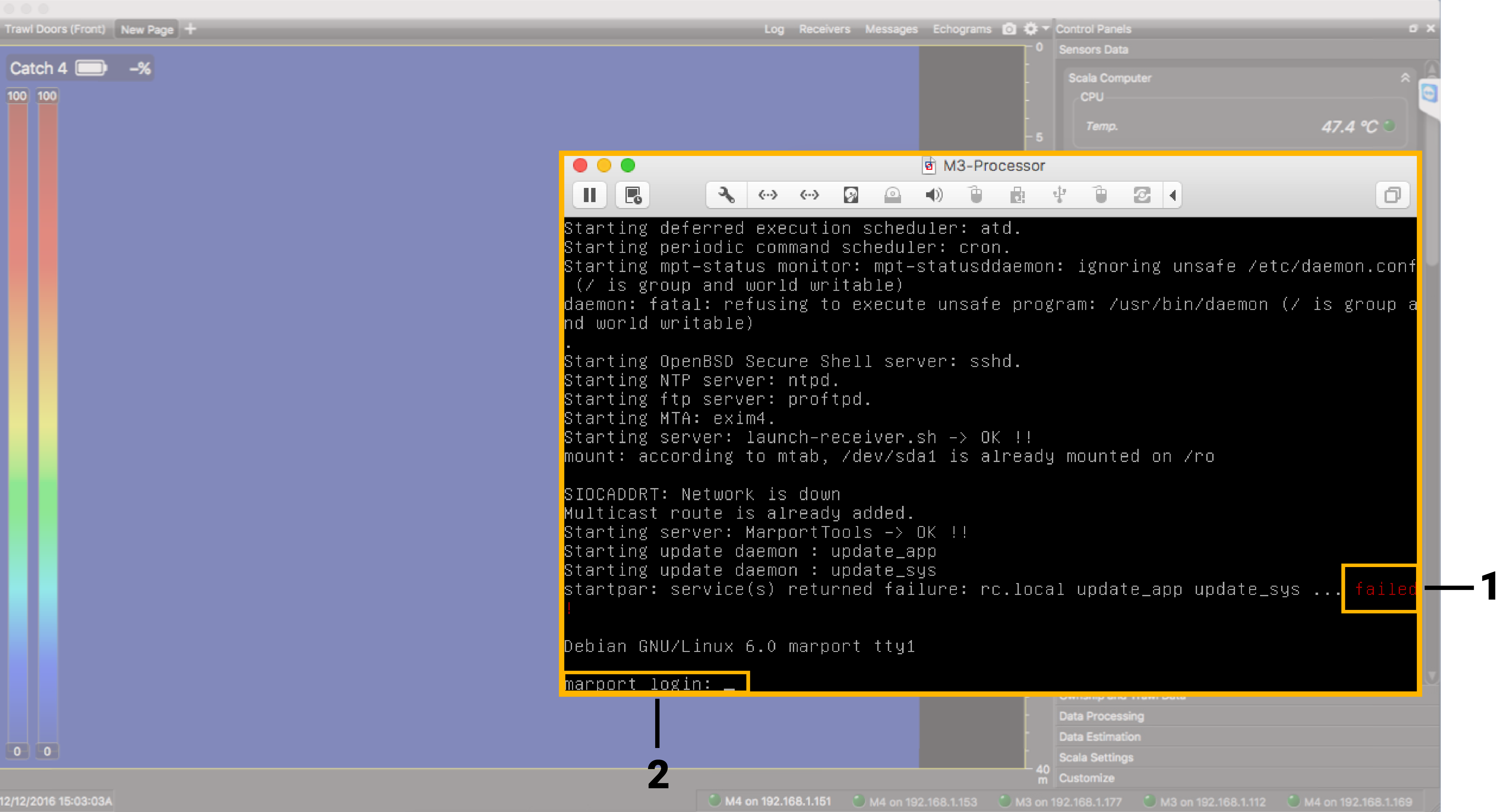
Note: Failed (1) and Login (2) indications are normal and
always appear. You do not need to enter anything.
Important: Do not click inside the window or you will loose the
mouse. If you lost the mouse, connect a keyboard and press ctrl + cmd
(Apple) / ctrl + window key (Windows).