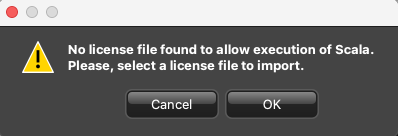Opening Scala2
Scala2 should open when you switch on the computer. If not, you can open Scala2 from the Dock at the bottom of the screen.
Before you begin
- If using Scala2 licence file: it must have been downloaded and stored in Documents/Marport.
- If using Scala2 software dongle (versions under 02.12.07): it must be plugged to the computer. Always have the dongle plugged in when using Scala2.
- The receiver is connected to the private Ethernet network.
Important: From Scala2 version 02.12.07, software dongles
cannot be used anymore. Use license files instead.
About this task
Note: To display the list of the options that are activated with
your license, click , then click Options.
Procedure
-
From the Dock at the bottom of the screen, click Scala2 icon.

Important: On M3, M5, M4 and M6 systems, the following window is a software that analyzes sensors data. This program is necessary for the correct operation of the receiver. DO NOT CLOSE this window. If the window appears, click minimize to hide it and change the settings
as indicated in Automatically Opening Scala2 at Start Up to keep it hidden. This icon should always appear at the bottom of your
desktop screen:
to hide it and change the settings
as indicated in Automatically Opening Scala2 at Start Up to keep it hidden. This icon should always appear at the bottom of your
desktop screen:  If you close the window, restart the computer.
If you close the window, restart the computer.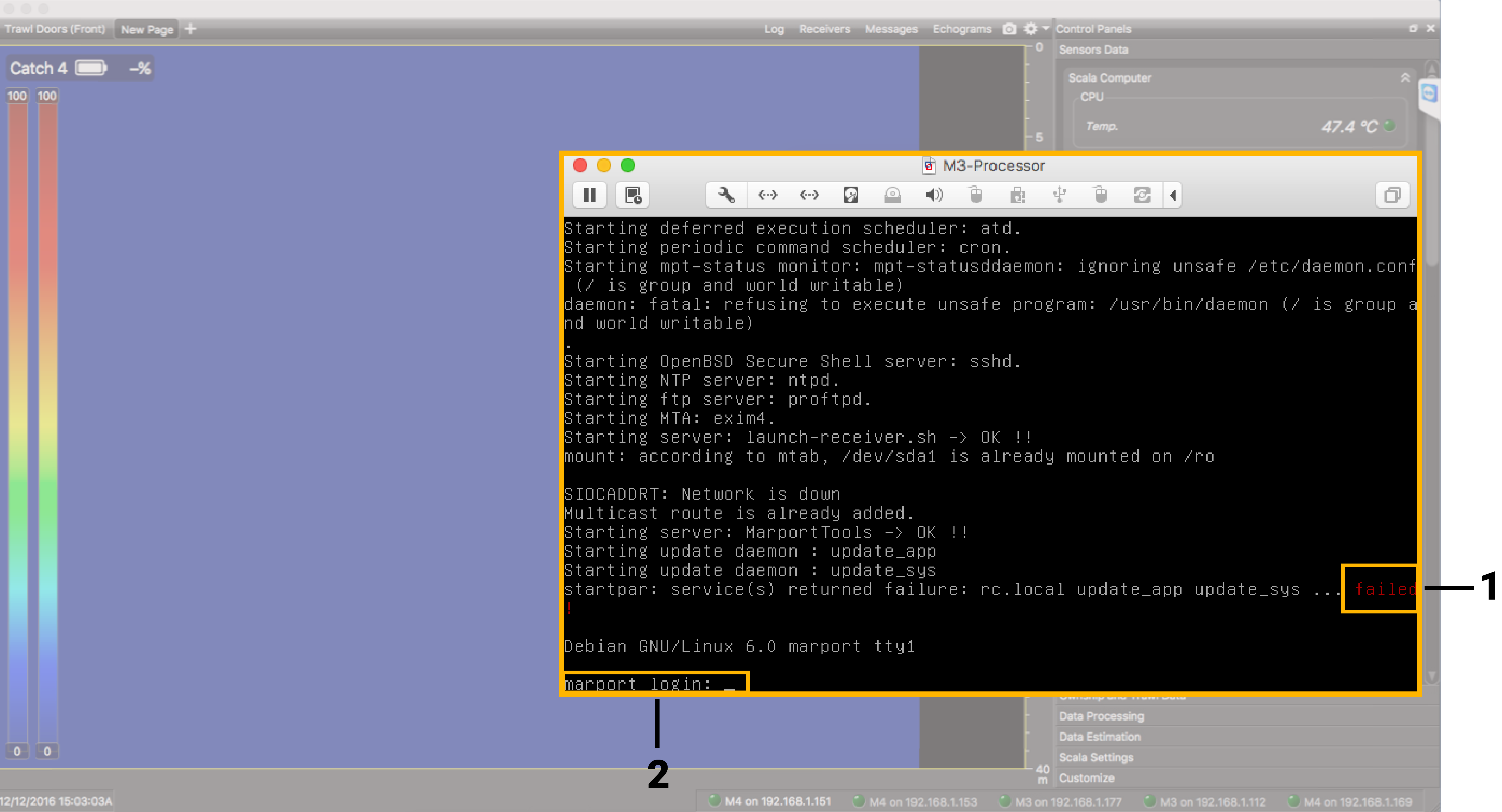 Note: Failed (1) and Login (2) indications are normal and always appear. You do not need to enter anything.Important: Do not click inside the window or you will loose the mouse. If you lost the mouse, connect a keyboard and press ctrl + cmd (Apple) / ctrl + window key (Windows).
Note: Failed (1) and Login (2) indications are normal and always appear. You do not need to enter anything.Important: Do not click inside the window or you will loose the mouse. If you lost the mouse, connect a keyboard and press ctrl + cmd (Apple) / ctrl + window key (Windows). -
Trouble: If on opening you have the following message, it means that Scala2 licence file is not on the computer or not stored in
Documents/Marport. Click OK to open the dialog box and select the
file, if it is on the computer. The licence file will automatically be added
to Documents/Marport.
If
you do not have the file, contact your local Marport office.