Configuring the Sensor Settings
Flow Sensors
Important: Make sure the settings you enter here are the same
as in Mosa2.
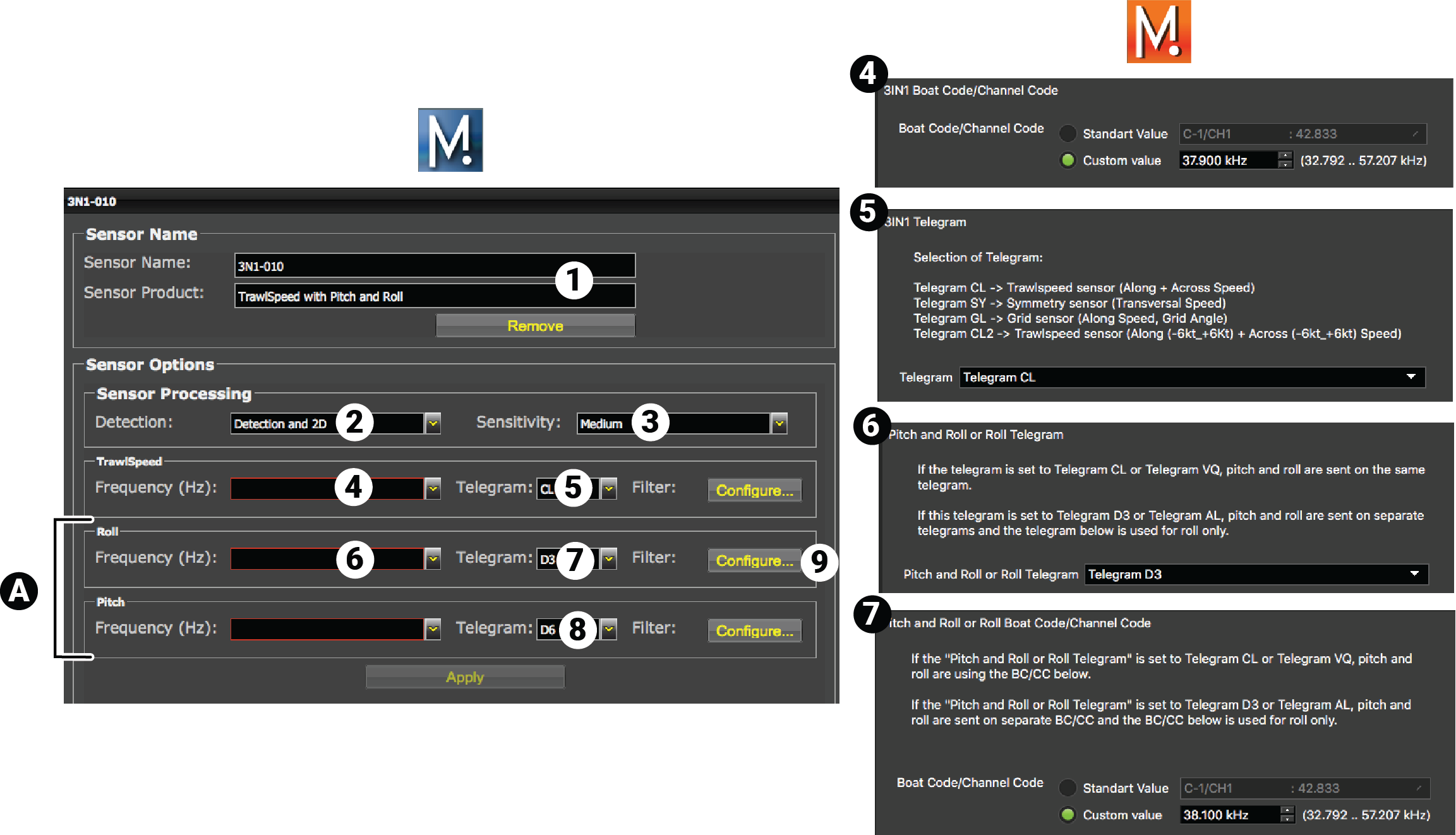
| A | Only for sensors with pitch and roll. |
| 1 | Sensor name displayed in Scala2 and its features. Trawl Speed in this example, but the parameters are the same for Grid and Symmetry sensors. |
| 2 | This setting helps detecting the signal of the sensor among other sensor or echosounder
signals. Change only if you have issues receiving data.
|
| 3 |
|
| 4 | Enter the same frequency as the one entered in Mosa2 in 3IN1 Boat Code/Channel Code. |
| 5 | Telegram applied to the type of sensor. Automatically filled in. |
| 6 | Enter the same frequencies as the ones entered in Mosa2 in Pitch and Roll or Roll Boat Code/Channel Code and Pitch Boat Code/Channel Code (if sending pitch on a different channel). |
| 7 |
|
| 8 | If you send pitch and roll data on two different channels, enter D6 or AN for pitch. |
| 9 | Click Configure to change filters applied on incoming data. |
Speed Explorer Sensor
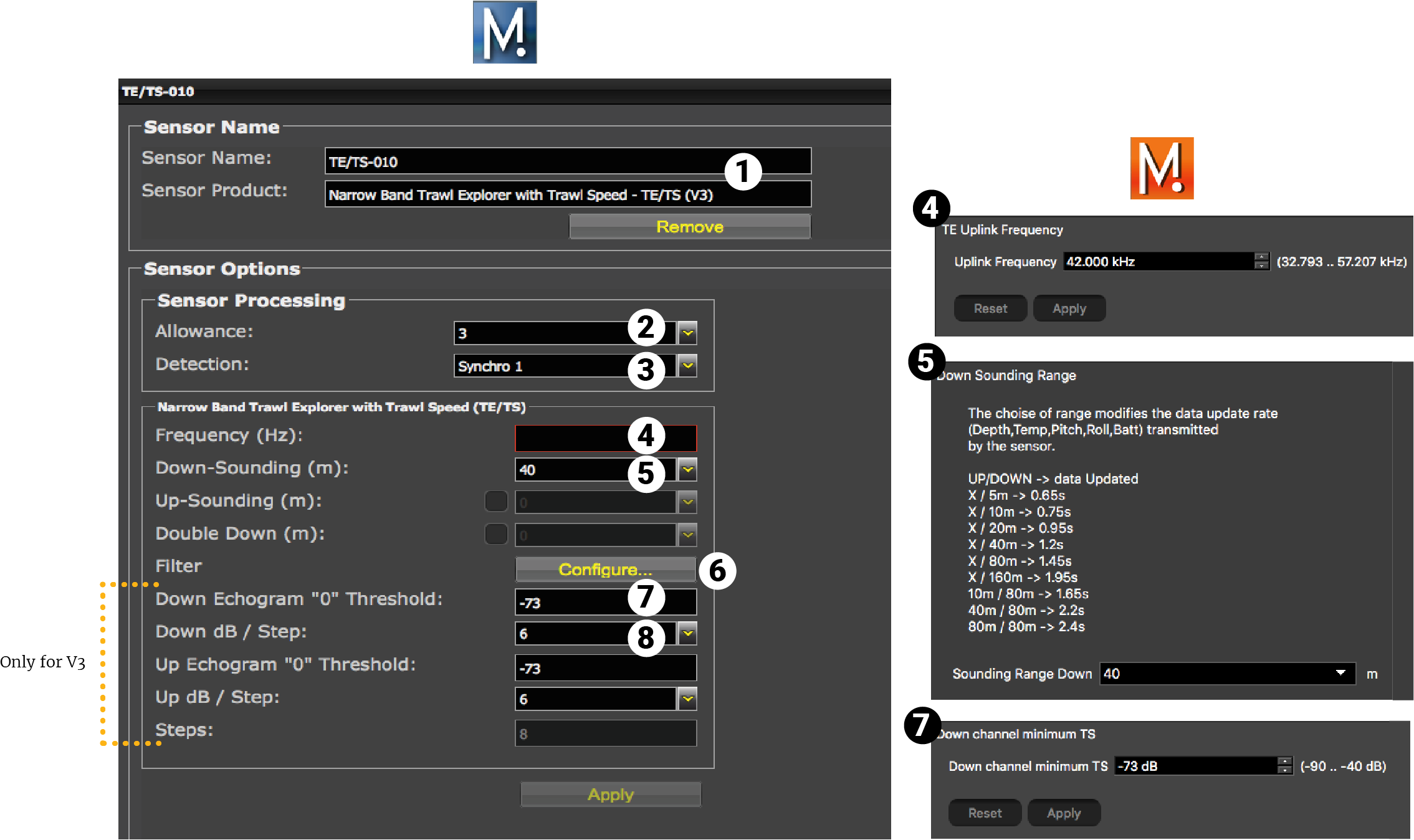
| 1 | Sensor name displayed in Scala2 and its features. |
| 2 | This setting helps detecting the signal of the sensor among other sensor or echosounder
signals. Change default setting only if you have issues receiving data.
|
| 3 | This setting also helps detecting the sensor signal. Leave default setting at Synchro 1. |
| 4 | Enter the same frequency as the one entered for the uplink frequency in Mosa2. |
| 5 |
Select Up-Sounding if the sounding mode of the sensor is Down 1 + Up. Then, select the range of Up sounding. Select Up-Sounding if the sounding mode of the sensor is Down 1 + Up. Then, select the range of Up sounding. Select Double Down if the sounding mode is Down 1 + Down 2. Then, select the range of Down 2 sounding. |
| 6 |
Click Configure to change filters
applied on incoming data. Filters are particularly useful to reduce interferences on the
echogram data.
Tip: Please refer to Scala2 user
guide for more information about the filters.
|
| 7 | Helps you detecting targets on the echogram. Corresponds to Channel minimum TS in Mosa2. |
| 8 | Do not change this setting. |
Results
The sensor is added to the system. You should see incoming data from the control panels, in Sensors Data. You can now configure the display of incoming data in Scala2.