Configuring the Sensor Settings
Important: Make sure the settings you enter here are the same
as in Mosa2.
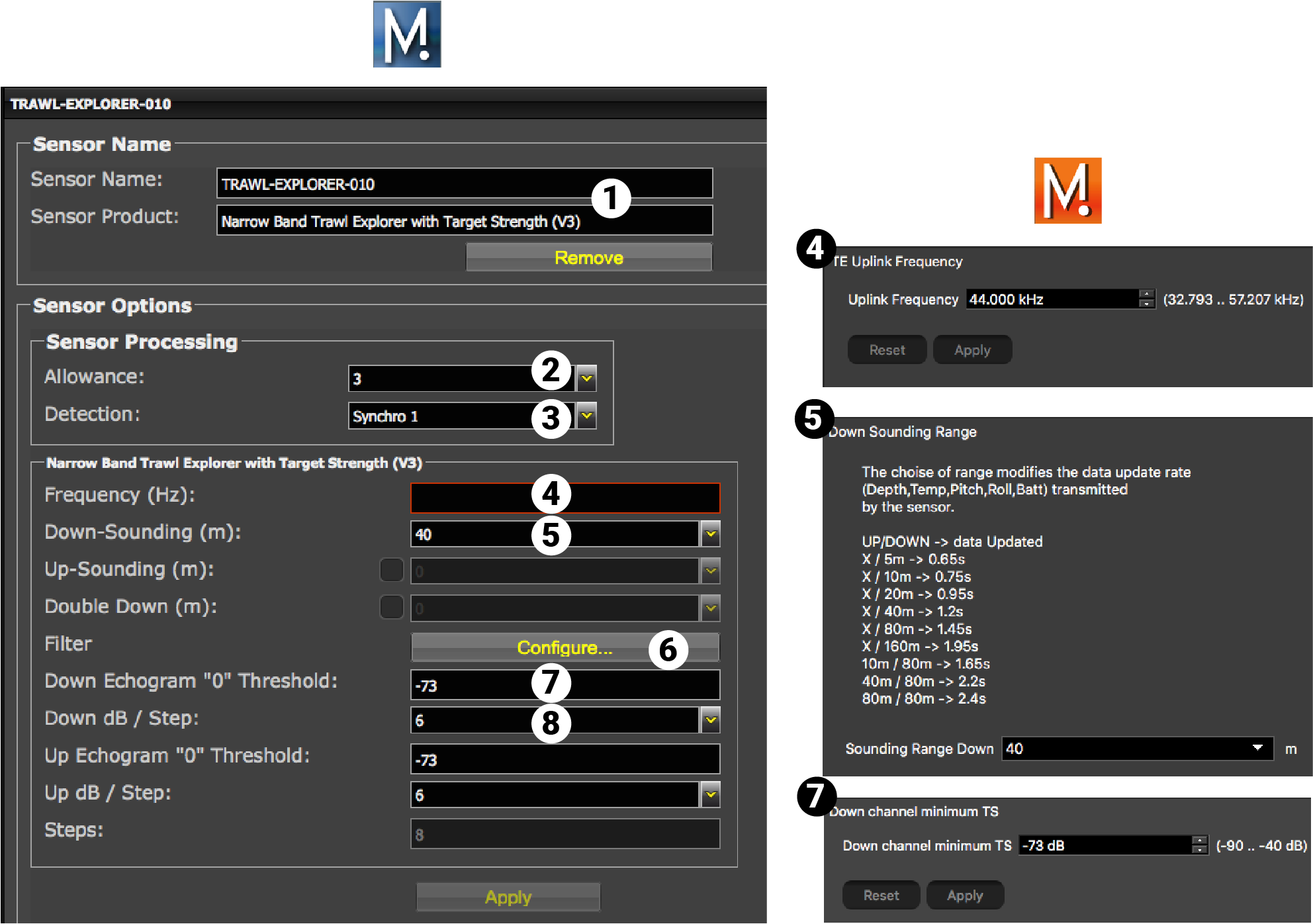
| 1 | Sensor name displayed in Scala2 and its features. |
| 2 | This setting helps detecting the signal of the sensor among other sensor or echosounder
signals. Change default setting only if you have issues receiving data.
|
| 3 | This setting also helps detecting the sensor signal. Leave default setting at Synchro 1. |
| 4 |
Enter the same frequency as the one entered for the uplink frequency in Mosa2.
Note: The Trawl Explorer
uses a 400 Hz bandwidth. When configuring other sensors, there needs to be a
200 Hz margin before and a 400 Hz + 200 Hz margin after the Trawl Explorer.
For example, if the Trawl Explorer
sensor is given the frequency 44000 Hz, the uplink frequency of the previous
sensor has to be at 43800 Hz or lower, and the uplink frequency of the sensor
after has to be at 44600 Hz or higher. |
| 5 |
Select the range of Down sounding from the drop-down menu. Select Up-Sounding if the sounding mode of the sensor is Down 1 + Up. Then, select the range of Up sounding. Select Double Down if the sounding mode is Down 1 + Down 2. Then, select the range of Down 2 sounding. |
| 6 |
Click Configure to change filters
applied on incoming data. Filters are particularly useful to reduce interferences on the
echogram data.
Tip: Please refer to Scala2 user
guide for more information about the filters.
|
| 7 | Helps you detecting targets on the echogram. Corresponds to Channel minimum TS in Mosa2. |
| 8 | Do not change this setting. |
Results
The sensor is added to the system. You should see incoming data from the control panels, in Sensors Data. You can now configure the display of incoming data in Scala2.