Sensor cannot connect in wireless connection
When trying to connect to the sensor by wireless connection, the sensor appears on Mosa2 discovery area but you cannot click it OR the sensor does not appear on the discovery area.
Remember: First, always connect the sensor to a charger, then disconnect it.
The sensor will reboot and this may resolve the issue.
![]() The sensor is out of the range of the wireless signal.
The sensor is out of the range of the wireless signal.
- Bring the sensor closer to the computer.
- For door sensors that need to be in door pockets for calibration: remove the sensor from the door, establish the connection, then put the sensor back in the door.
- Close Mosa2.
- Click the short-range wireless symbol in the top-right corner of the menu bar
 while holding the Shift (⇧) + ALT (⌥) keys on your Mac's keyboard.
while holding the Shift (⇧) + ALT (⌥) keys on your Mac's keyboard. - Click .
- Open Mosa2.
- Double-click the DMG file of a Mosa2 version 02.03.00 and after.
- Right-click UninstallMosa.command and select .
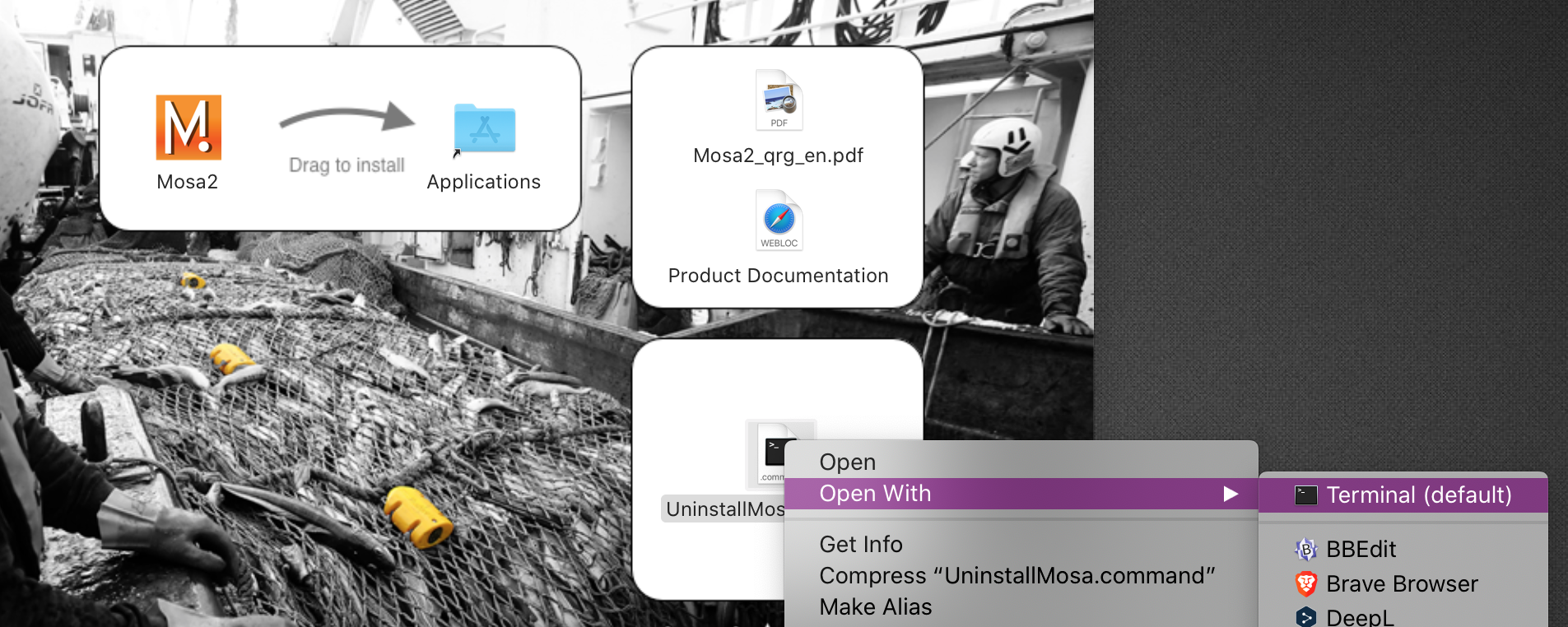
- From the terminal window, enter your computer password and press
Enter.Note: For security reasons, the terminal window will not display anything when you type the password.
The terminal window displays Process completed when the script is completed. Mosa2 is uninstalled from your computer and all wireless settings on the computer are erased.
- Open the DMG file to install Mosa2 again.