Adding the Sensor with a Configuration File
You can add the sensor to the receiver with a configuration file that contains the sensor settings you configured on Mosa2.
Before you begin
- You have exported an XML file containing the sensor settings (See Exporting Sensor Configuration Settings for the Receiver).
Important: You need to have Firefox version 22 to 51.
Procedure
-
Enter your receiver IP address in Firefox web browser to access the system web
page. The system web page gives access to the configuration of the
receiver.
Note: Default IP addresses are: 192.168.10.177 for M3 and M6 receivers, 192.168.1.170 for M4 receiver. Add the address as a bookmark in Firefox to easily access it.
-
From the left side of the page, click Sensors.
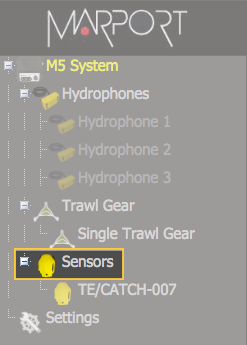
- Click the tab Add from Marport Sensor Config Utility.
-
Click Browse and select the XML file.
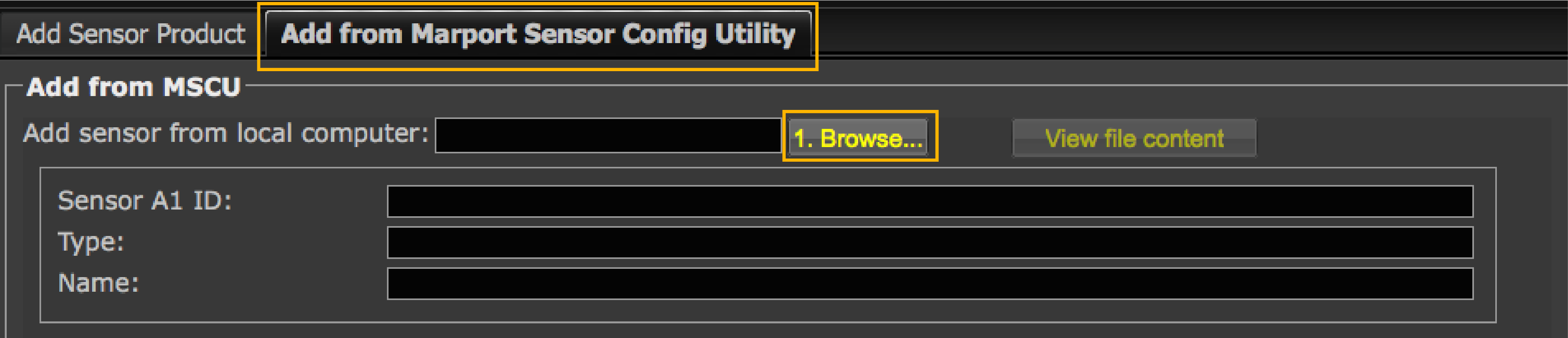 Information about the sensor is displayed.
Information about the sensor is displayed.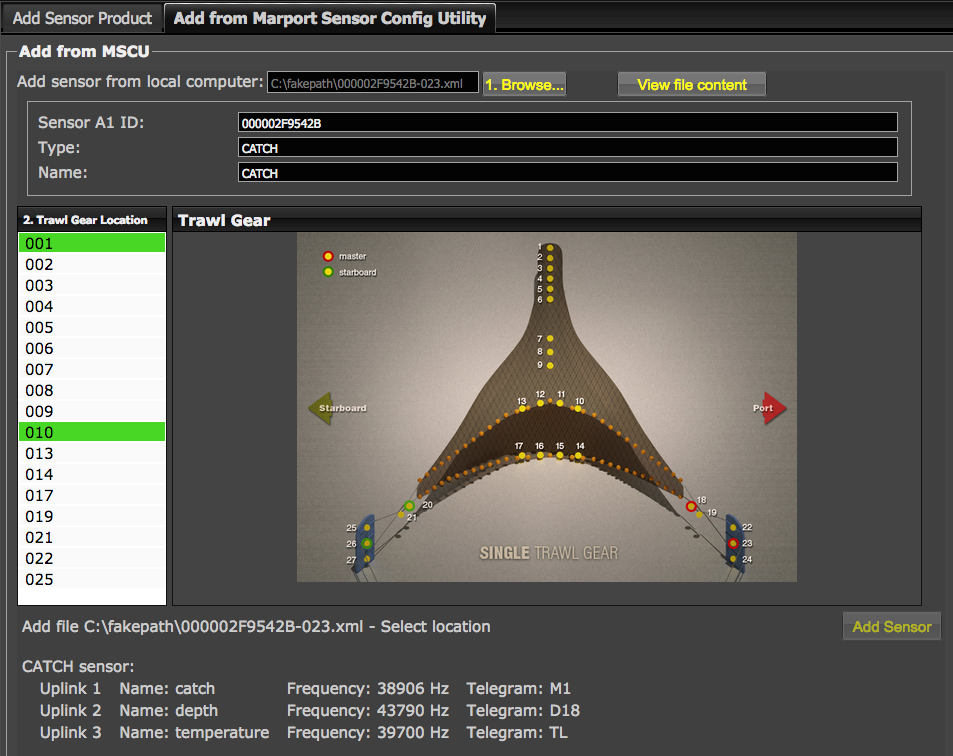
-
Select a node from the list on the left. Nodes in green are already used.
Note: We recommend you to choose nodes between 1 and 6 because they are placed on the codend.
-
Click Add Sensor.
The sensor is added to the system, with all its settings.
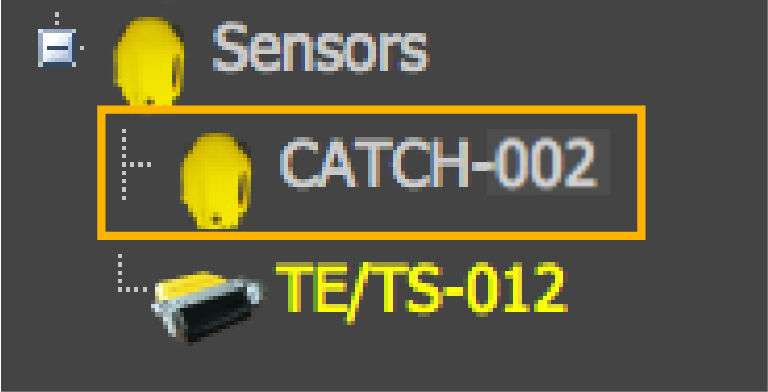
Results
What to do next
- If you want to apply filters on data received by the sensor, see Configuring the Sensor Settings.
- You can now configure the display of incoming data in Scala2.