Configuring the Sensor Settings
Important: Make sure the settings you enter here are the same
as in Mosa2.
Catch Sensor
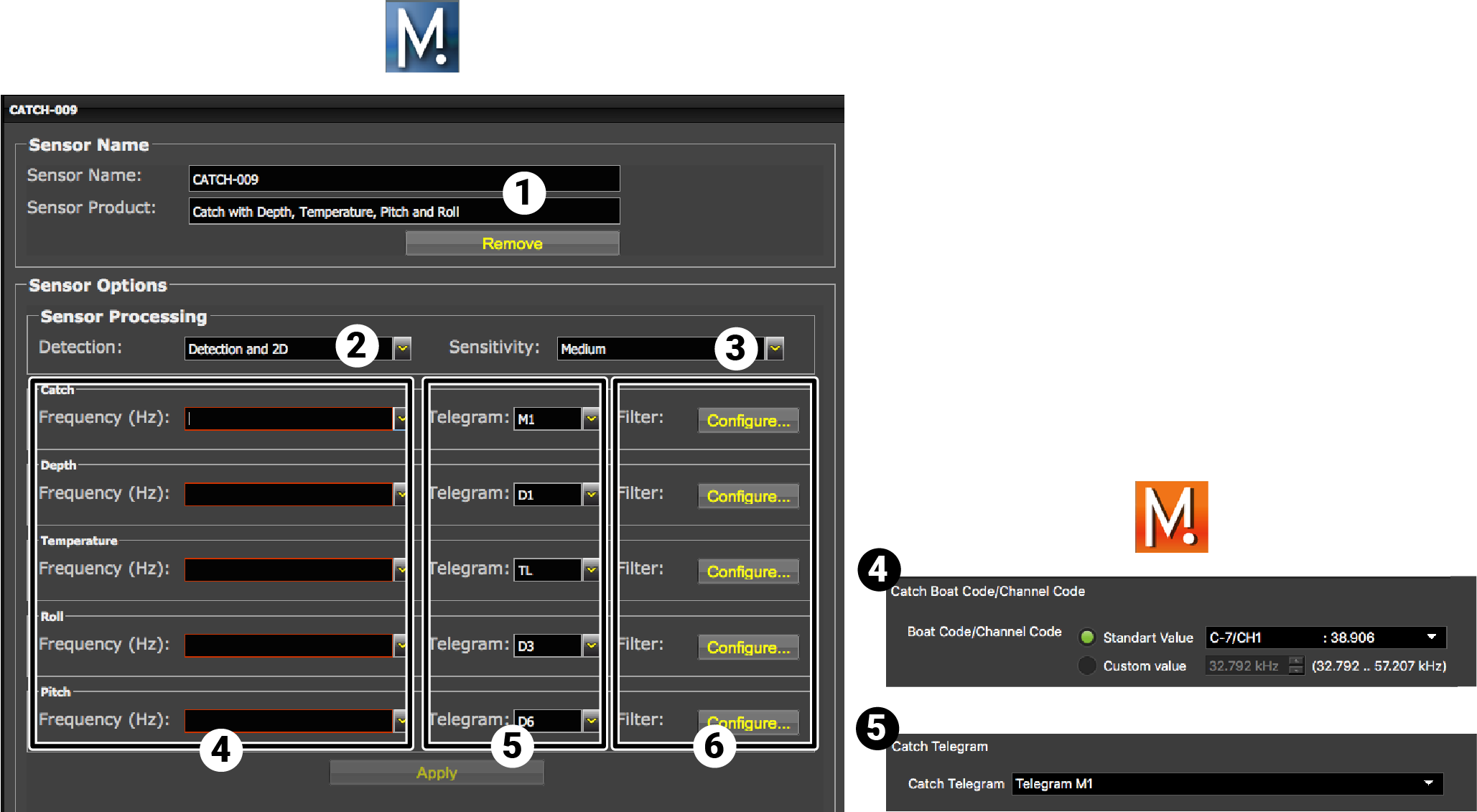
Note: The options (depth, temperature, etc.) vary according to the firmware
installed.
| 1 | Sensor name displayed in Scala2 and its features. |
| 2 |
This setting helps detecting the signal of the sensor among other sensor or echosounder
signals. Change only if you have issues receiving data.
|
| 3 |
|
| 4 | Enter the same frequencies as those entered in Mosa2 in Boat Code/Channel Codes. |
| 5 | Enter the same telegrams as those entered in Mosa2 for each option. |
| 6 |
Click Configure to change filters
applied on incoming data. Filters are particularly useful to reduce interferences on the
echogram data.
Tip: Catch telegram has a specific filter called
Debounced: you can choose to display status as full
when receiver has received 2, 3 or 4 "full" signals from the
sensor. |
PI Catch Sensor
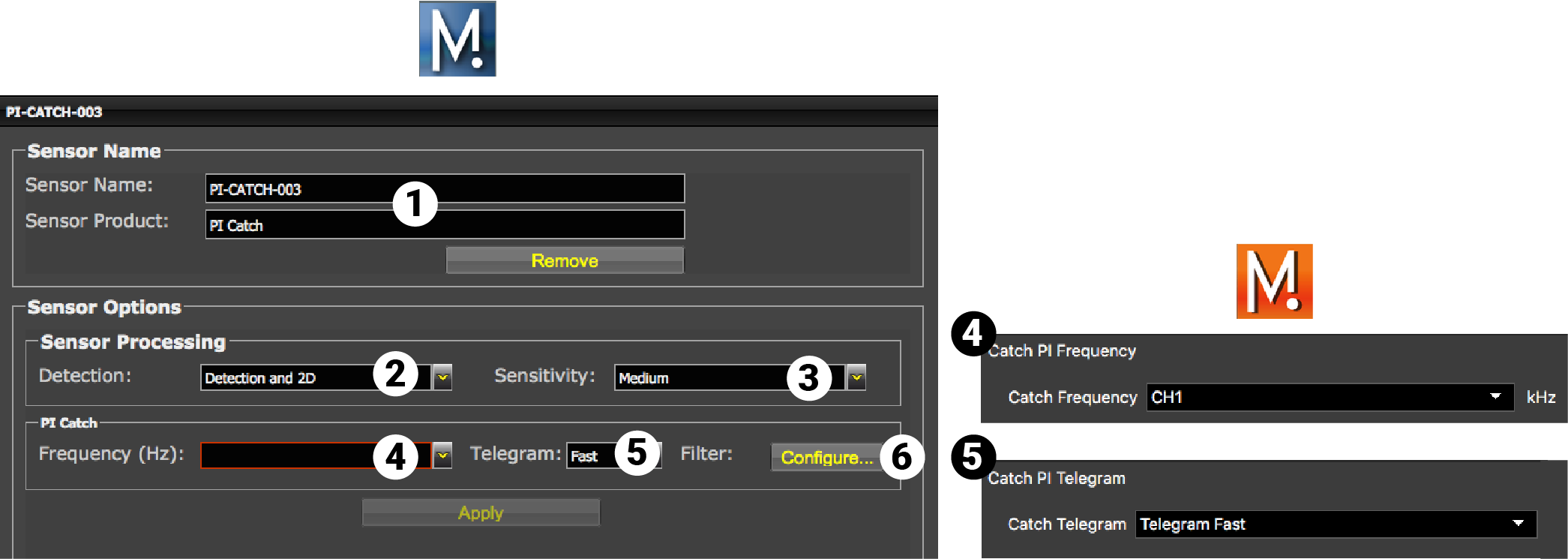
| 1 | Sensor name displayed in Scala2 and its features. |
| 2 | This setting helps detecting the signal of the sensor among other sensor or echosounder
signals. Change only if you have issues receiving data.
|
| 3 |
|
| 4 | Enter the same frequency as the one entered for the uplink frequency in Mosa2. |
| 5 |
Enter the interval at which signals are sent. They must be the same as in Mosa2. The update of data is quicker when Fast is set, but this reduces the battery life.
|
| 6 | Click Configure to change filters applied on incoming data. |
Click Apply when you have finished.
Catch Explorer
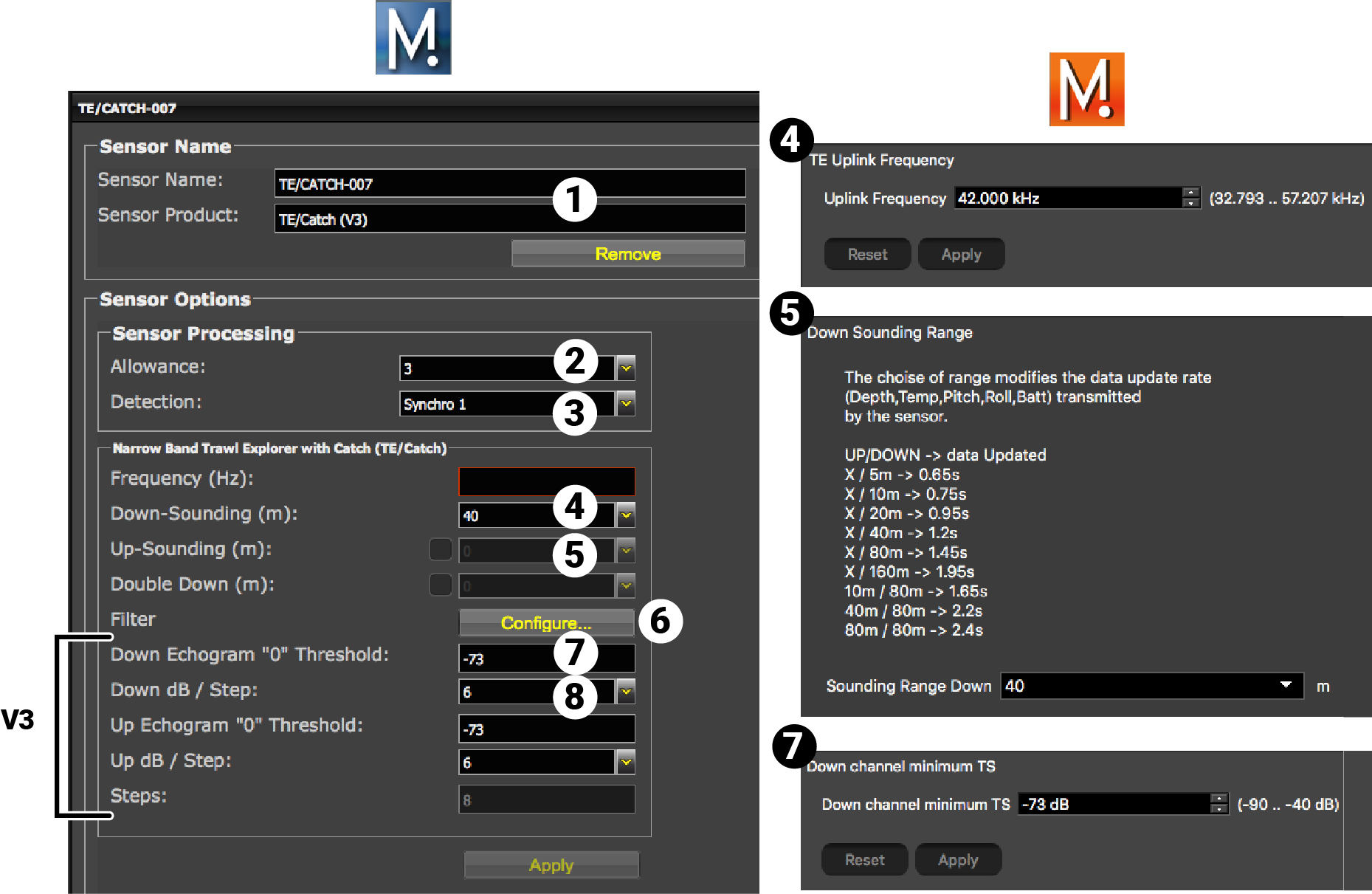
| 1 | Sensor name displayed in Scala2 and its features. |
| 2 | This setting helps detecting the signal of the sensor among other sensor or echosounder
signals. Change only if you have issues receiving data.
|
| 3 | This setting also helps detecting the sensor signal. Leave default setting at Synchro 1. |
| 4 | Enter the same frequency as the one entered for the uplink frequency in Mosa2. |
| 5 | Range of the down sounding. Corresponds to Sounding
Range in Mosa2. Catch Explorer V2 only: select Double down if using Down 1 + Down 2 sounding mode. |
| 6 |
Click Configure to change filters
applied on incoming data. Filters are particularly useful to reduce interferences on the
echogram data.
Tip: Catch telegram has a specific filter called
Debounced: you can choose to display status as full
when receiver has received 2, 3 or 4 "full" signals from the
sensor.
Tip: Please refer to Scala2 user
guide for more information about the filters.
|
| 7 | Helps you detecting targets on the echogram. Corresponds to Channel minimum TS in Mosa2. |
| 8 | Do not change this setting. |
Results
The sensor is added to the system. You should see incoming data from the control panels, in Sensors Data. You can now configure the display of incoming data in Scala2.