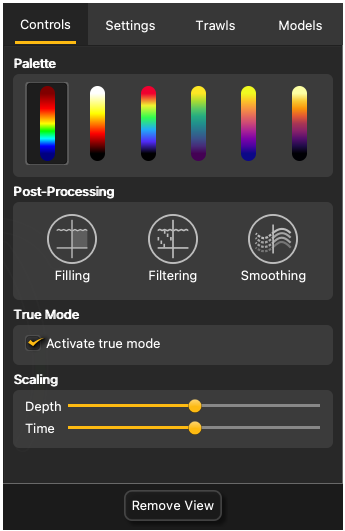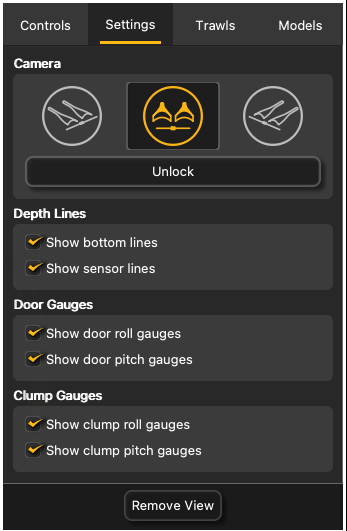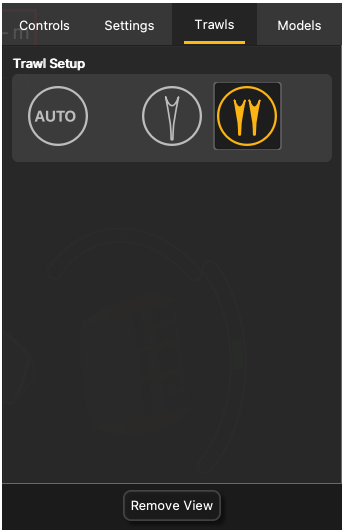You can change the display of the MultiDepth view using a setting panel. Click the arrow on the right side of the view to show the
display options.
Controls
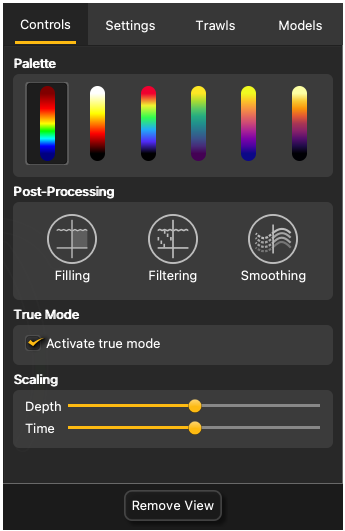
|
- Palette :
echogram color palettes
- Post-Processing
- Filling: add a background to the echogram with a
coordinate grid showing depth and time values.
- Filtering : display
filtered data. See Configuring Sensor Settings.
- Smoothing: set
smoother transitions between the colors in the
echogram.
- True
Mode:
select to see the echogram beginning from the water
surface. If not selected, the echogram begins from
the sensor position.
- Scaling:
zoom in and out of the echogram depth or time.
|
Settings
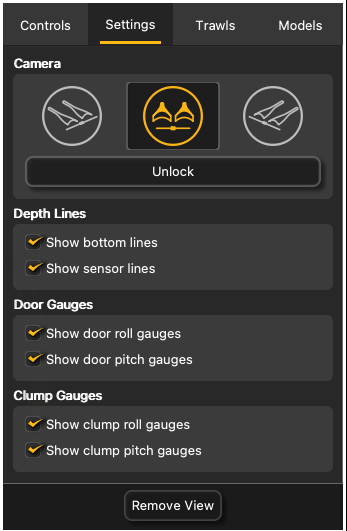
|
- Camera:
- Click the icons to change the viewing angle of
the 3D view.
- Lock/Unlock:
unlock to use to mouse to change the viewing angle
and lock to deactivate the mouse control.
- Depth Lines:
- Show bottom
lines: show
the detected seabed.
- Show sensor
lines: show the sensor position on the echogram.
- Door Gauges and
Clump Gauges:
- Show roll
gauges and
Show pitch
gauges: displays angular gauges to help with door
pitch and roll monitoring.
|
Trawls
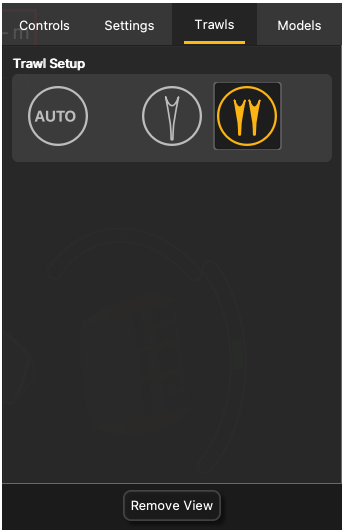
|
Trawl Setup: select Auto to automatically
detect the number of trawls or select manually the
type of trawl gear in use. If you change the trawl
gear, change this setting accordingly.
|
Models

|
You can change the model of trawl doors
or clumps. Click the arrows to select the model. The
3D view will change accordingly. |