Memory Card Recording
This topic explains the memory card recording feature (this feature is optional).
Overview
Data recorded on the memory card are in higher resolution, with a higher refreshing rate and you can see target strength values without uplink sound transmission loss.
You can see on Mosa2 main page if the
memory card recording feature is activated:
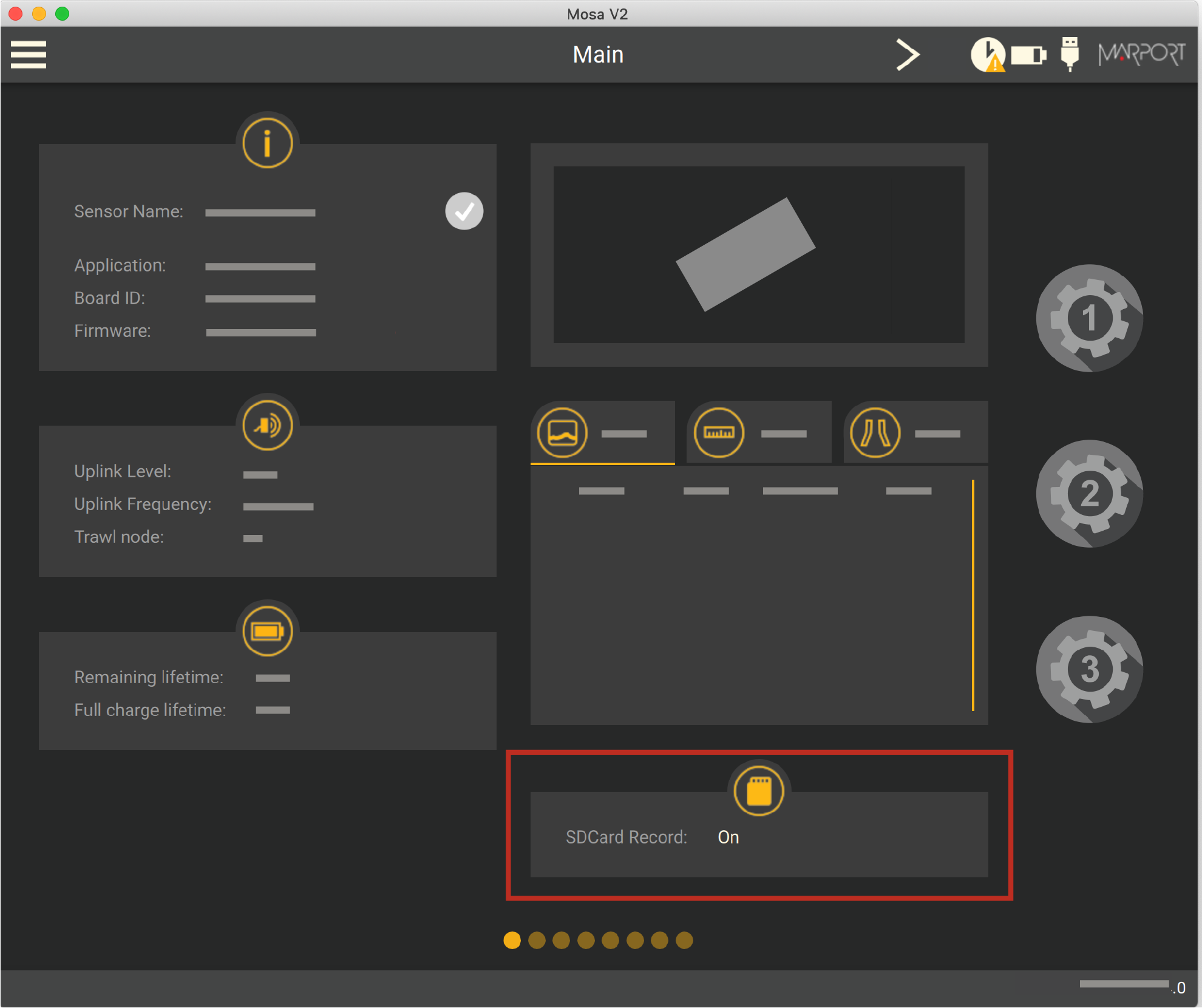
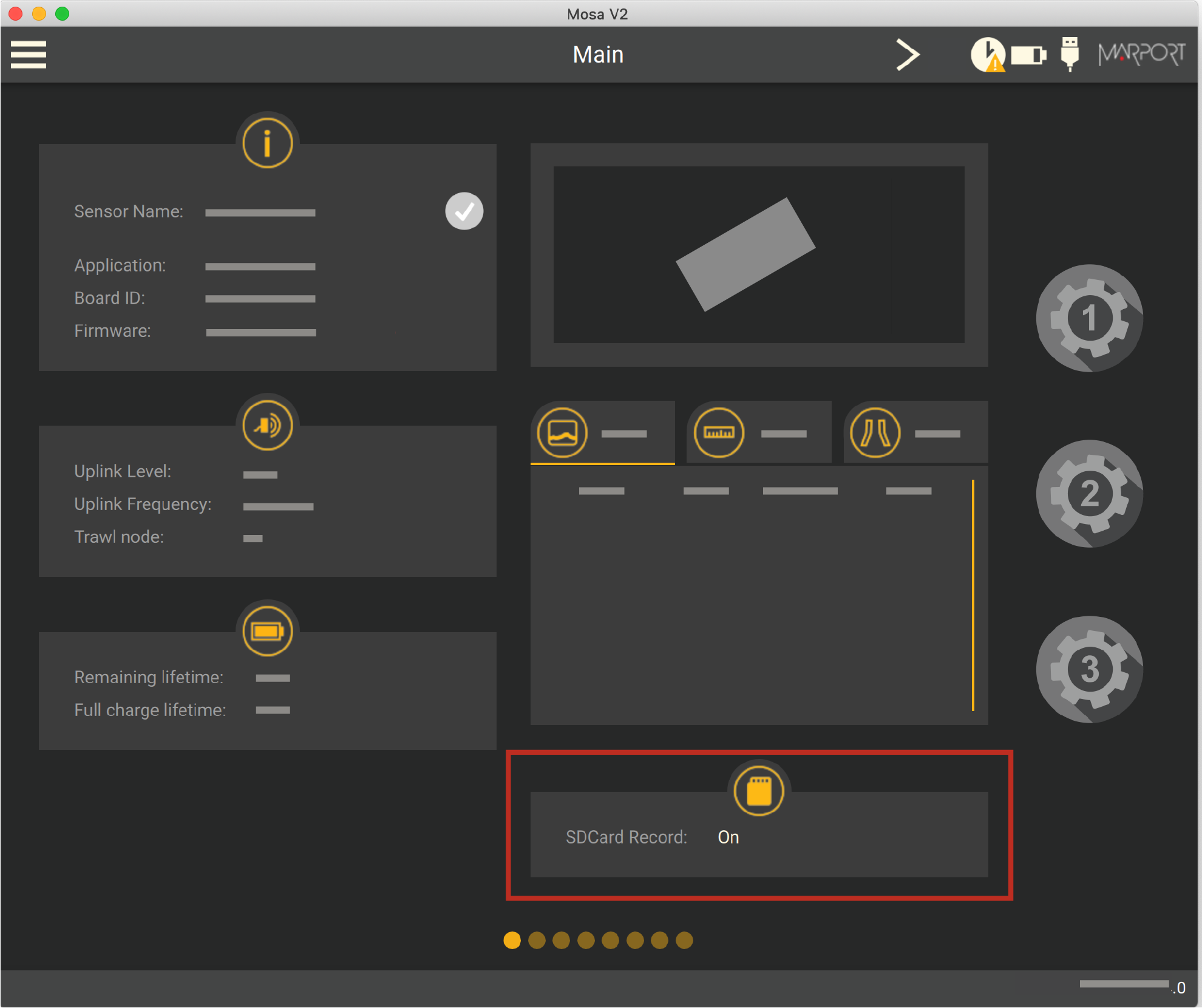
Additional settings
We recommend to activate the support logs to help support teams for error
diagnosis.
- Go to the Communications page, then click
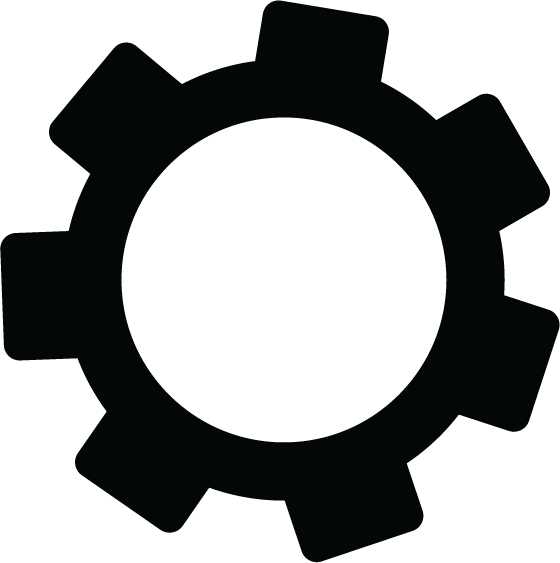 in Recording.
in Recording. - Activate Additional support Log.
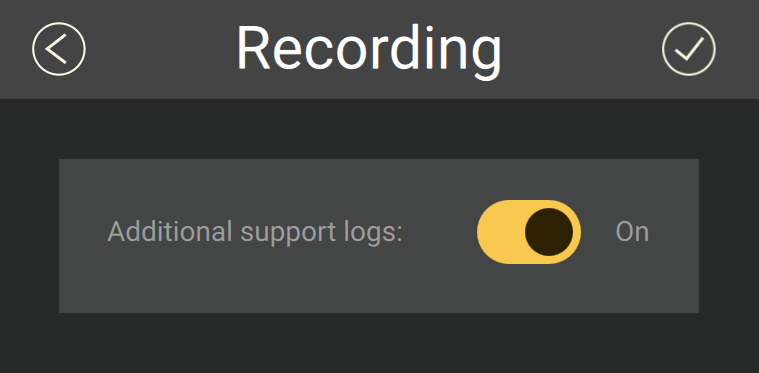
Getting data from the memory card
The last 99 recorded sensor data files and last 99 battery files are displayed. Two types of files are on the memory card:
- Files containing measures recorded by the sensor. Their name begins by "450". These data are more precise and recorded more often than data received on the receiver. One file corresponds to a tow (time between entering and leaving water). The recording date displayed in the second column is synchronized with your computer time.
- BATT = Files created when the sensor is charging (1 file per charging cycle). They are useful for support teams for troubleshooting.
Note: The first time the sensor connects to Mosa2 or if the sensor
desynchronizes, a clock with a warning icon 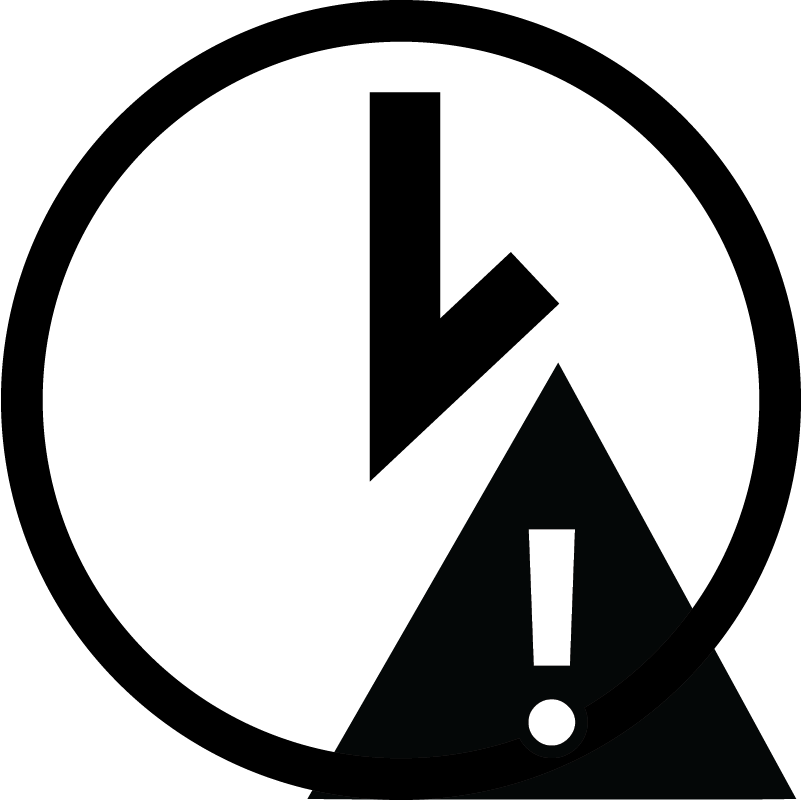 is displayed in the top toolbar. Click it to
synchronize the time of the SD card with the computer's time.
is displayed in the top toolbar. Click it to
synchronize the time of the SD card with the computer's time.
Note: When downloading the files, we recommend to connect the sensor
to Mosa2 using the Dock or the Configuration Cable for a better transfer of data.
- Press command + E or click
Menu
 and click .
and click . - On the first page, click
 in Data Recording.
in Data Recording. 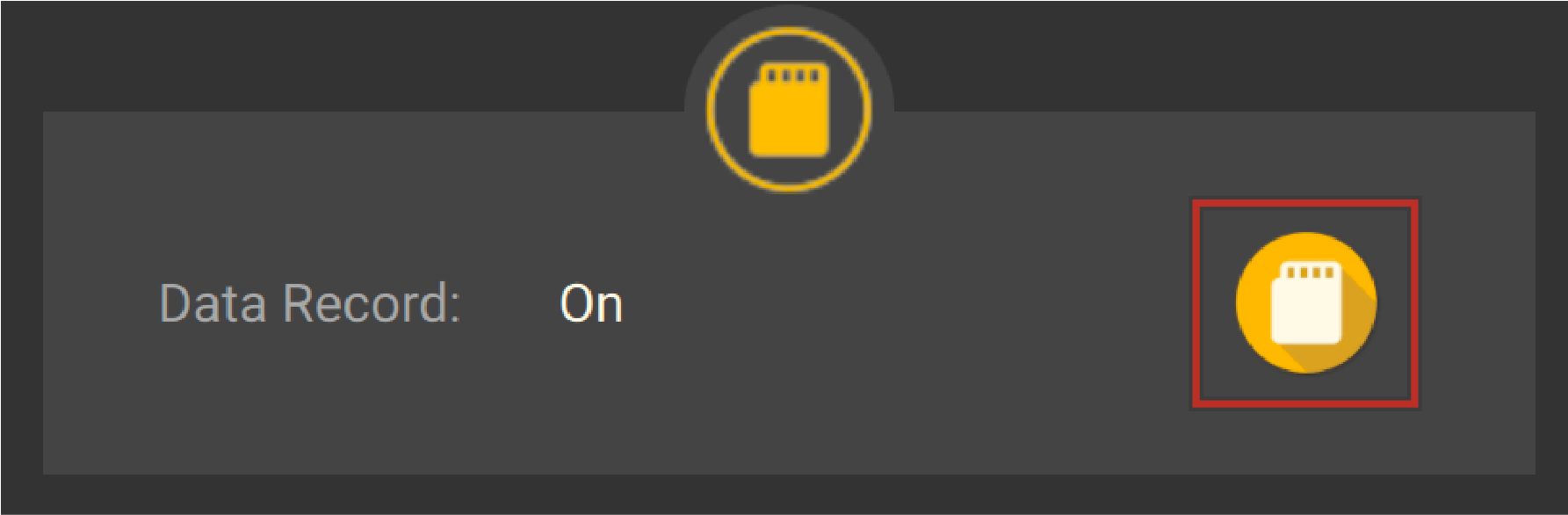
Recorded files are displayed. Click the title of the columns
to sort them by their name, date or size.
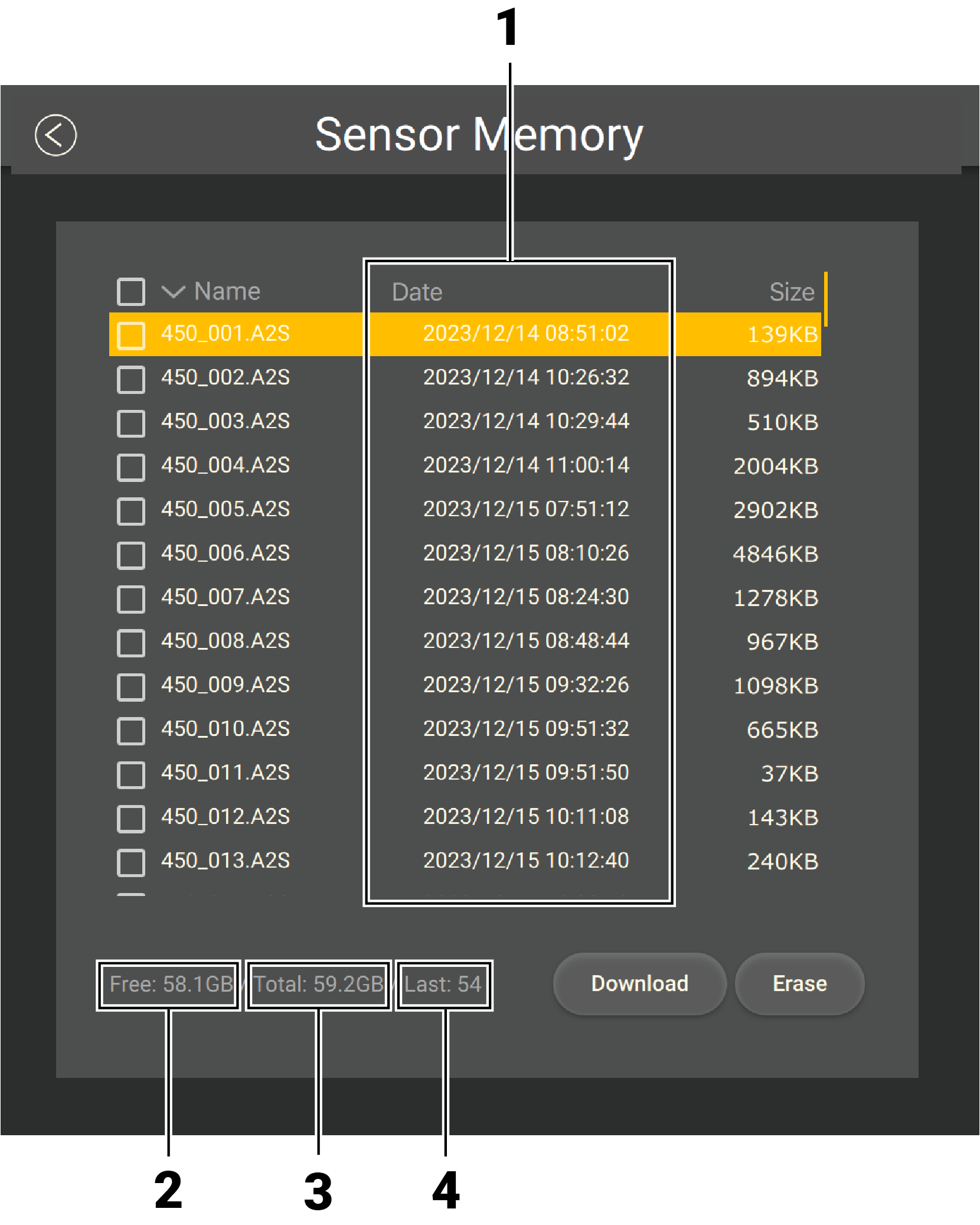 |
1. Time of end of towing 2. Free memory 3. Total memory size 4. Index of the last file written |
