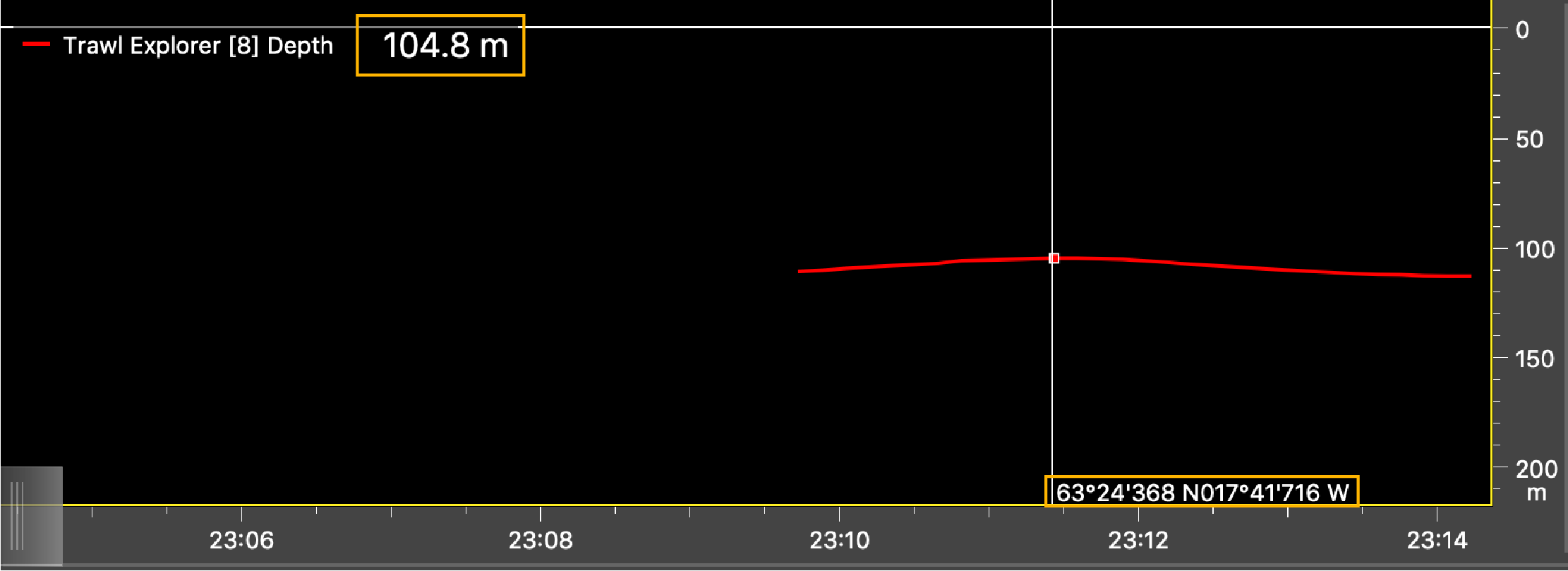Replaying Data on Scala Replay
You can replay on Scala Replay data you have recorded.
Procedure
-
Click the Launchpad icon in the Dock. Then click the Scala Replay icon.
 Scala Replay opens.Note: macOS Catalina: when opening Scala Replay for the first time, click OK when the computer asks you to access folders such as Documents, Downloads or Photos.
Scala Replay opens.Note: macOS Catalina: when opening Scala Replay for the first time, click OK when the computer asks you to access folders such as Documents, Downloads or Photos. -
Open the control panels, then click and select Use Mx embedded
filters.
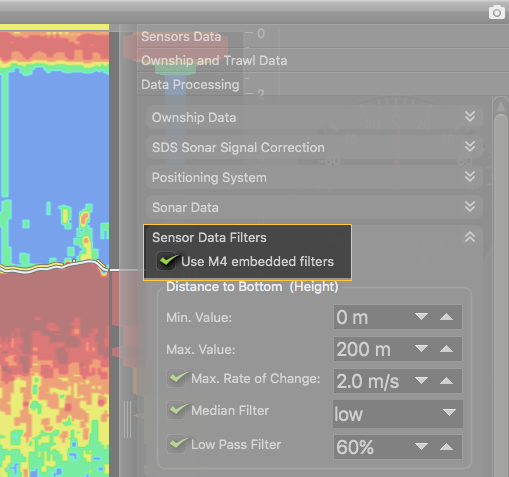
-
In Scala Replay, click the file path on the lower right corner of the screen.
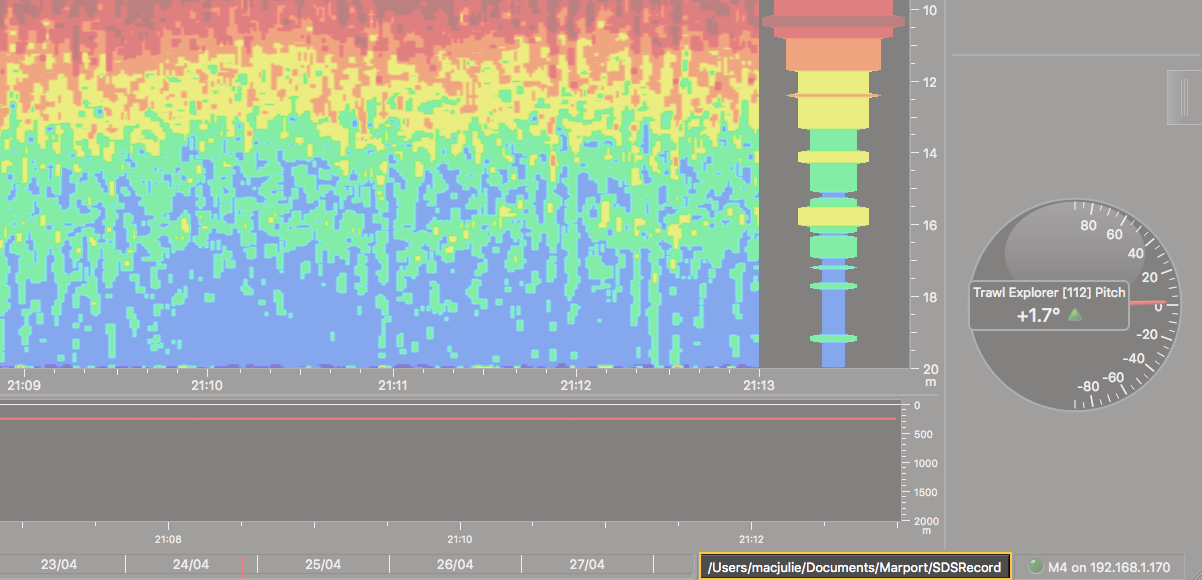
-
The path of the folder where the SDS files are
stored is displayed at the bottom of the page. By default, Scala Replay reads files that are in
Documents/Marport/SDSRecord. If there is no path
displayed, or if you want to change the source folder, click the path.
Data from the source folder is displayed at the bottom of the screen, in the timeline. Periods containing recorded data are in yellow and your position in the timeline is marked by a red line.

- To zoom in and out on the timeline, place your mouse on the timeline and scroll.
-
To move along the timeline, click + drag the timeline.
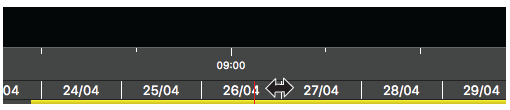
-
The date and time of the recording is displayed on the left side of the
timeline. Right-click the hour to change it to UTC timezone.
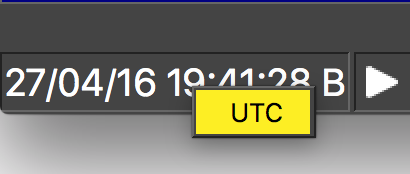
-
Control the playback using the play, pause and speed control buttons at the
left of the timeline.
Note: You can change the display of page data only when the playback is paused.
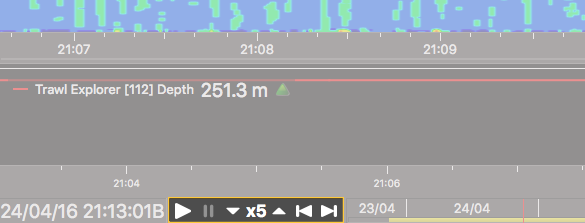
-
To display with a marker the global position and value of data in plots:
- Click .
- Select Display global position cursor on plots and echograms.
-
Pause the replay, then hover the mouse over plots to see the global
position and value of data, or over echograms to see the global
position.