Setting an Alarm on Incoming Data
You can be alerted by an alarm when data received have a given value.
Procedure
-
In the control panel, click the data on which you want to set an alarm.

-
Alternatively, from the top left corner of the screen, click , then go to Alarms tab.
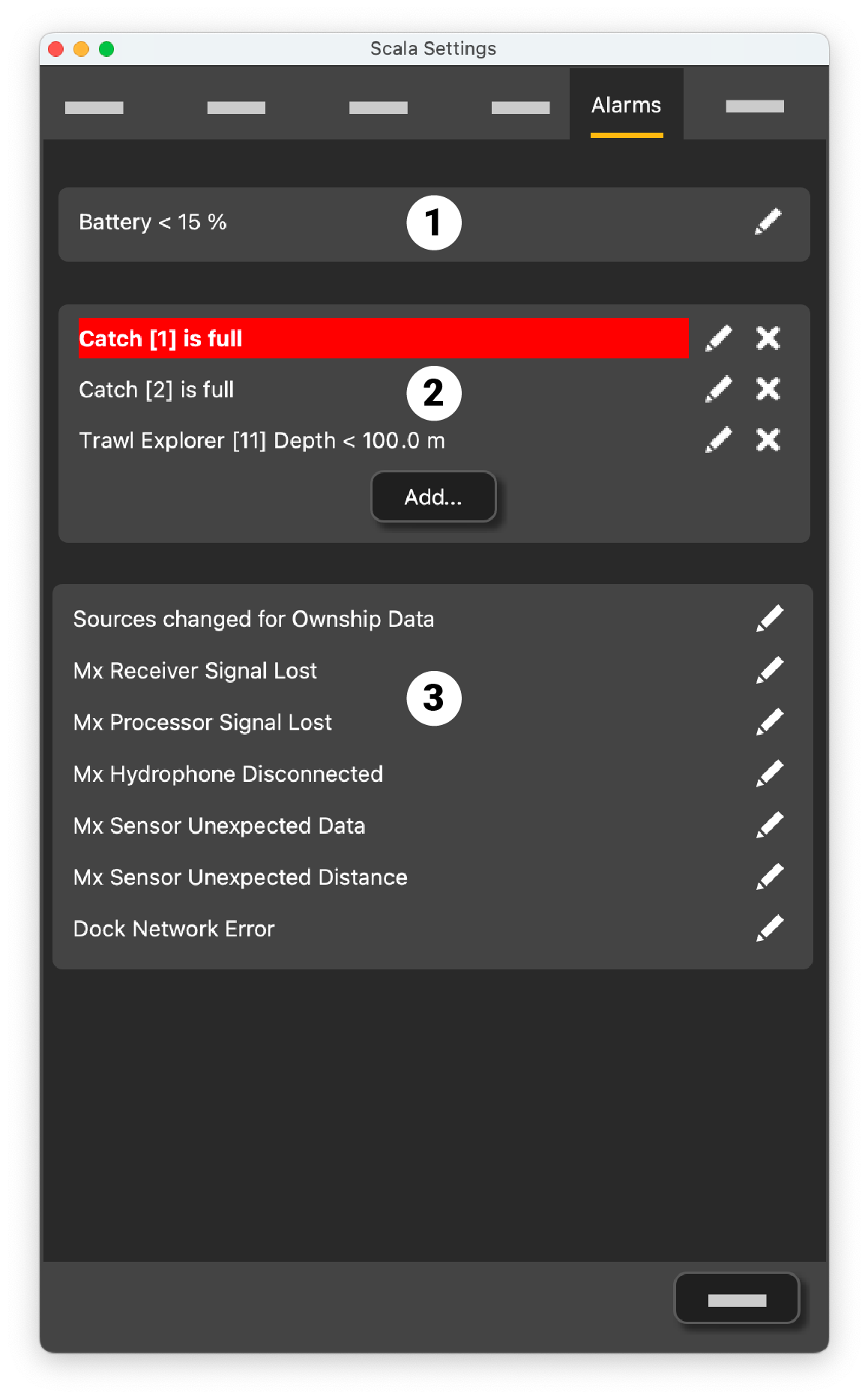
(1) Default low battery alarm.
(2) Custom alarms created by the user.
(3) Default system alarms: alert in case of communication issues, for example with the receiver, hydrophones, sensors or the Dock.
- Click Add.
- In Alarm Data, choose on which equipment and type of data you want to set an alarm.
- In Alarm Conditions, choose the conditions on which the alarm is triggered.
-
In Alarm
Notifications,
choose if you want to display a pop-up notification and/or a
sound.
These are examples of alarm settings:
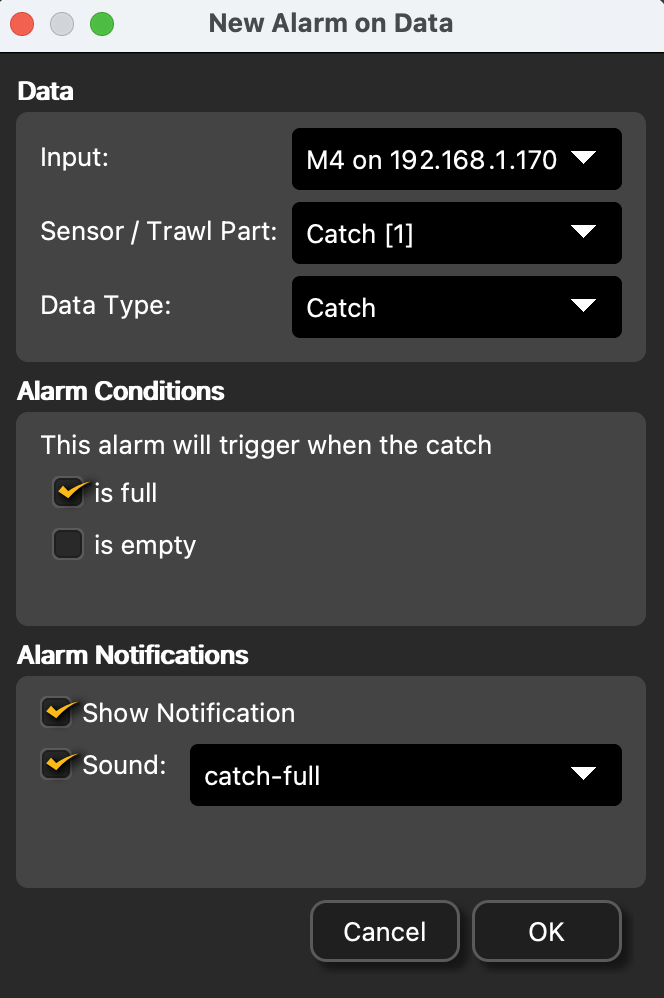
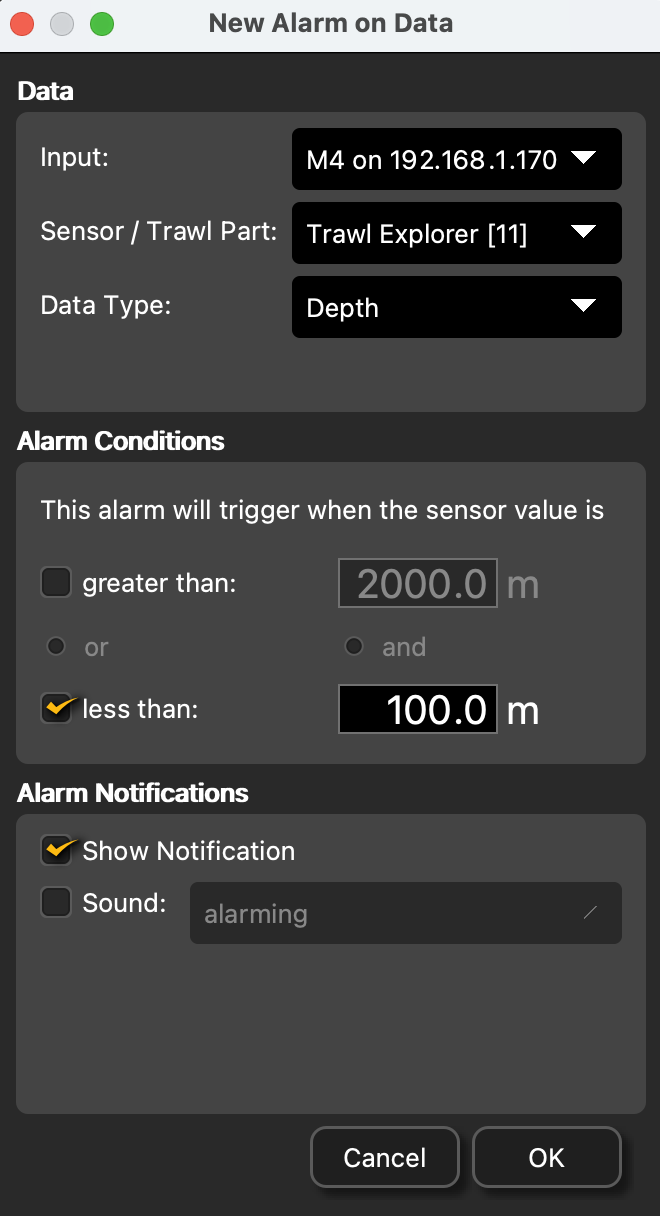
Alarm on the catch status Alarm on a depth value The notification is displayed for 30 seconds in the bottom right corner of the screen.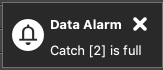 View the full list of notifications by clicking the alarm icon on the top toolbar.
View the full list of notifications by clicking the alarm icon on the top toolbar.
-
To modify an alarm:
- click
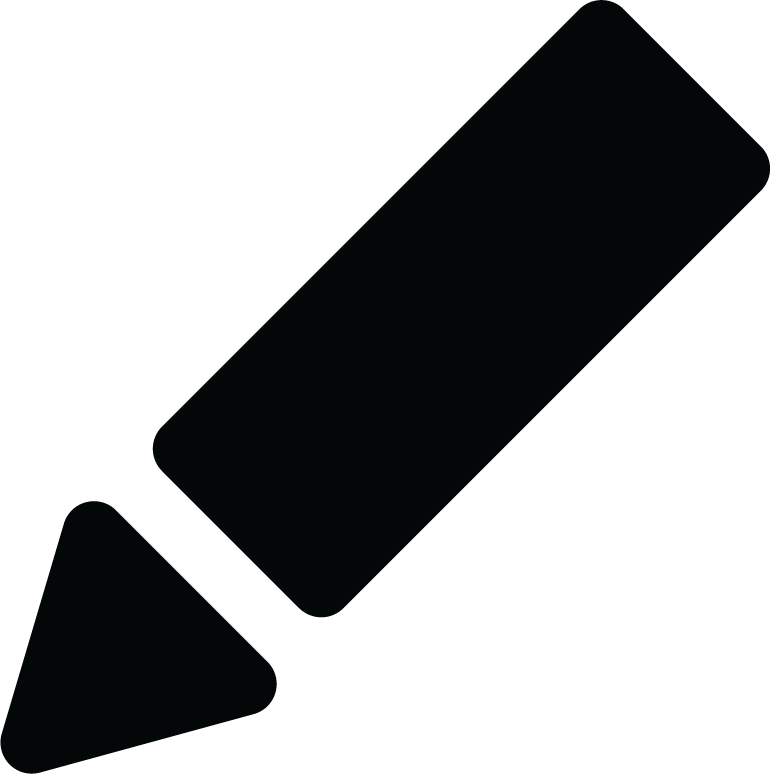 Edit from the setting
panel,
Edit from the setting
panel,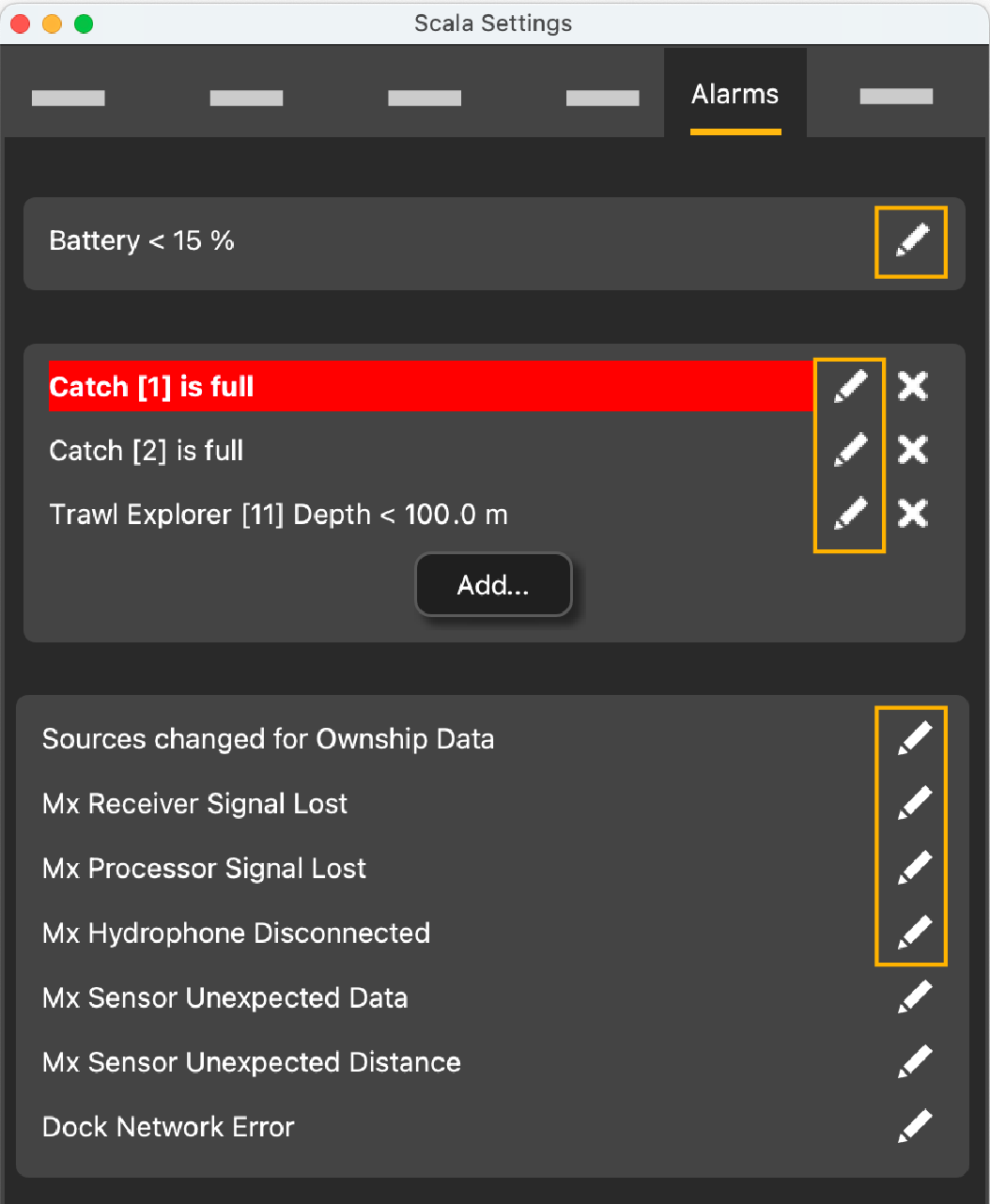
- or, right-click the notification from the pop-up or list and click
Configure.
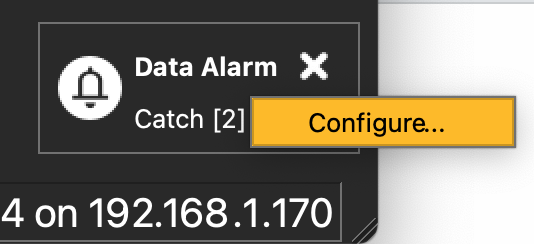
- click