Displaying Trawl Positioning from Scala2 on SeapiX
You can export trawl positioning data coming from Scala2 to SeapiX application.
Before you begin
- You must have a GPS and door positioning sensors.
- Documented SeapiX version: version 8.6.0
- Compatible Scala version: 01.06.06 (only PTSAL sentence) / 01.06.14 and after.
- Compatible Scala2 version: 02.00.02 and after.
Procedure
-
In Scala2, open the control panels and in trawl
data, click . Check that you receive door positioning data.
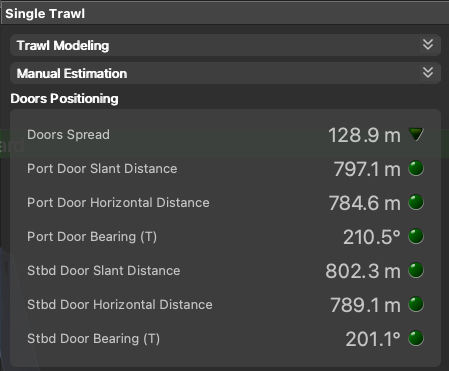 Note: If you receive neither warp lengths nor slant distances, you can select Estimate horizontal distance from depths in . You will get an estimation of the horizontal distance between the door sensors and the boat calculated from the depth of the sensors.
Note: If you receive neither warp lengths nor slant distances, you can select Estimate horizontal distance from depths in . You will get an estimation of the horizontal distance between the door sensors and the boat calculated from the depth of the sensors. -
To configure the export of trawl positioning data:
- Click .
- Under the NMEA Outputs tab, click Add.
- In Port Settings, depending on your installation select Serial port, UDP port or TCP Server and configure the port.
- In Data to Emit, select Emit trawl positioning sentence and select Best sentence for Seapix ($PTSAL).
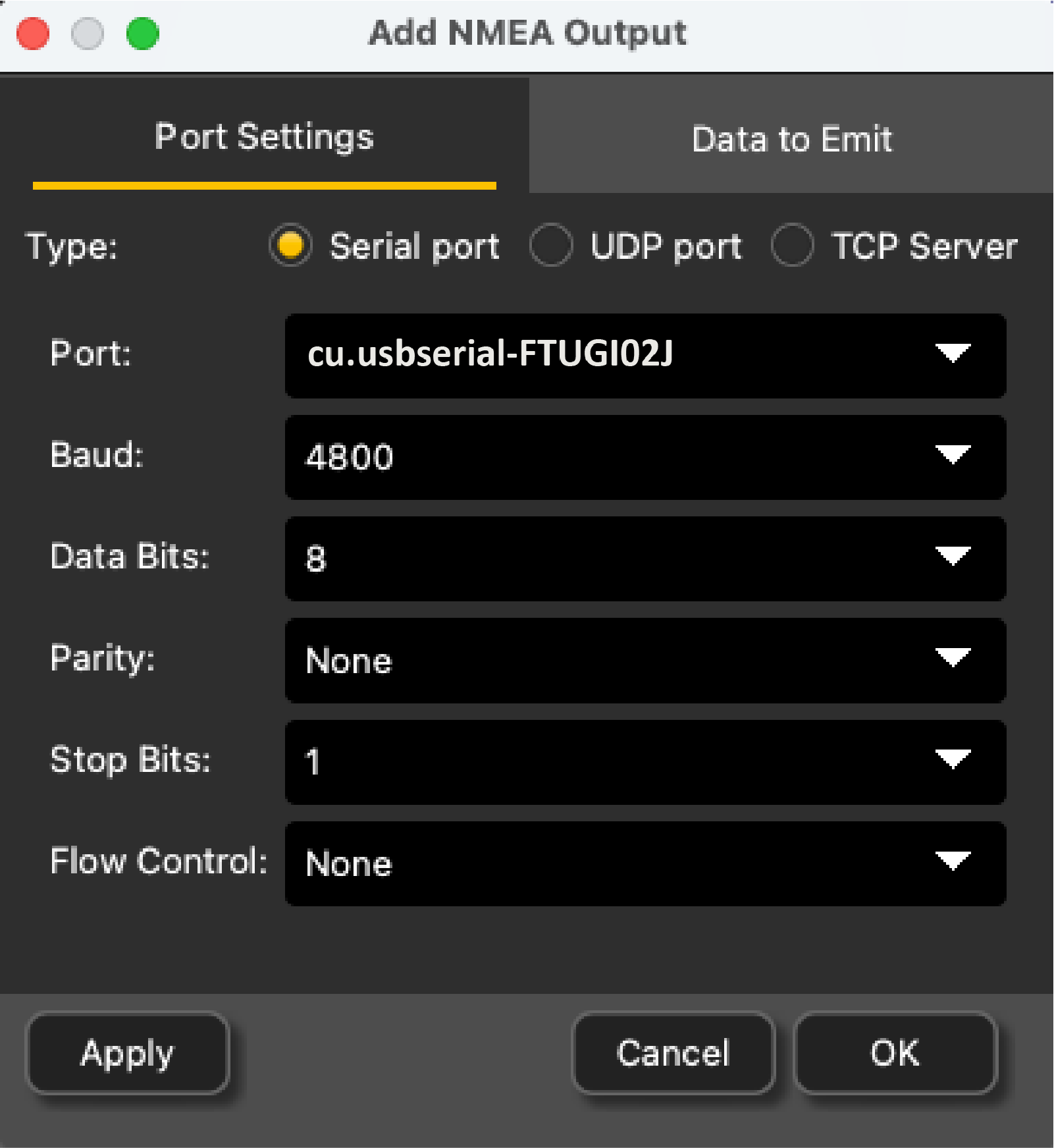

-
From SeapiX, add the communication port used to receive NMEA from Scala2:
- In the menu bar, click .
-
In the left panel, right-click System and select , then choose a port between serial (COM), UDP (NET) or
TCP.
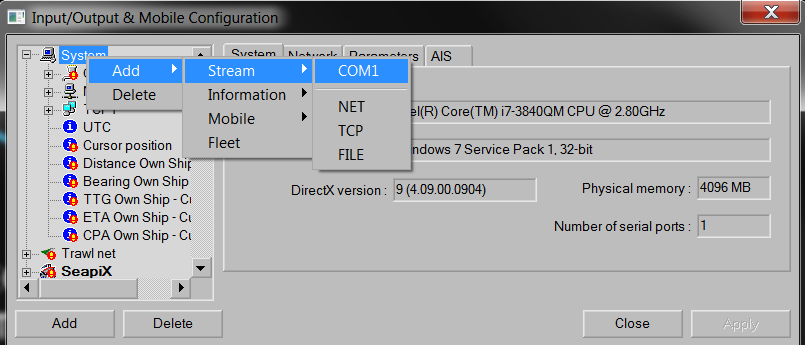
-
To configure the port, click its name in the left panel. Make sure the
baud rate is the same as in Scala2.
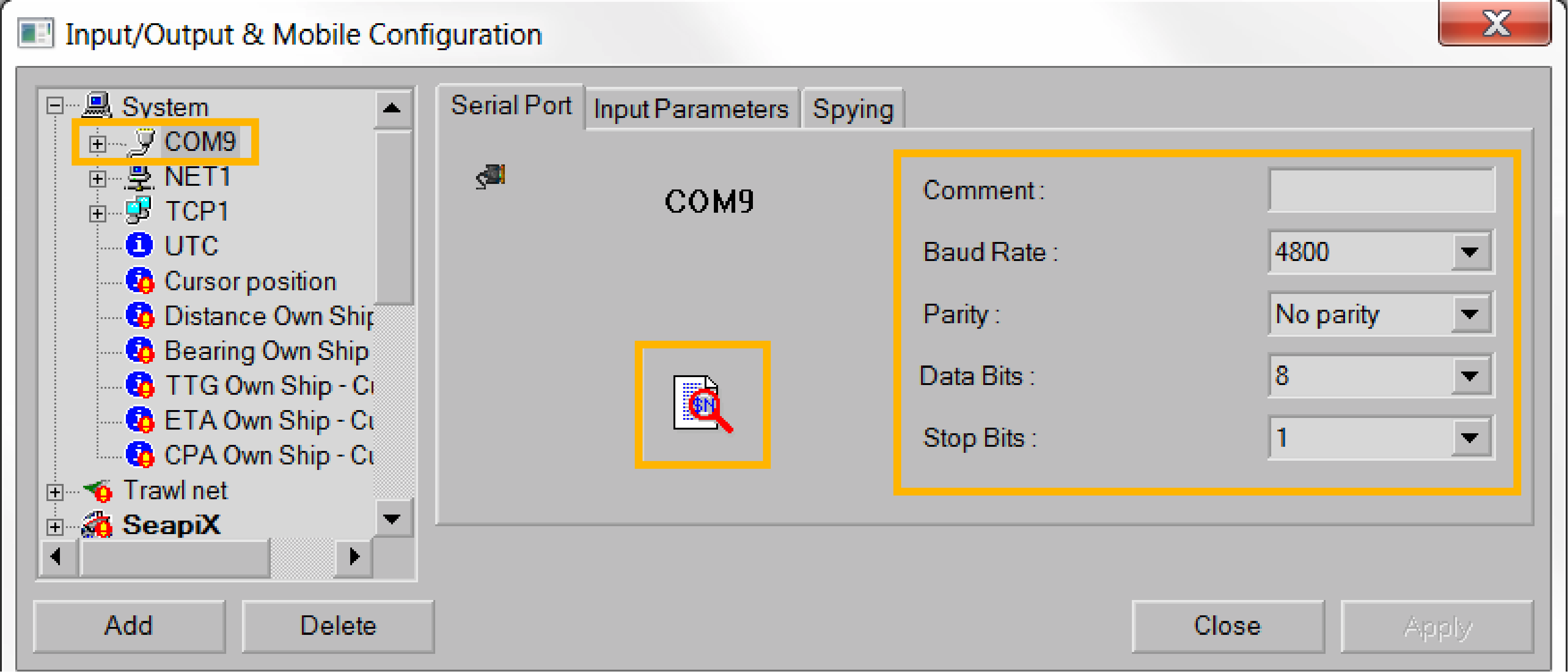 Once you have configured the
input from Scala2 (next step), you can click the magnifying glass to see incoming
data.
Once you have configured the
input from Scala2 (next step), you can click the magnifying glass to see incoming
data.
-
Configure the input of positioning NMEA sentences received from Scala2:
- In the menu bar, click .
-
In the left panel, click .
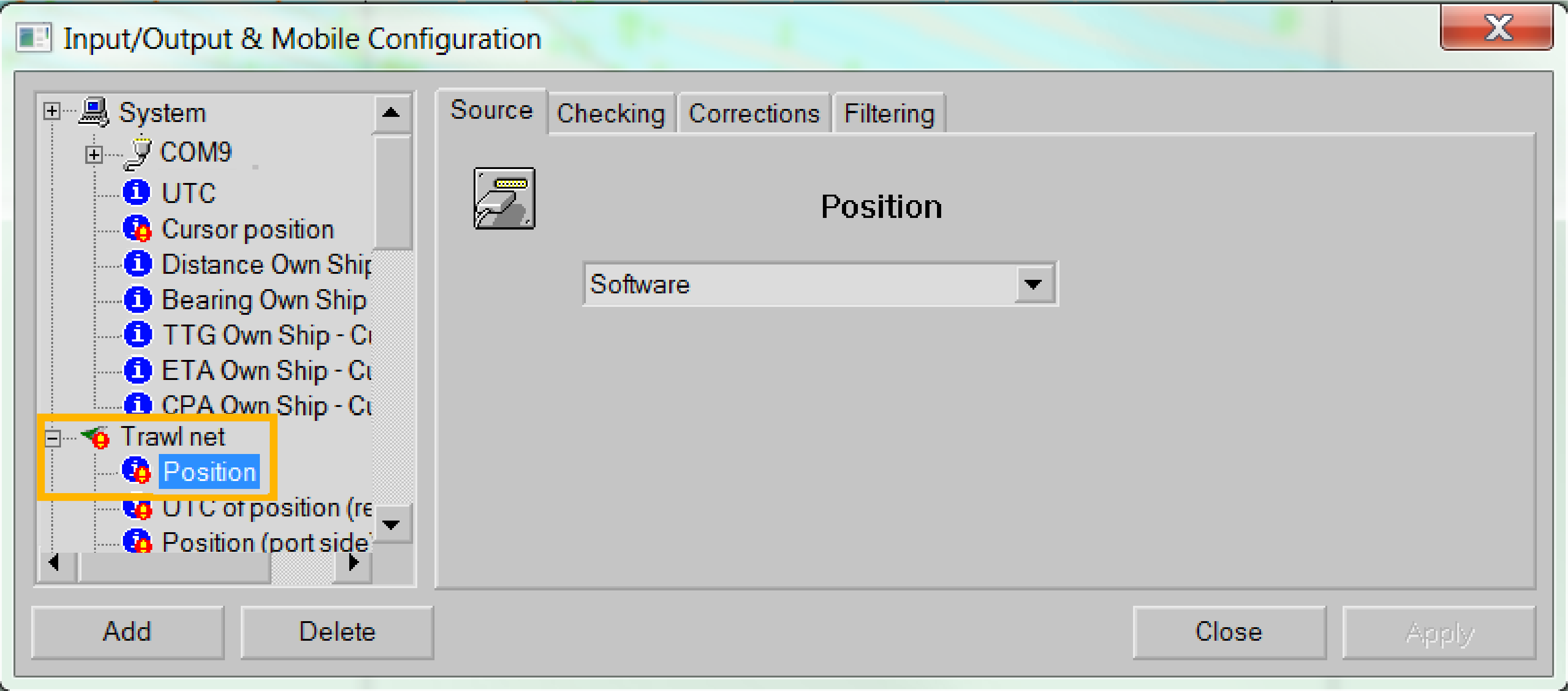
-
Under the Source tab, select NMEA++-$PTSAL (Geonet).
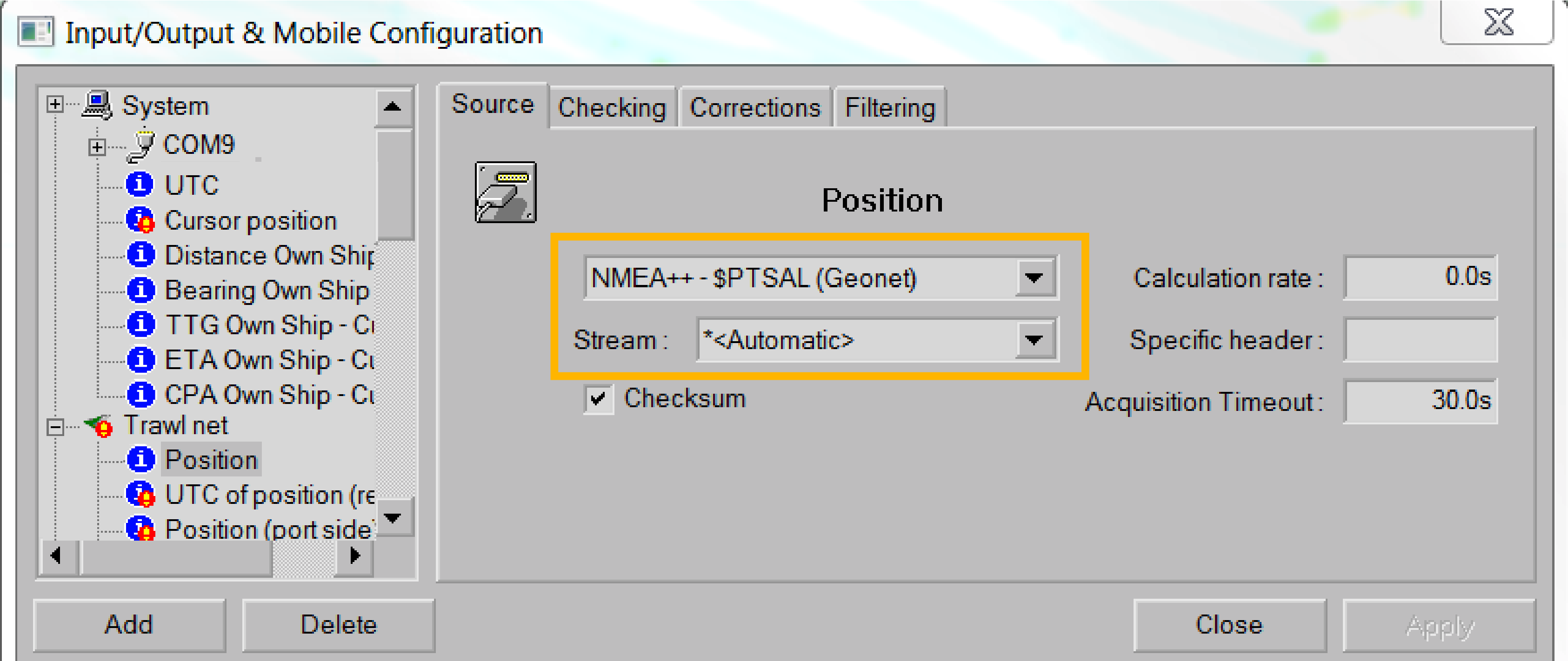
- From Stream, select the port connected to Scala2 or select Automatic to automatically find the port.
- You do not need to change the other settings.
- Under the Checking tab, you can check if the system understands the sentences it receives.
-
When the trawl is in water, check on SeapiX chart view that you see the trawl
with markers. Port door is in red and starboard in green.
 Tip: If you need to test the NMEA connection but the sensors are not in water: configure the same output settings in ScalaReplay2, then replay SDS files containing positioning data.
Tip: If you need to test the NMEA connection but the sensors are not in water: configure the same output settings in ScalaReplay2, then replay SDS files containing positioning data.