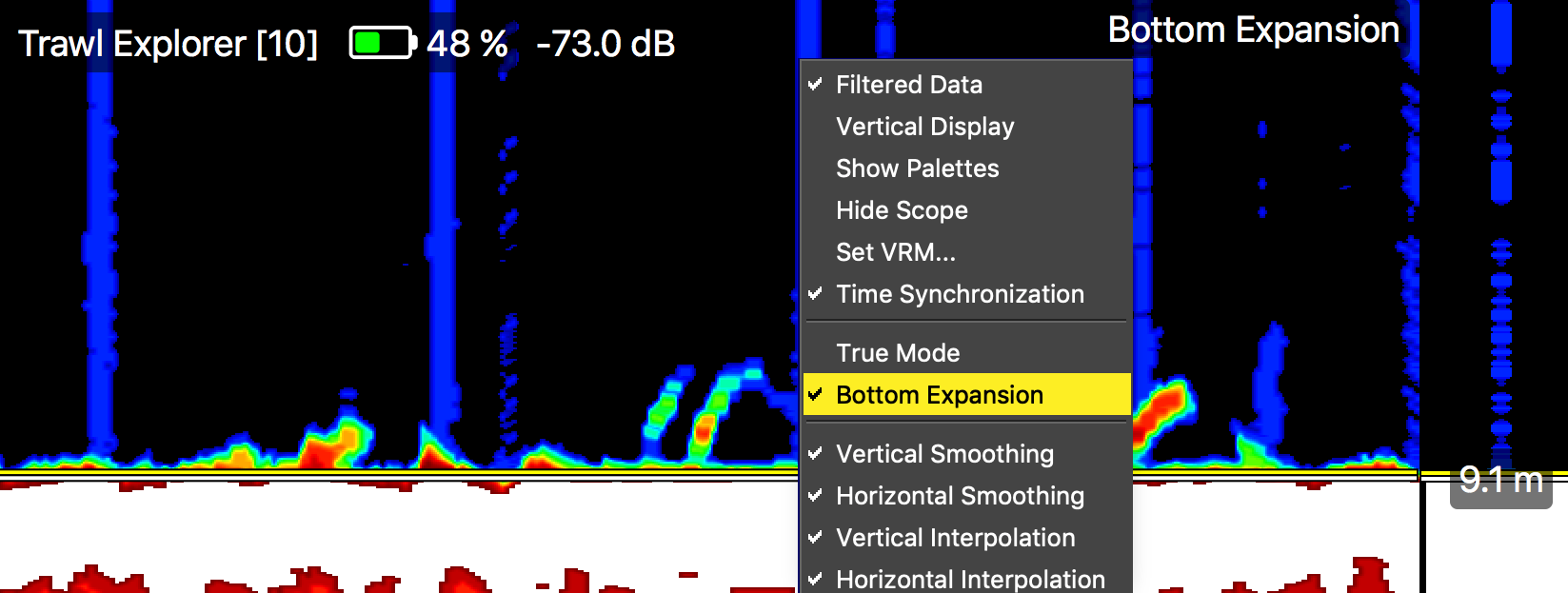Adding an Echogram
You can display an echogram view on a page.
Before you begin
Procedure
- Open the drawer on the right side of the screen to display the control panels.
- In the control panels, from Sensors Data, click Range of Sonar Data + hold for 3 seconds until a rectangle with data appears.
-
Drag the rectangle to a page and drop it where a yellow area appears.
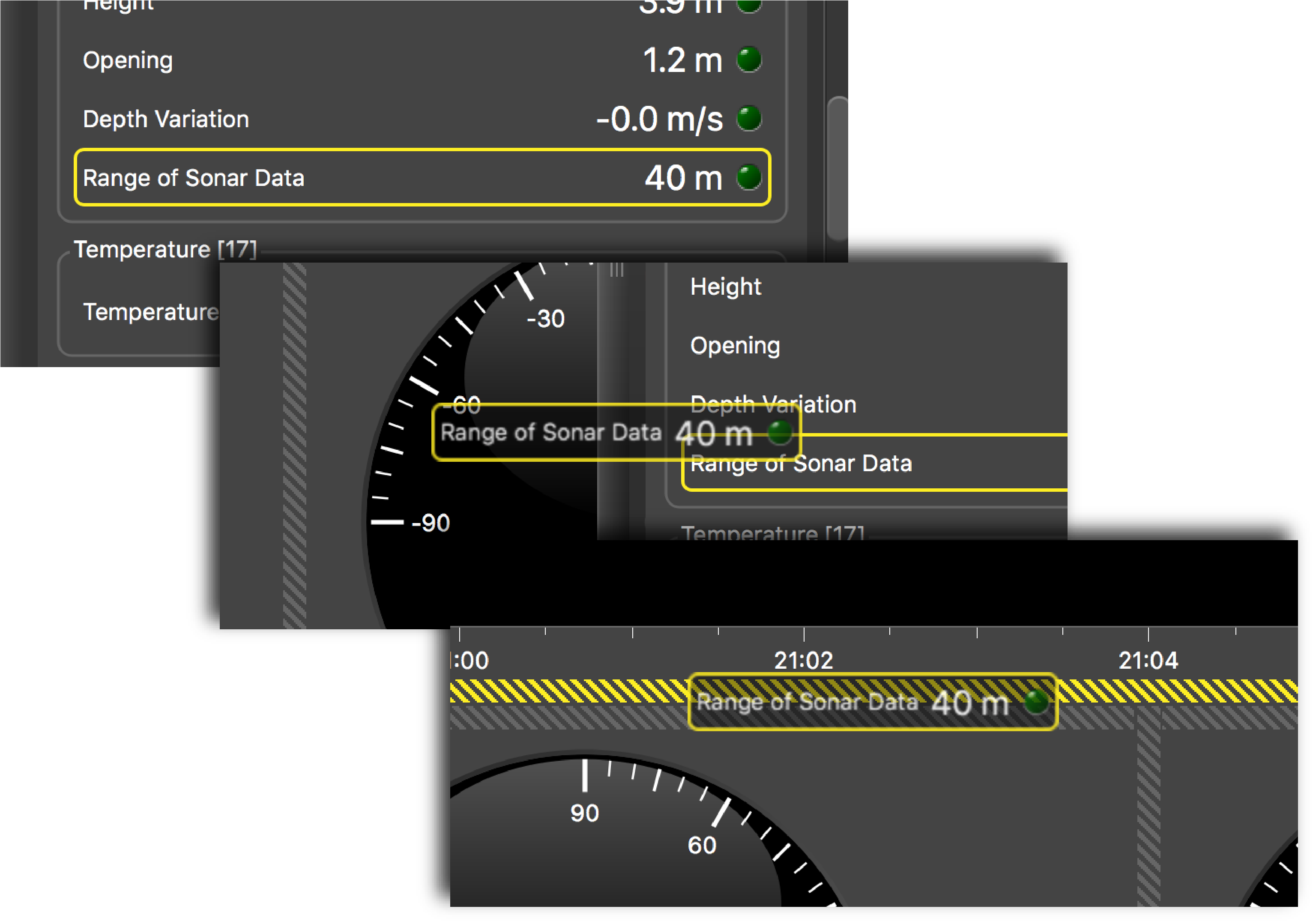 The echogram is displayed.
The echogram is displayed. -
If the sensor has been configured in Down 1 + Down 2 sounding mode, there is two
different Range of Sonar
Data in the
Mx panel. Drag each data to the
page.
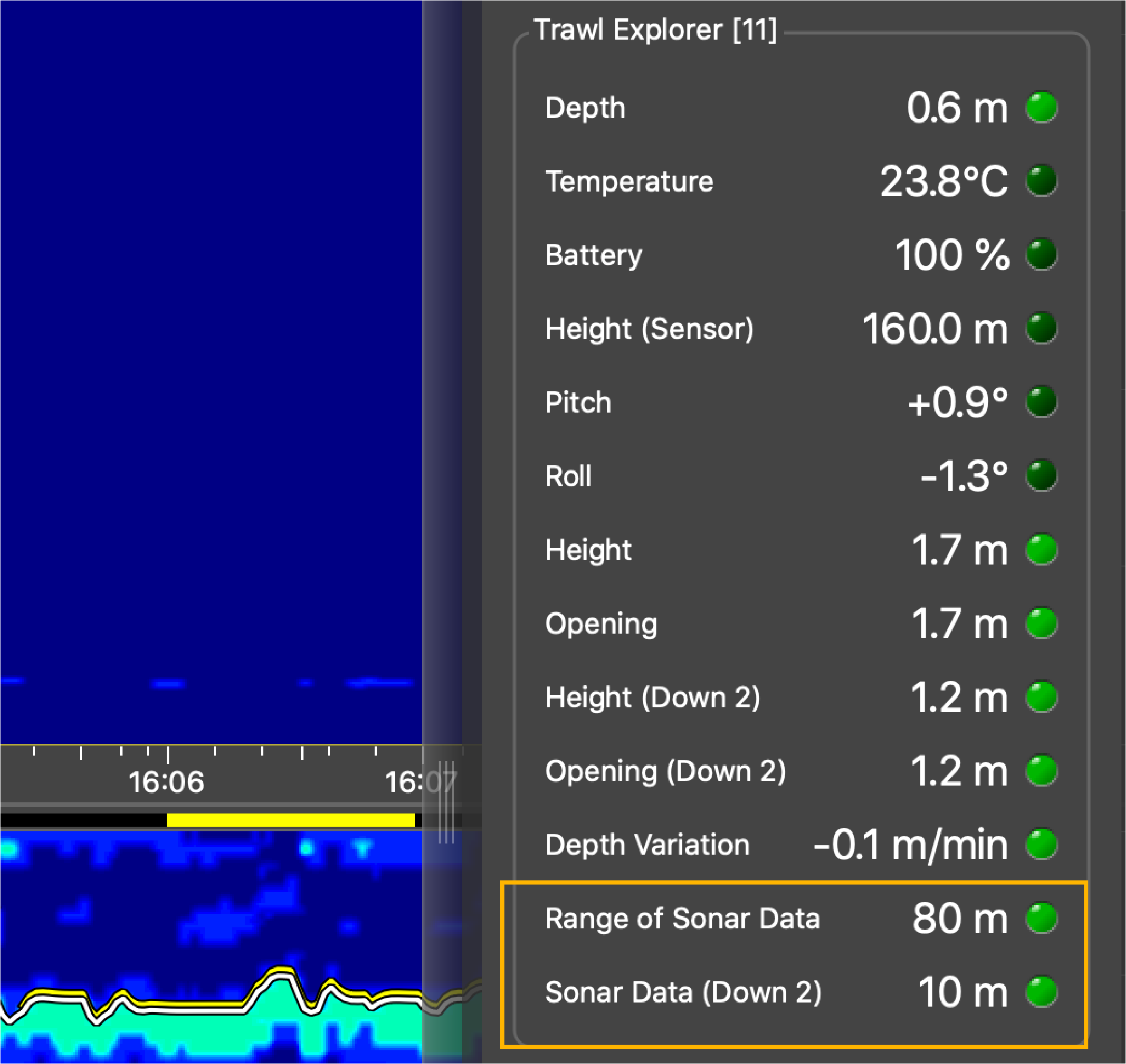
-
If the sensor has been configured in
Down 1 + Up sounding mode,
right-click the echogram to choose if you want to see both signals on the
same image, or see Down only or
Up only.
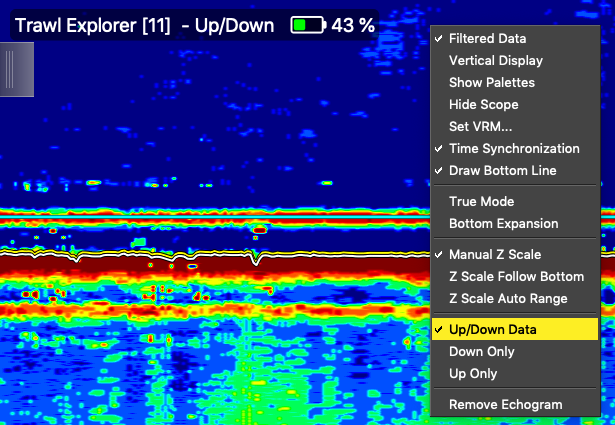 Note: Refer to the sensors' manuals to have more information about the configuration of the sounding mode.
Note: Refer to the sensors' manuals to have more information about the configuration of the sounding mode. -
You can use the Bottom
Expansion view to
display a more precise view of the bottom to better see fish close to the
bottom. This view is usually used with echosounders on the hull, but you can use
it with NBTE sensors on the trawl if the
reception is good and the bottom is correctly detected.