Displaying Trawl Door 3D View
You can display a 3D view of the trawl doors and clump. This way, you can see the movements of the doors and clump.
About this task
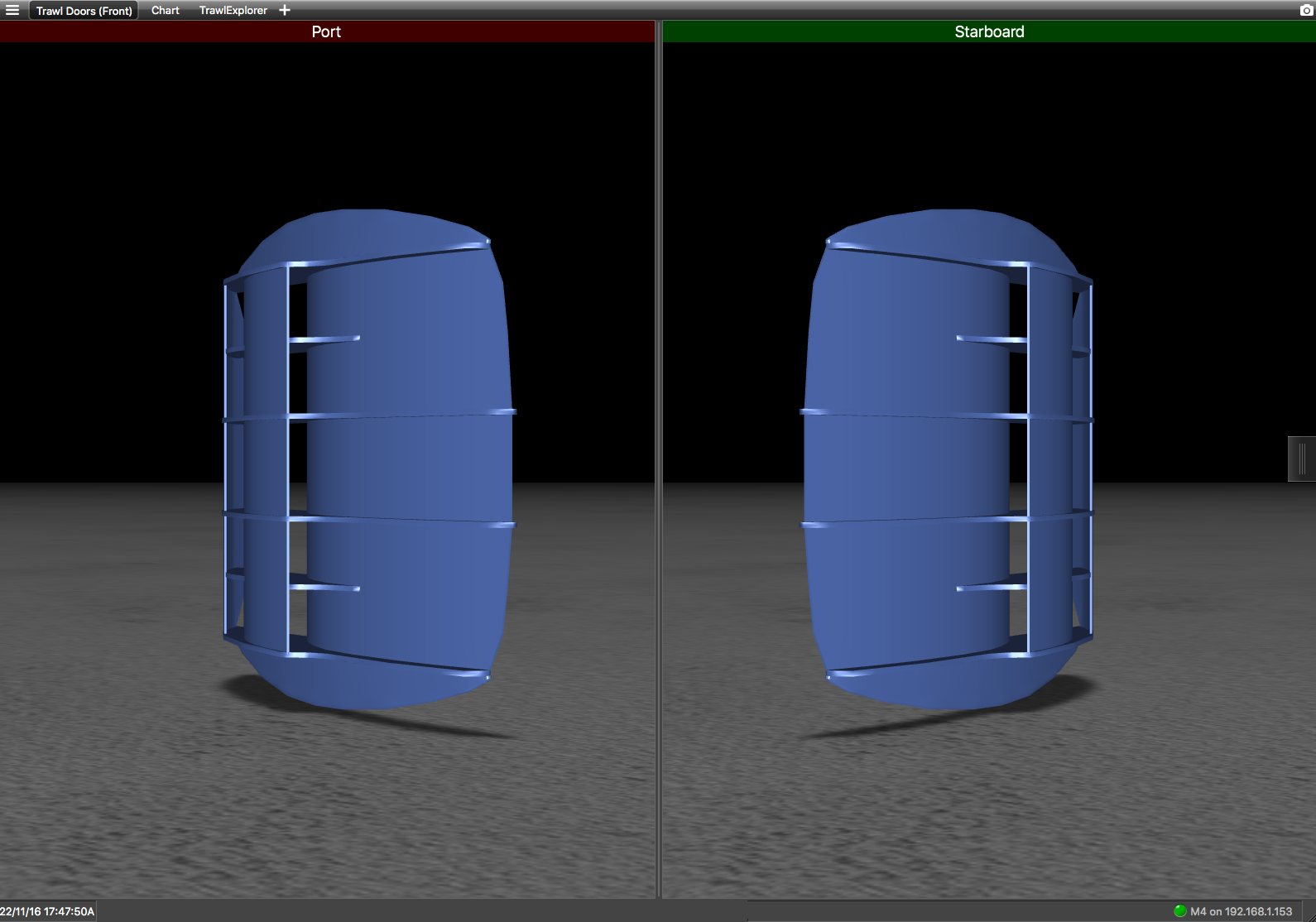
Procedure
- In the top toolbar, select a page with a 3D view of the trawl doors, for example Trawl Doors (Front).
-
If you have no page in the top toolbar with a 3D view of the trawl doors:
- From the top left corner of the screen, click .
- Enter the password eureka.
-
In the top toolbar, click the add icon
 .
.
- Select a page template in the Standard Pages or Custom Pages panel that has a trawl door 3D view.
-
If you have twin trawls you can display the clump and if you have twin
outrigger trawls you can set which doors are displayed. Right-click the 3D view,
then click Configure. Choose from the
drop-down menu.
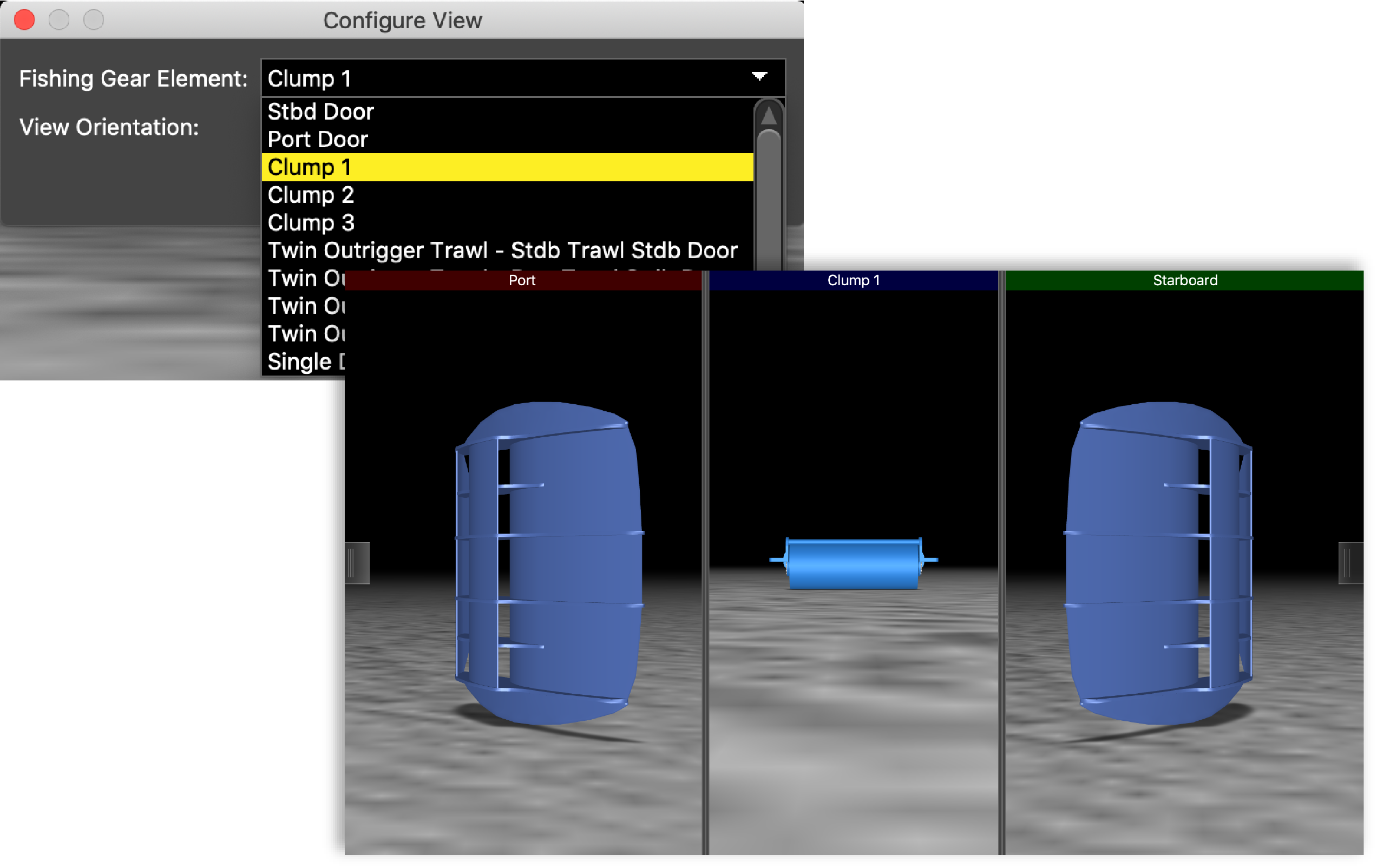
-
You can also change the viewing angle: looking from the
trawl toward the vessel (front), or from the vessel toward the trawl (back).
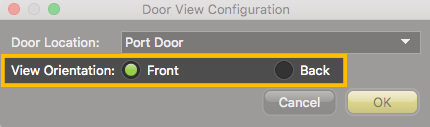
-
To change the door or clump model:
- From the top left corner, click .
-
Click the Trawl tab and
select the models from the drop-down lists.
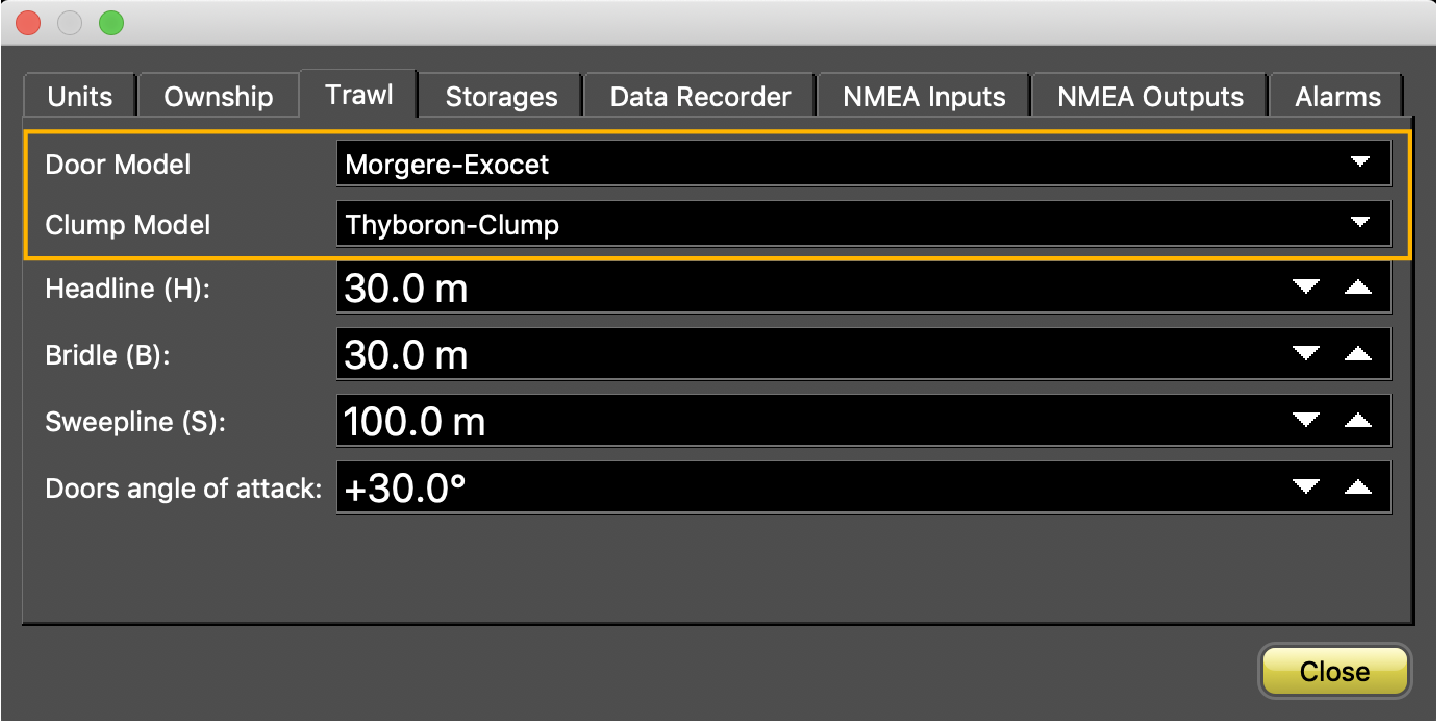
-
To change the view angle of the door, right-click the 3D view and choose:
- Horizontal
Camera to see the doors from
the front:
 Or back:
Or back: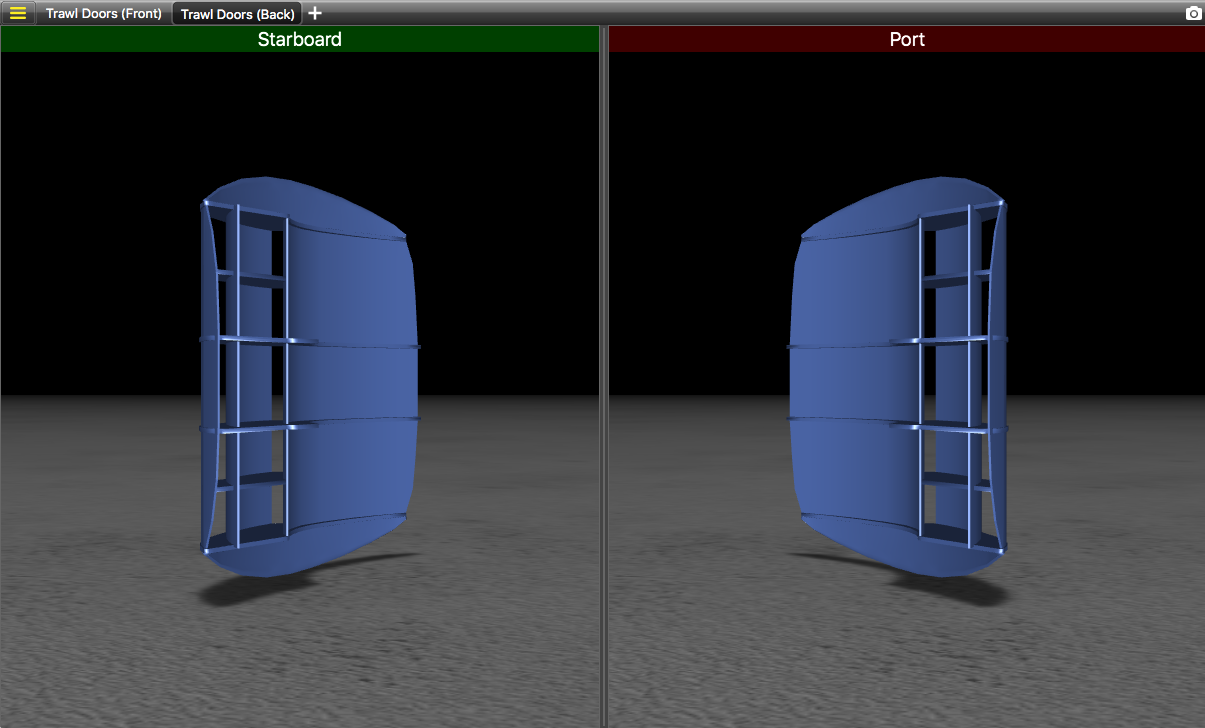
- Vertical Camera to see the doors from
above.
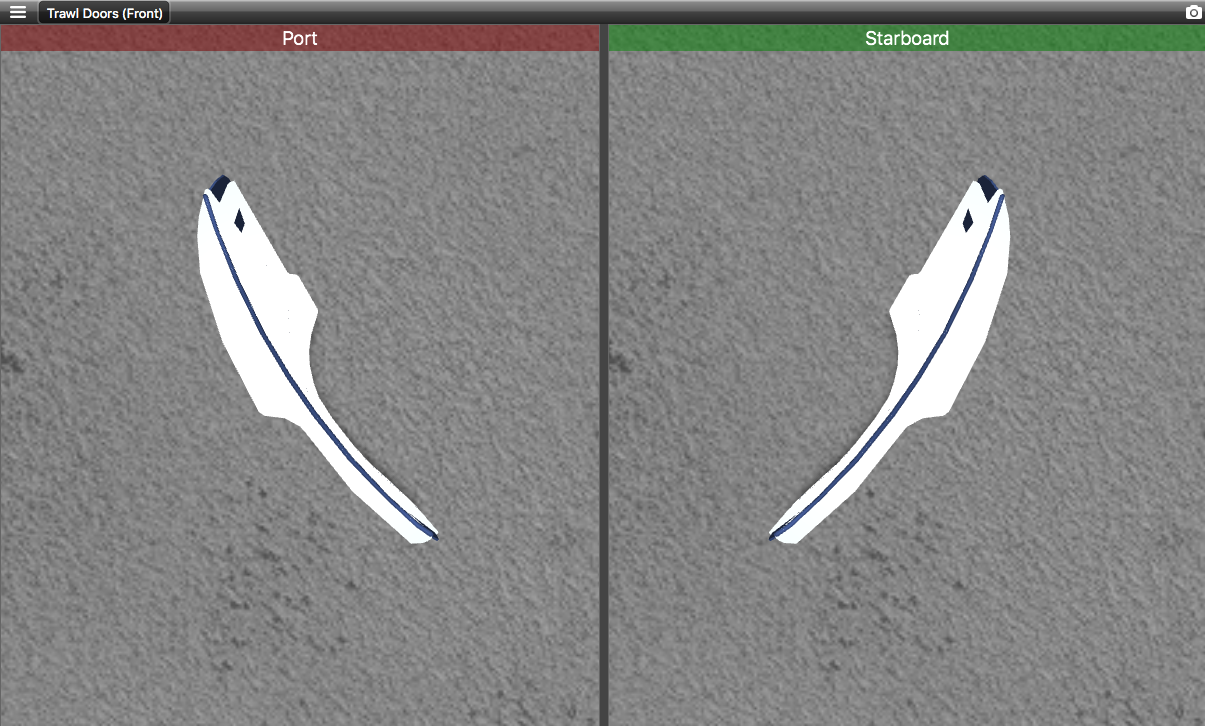
- Free Camera to adjust the viewing
angle yourself, by clicking and dragging the 3D doors.
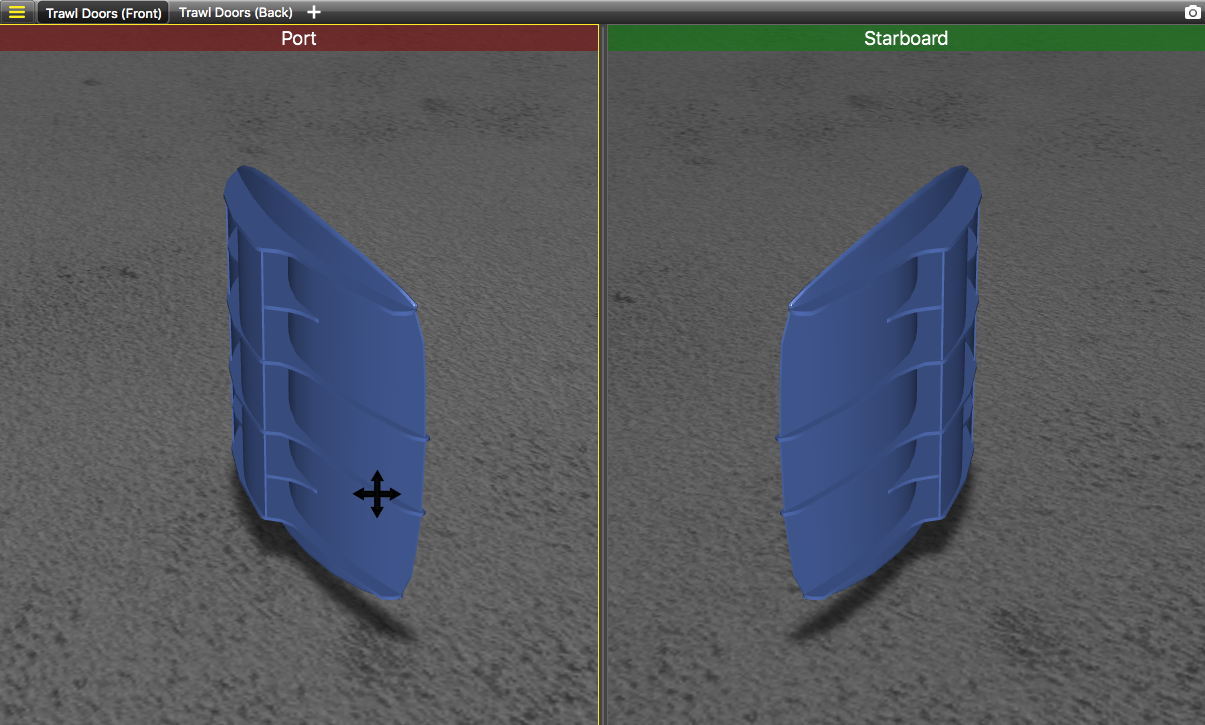
- Horizontal
Camera to see the doors from
the front:
- To display or hide the ground, right-click the 3D view and select or not Display Ground. You should leave the ground displayed, in order to see if the doors are touching it.