Displaying Twin Trawl Spread
You can display a diagram of twin trawl spread in order to see the distance between the port and starboard doors, and between the clump and port/starboard doors. This way, if the trawl is asymmetric you can adjust accordingly and see live results very easily.
Before you begin
- You must be in Customize mode to do this task.
- You need to have twin trawls and door sensors with dual or triple distance option.
Procedure
-
If you have twin trawls with 2 measured distances, drag to
the page the Spread Master Distance to Stbd,
then drag Distance to
Clump above the plot of
the distance to starboard. Right-click the plot and click Vertical.
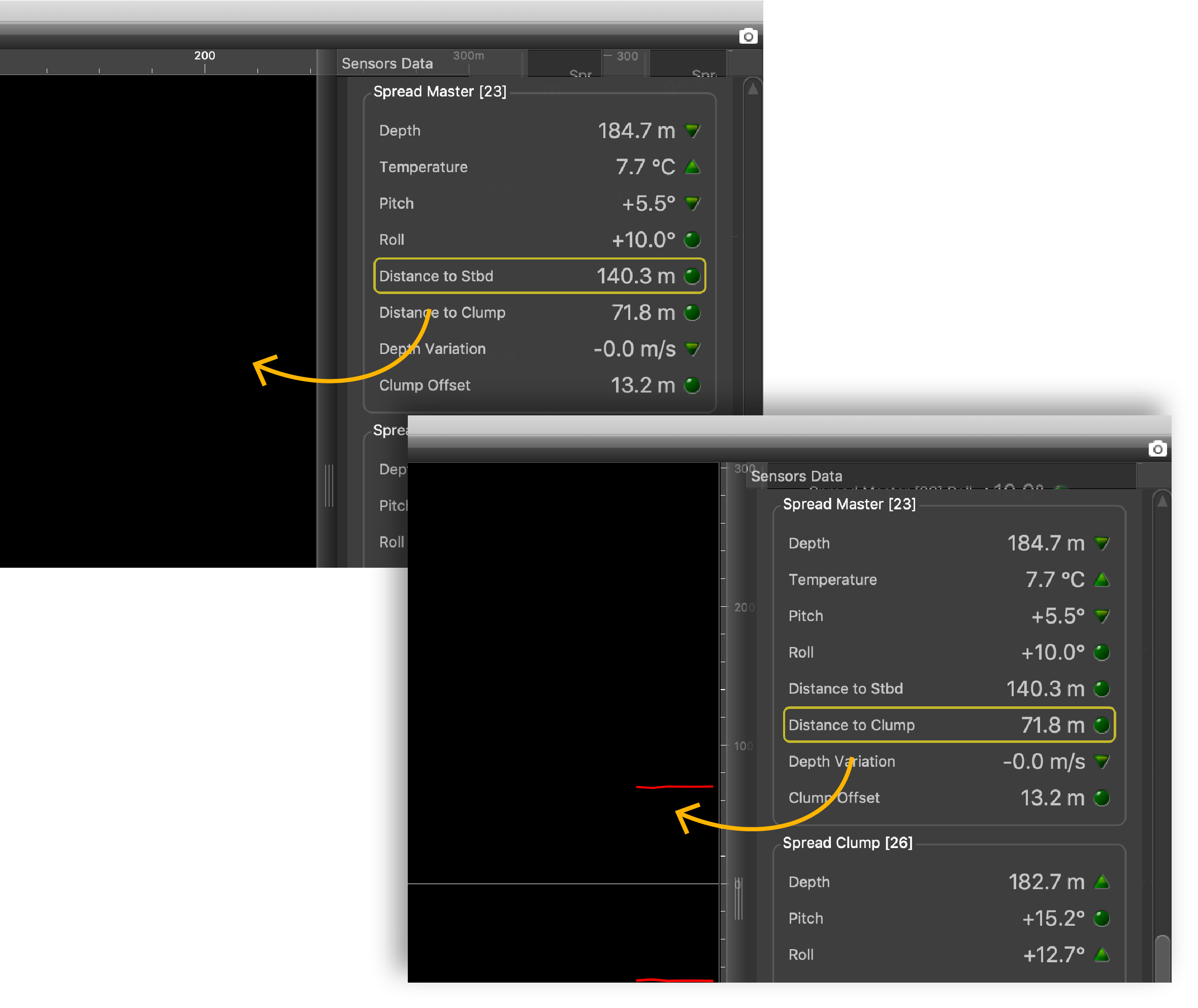 Distances between the port door and starboard door and between the port door and clump are displayed.
Distances between the port door and starboard door and between the port door and clump are displayed.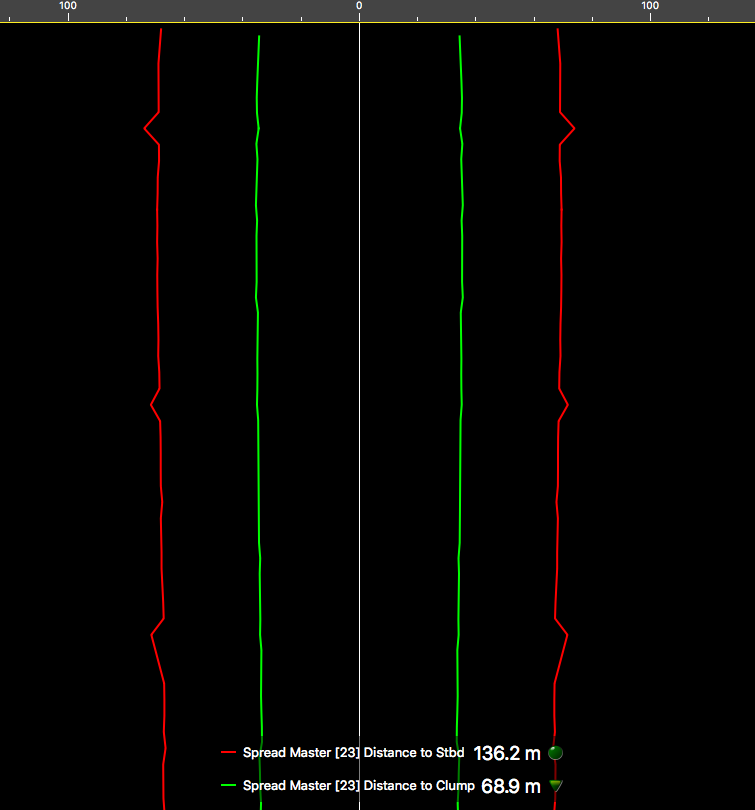
-
If you have twin trawls with 3 measured distances: drag to
the page one spread distance such as a Spread Master Distance to
Stbd, then right-click the plot and click Twin Trawl
Spread Plot.
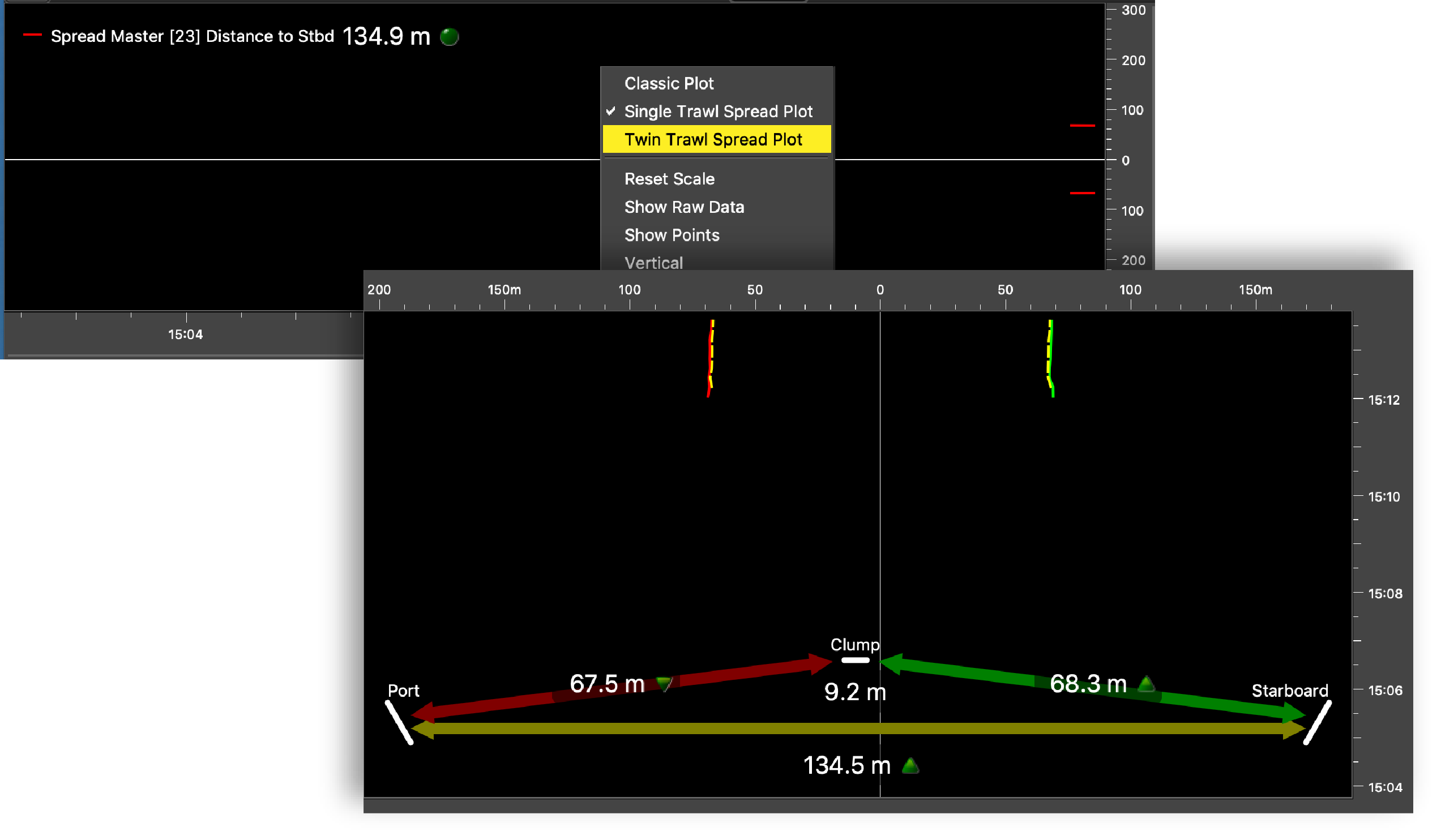 You now have an history plot and a diagram displaying the distance between:
You now have an history plot and a diagram displaying the distance between:- port door and starboard door,
- port door and clump,
- clump and starboard door.
You can know if the clump is centered when the yellow dashed line is above the red and green lines.
Note: Right-click the diagram and click Single Trawl Spread Plot if you need to switch to single trawl. -
You can also find the diagram for triple distance in the
control panels: click Customize, then drag the
Twin Trawl Spread Diagram to the page.
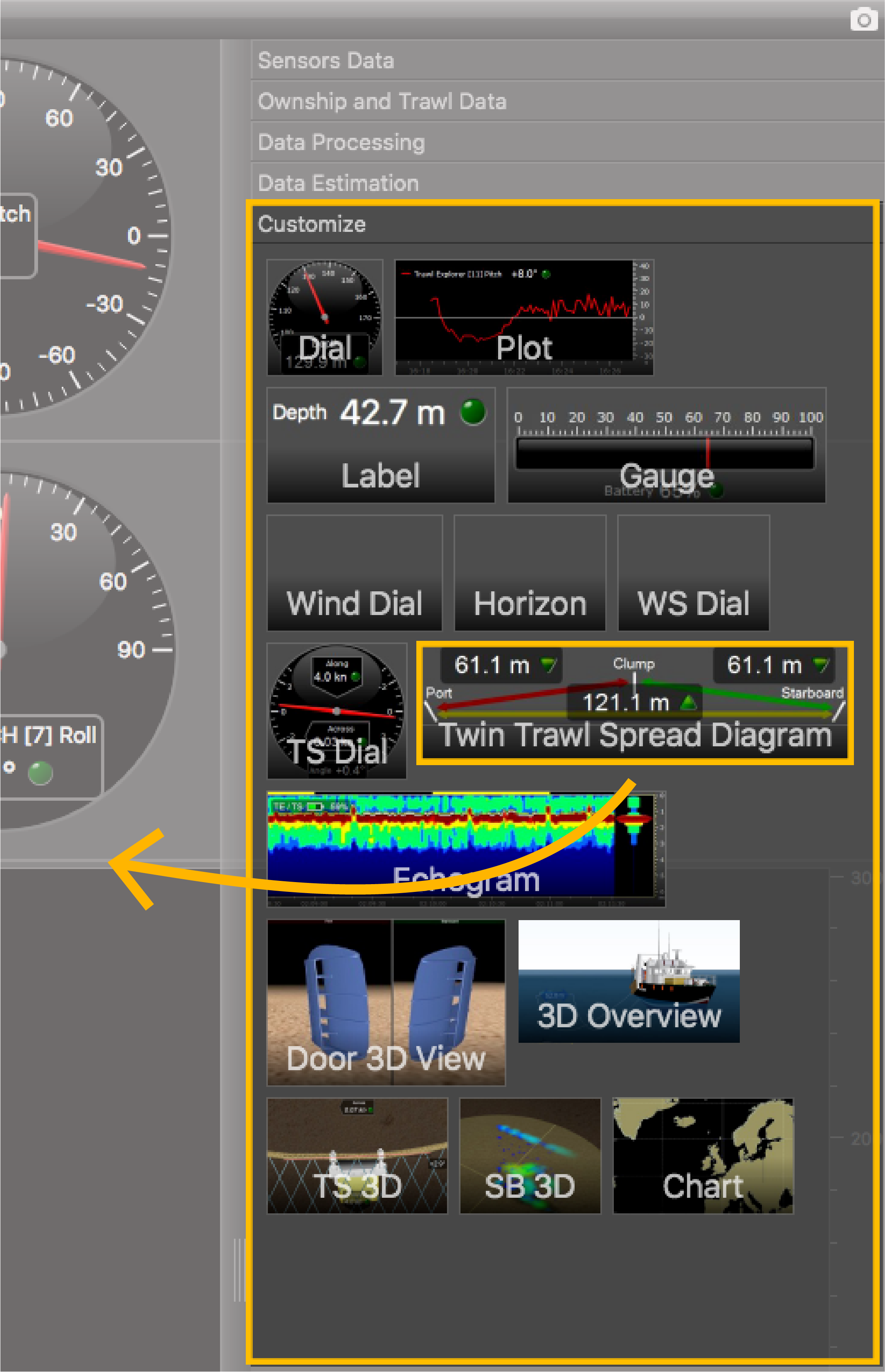 The diagram is displayed.
The diagram is displayed.