Changing the Display of Page Elements
You can change the title, font, unit of measure and arrangement of data displayed on pages.
Before you begin
About this task
- The title of the element
- The element itself (dial, gauge or history plot).
Procedure
-
To change the title, right-click the title and choose:
- Font size
- Font color: it changes only the color of numerical data, except for history plots where it changes the color of the line.
- Custom Title to change the
default title.
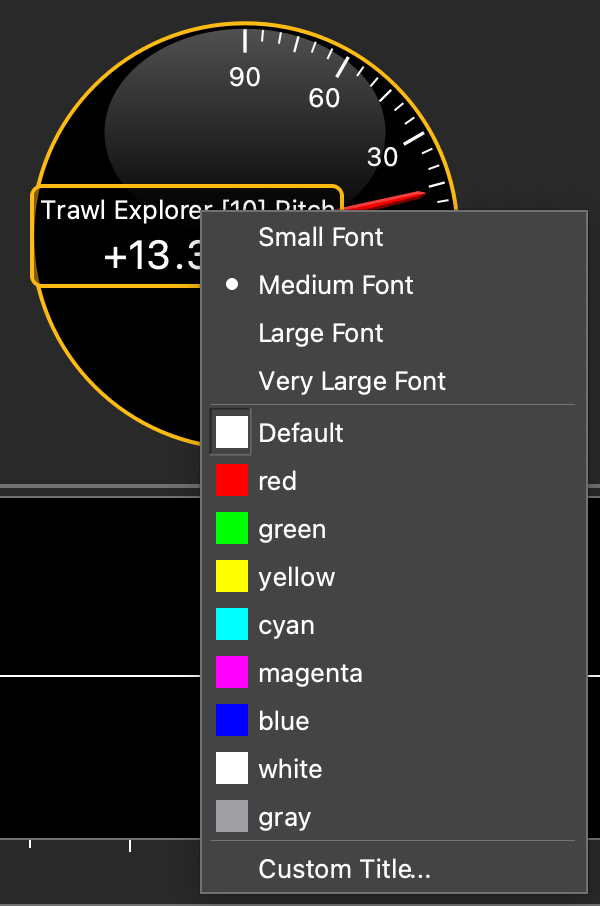
-
To change the display of plot, gauge or dial, right-click the element and
choose:
Option Description Dial - Font size
Gauge - Rotate
- Font size
- Units
History Plot - Show raw data: useful to check if there are communication problems
- Show points: useful to see the interval of received data
- Show bars: if you use a seiner, useful to identify the different depths
- Vertical/horizontal
Text Display - Font size
- Font color
- Units
In the example below, the gauge orientation has been changed to vertical, the font size of the units and title have been changed to large fonts and the font color to yellow.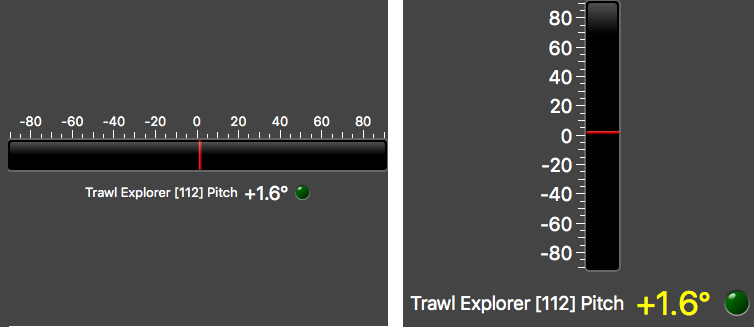
- To change the type of display, for example switching from a text label to a plot, right-click the data item and click Change Type of View.