Displaying Trawl Door 3D View
You can display a 3D view of the trawl doors and clump. This way, you can see the movements of the doors and clump.
Procedure
-
Open the customization panel and go to the Mx panel. Click + drag the Door 3D View to the page and select the fishing gear
element. If you have twin trawls you can display the clump and if you have twin
outrigger trawls you can set which doors are displayed. Repeat for all fishing
gear elements.
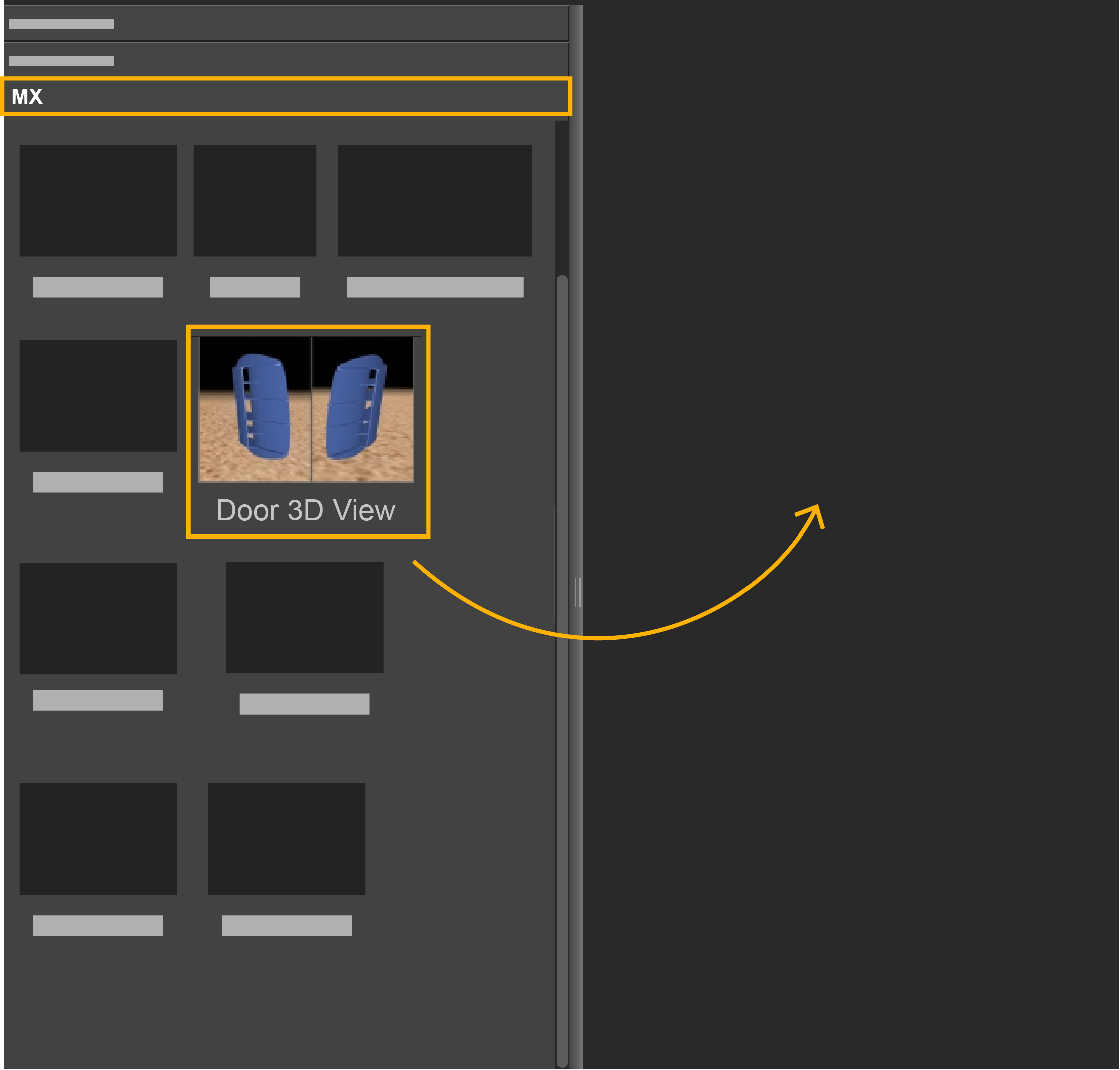
The 3D view is displayed: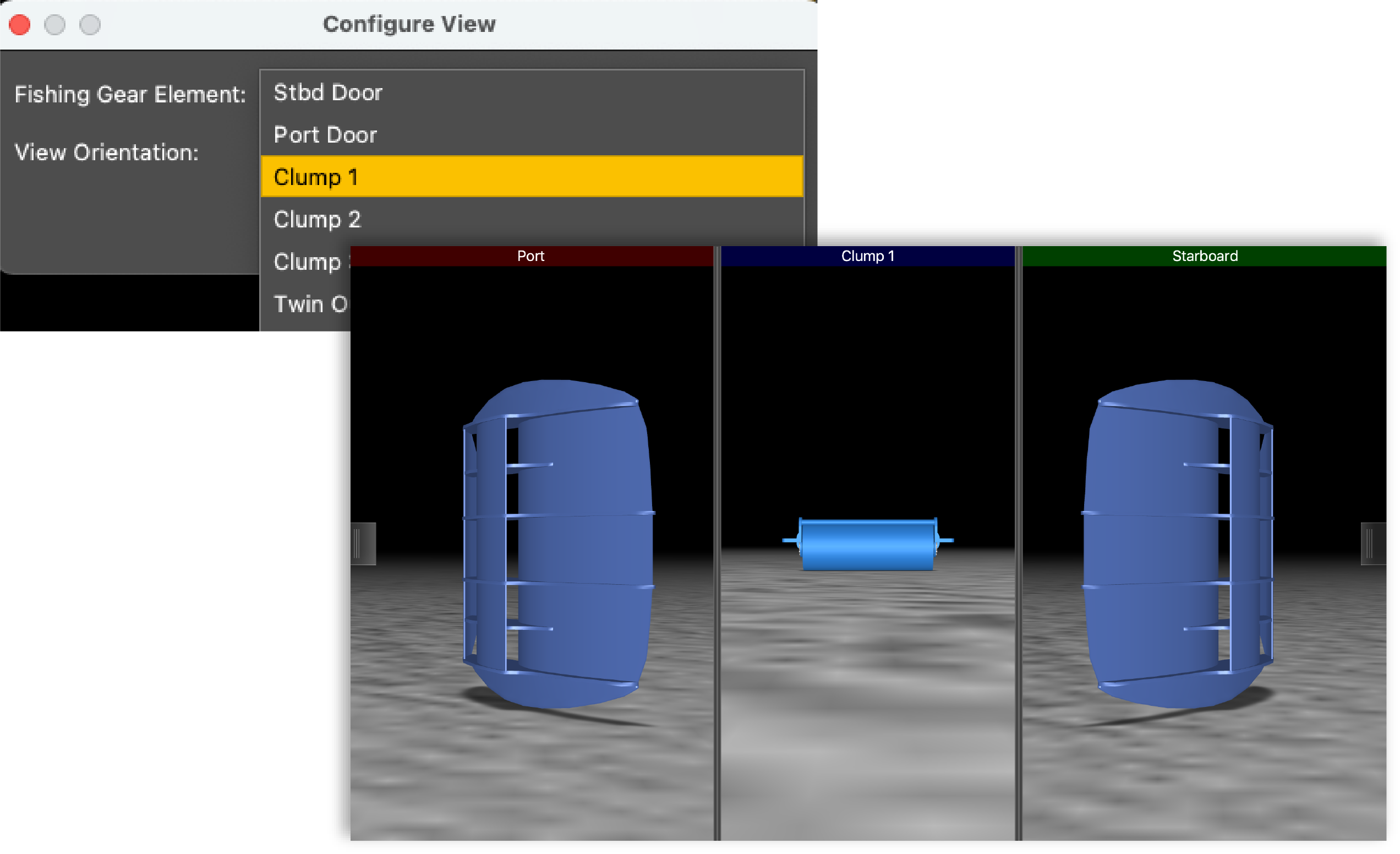 Tip: You can change the fishing gear element anytime: right-click the 3D view and click Configure.
Tip: You can change the fishing gear element anytime: right-click the 3D view and click Configure. -
You can also change the viewing angle: looking from the
trawl toward the vessel (front), or from the vessel toward the trawl (back).
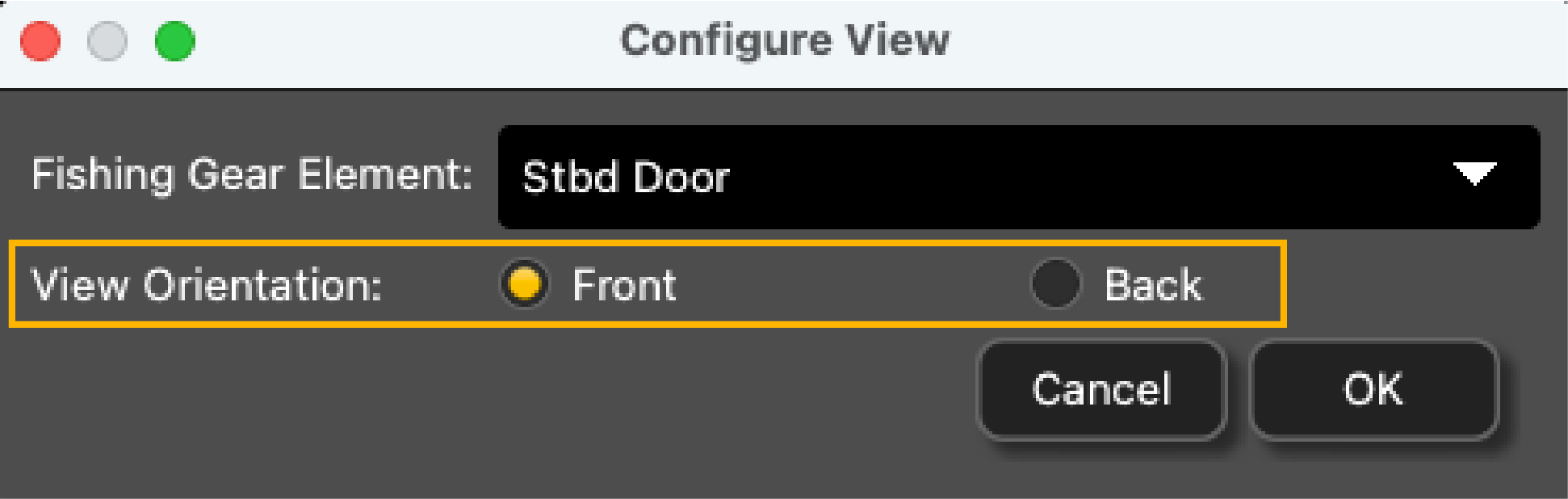
-
To change the door or clump model:
- From the top left corner, click .
-
Click the Trawl tab and
select the models of doors and clump from the lists, using left and
right arrows.
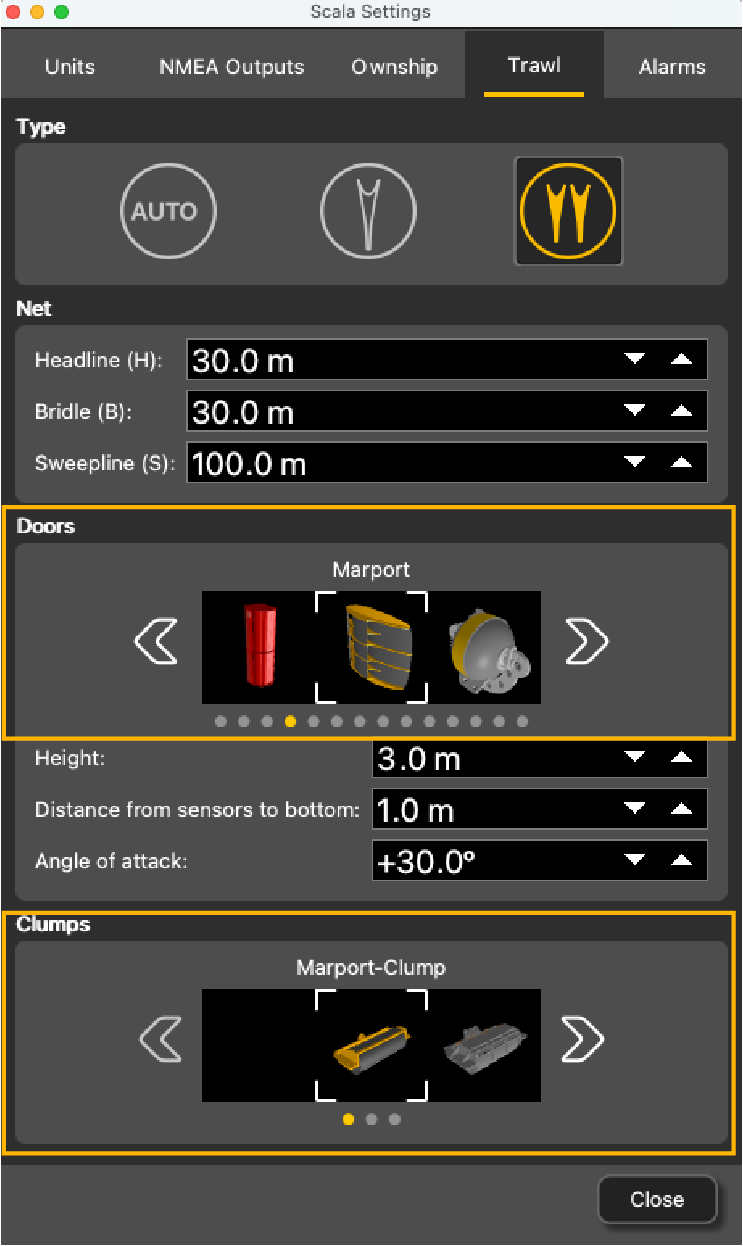
-
To change the view angle of the door, right-click the 3D view and choose:
- Horizontal
Camera to see the doors from
the front:
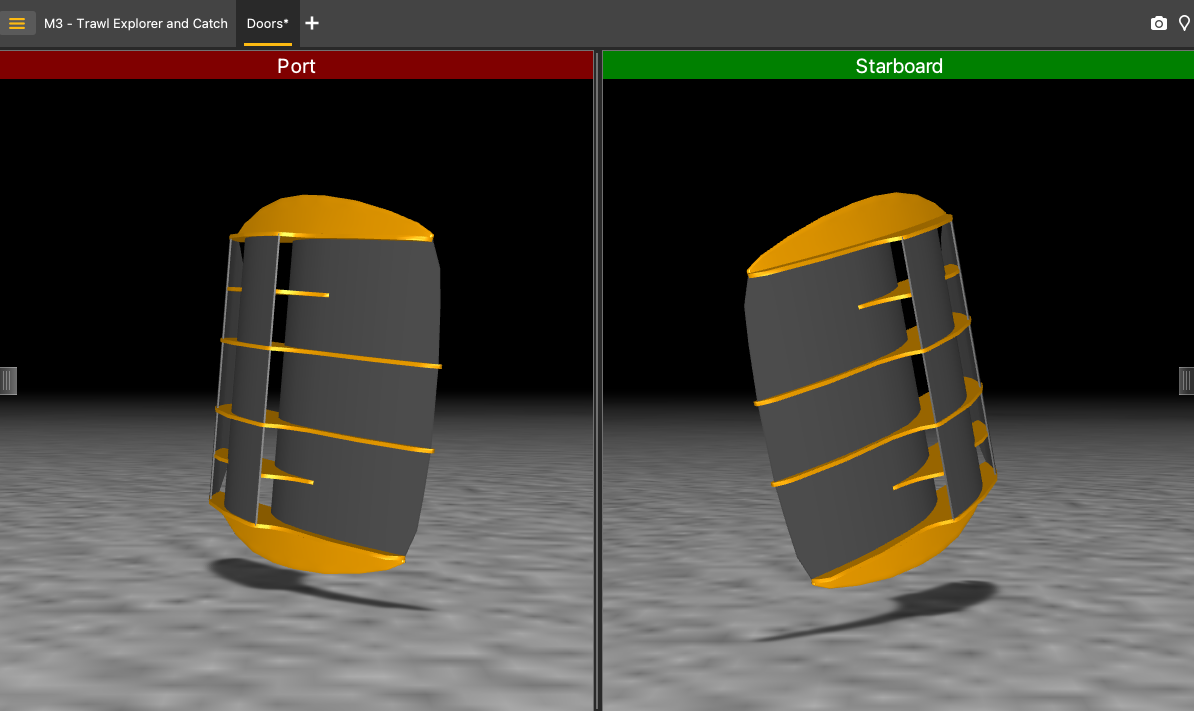
Or back: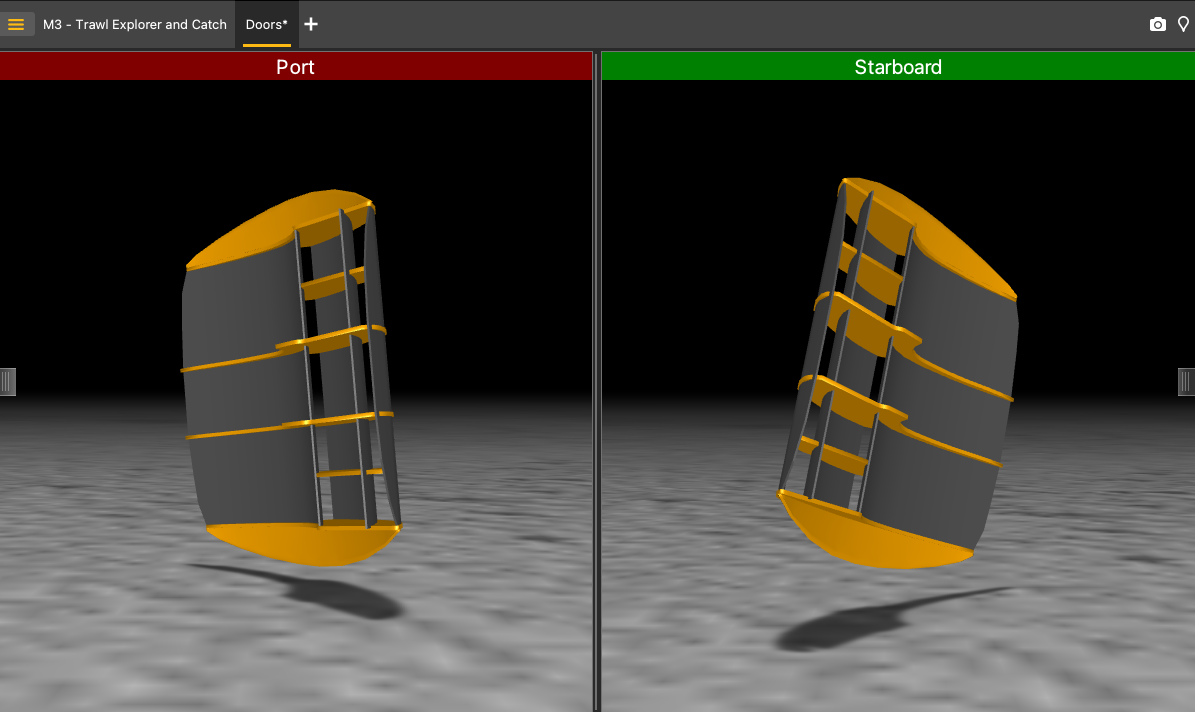
- Vertical Camera to see the doors from
above.
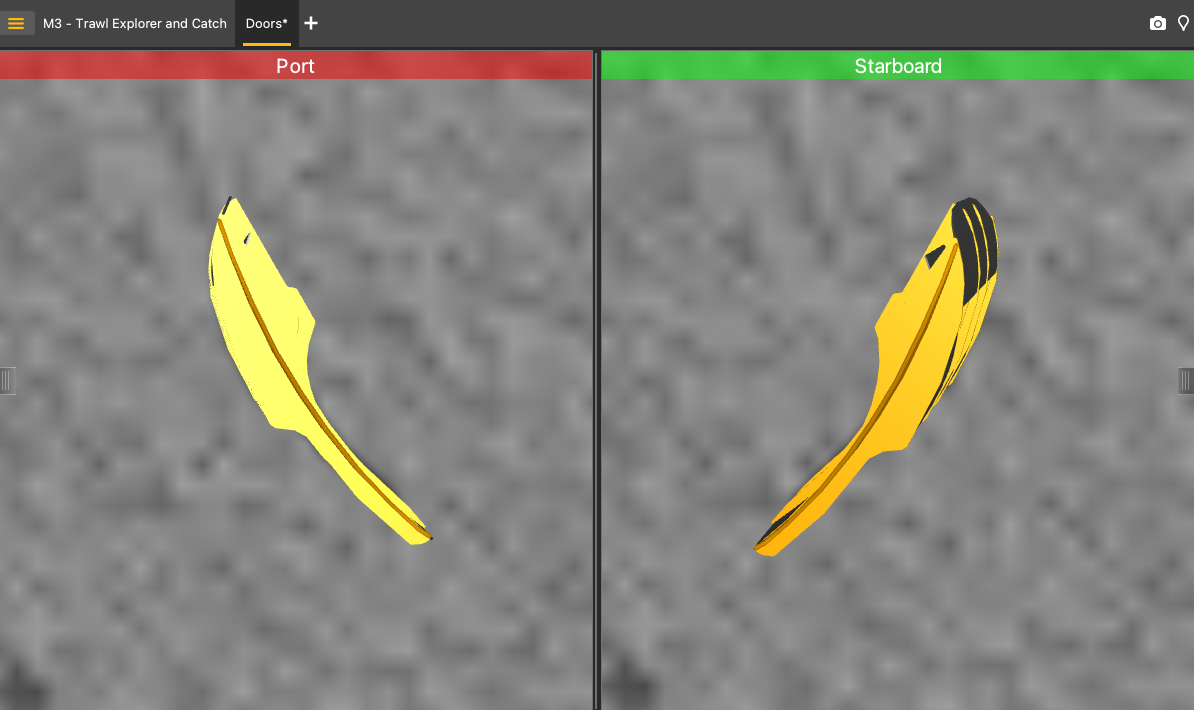
- Free Camera to adjust the viewing
angle yourself, by clicking and dragging the 3D doors.
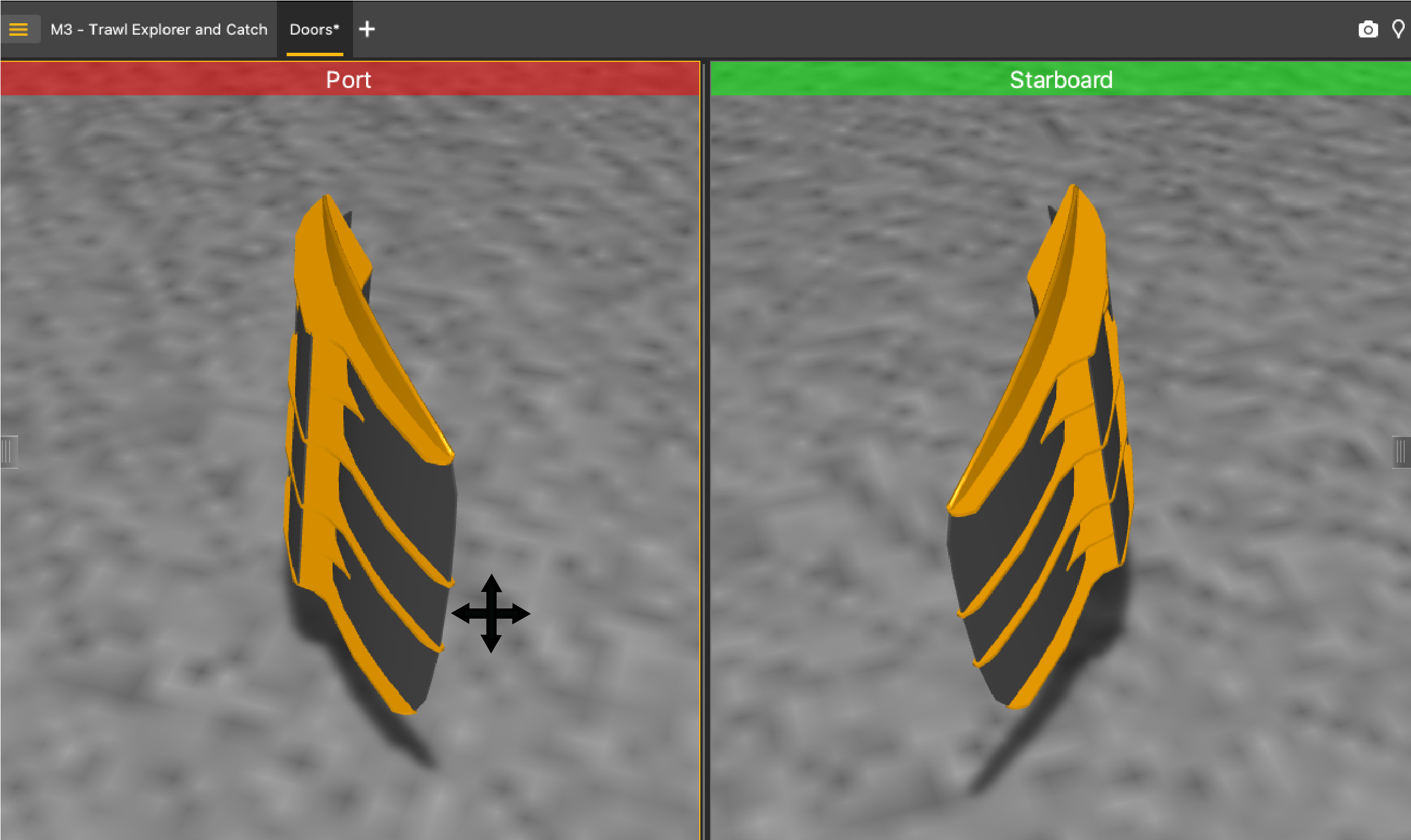
- Horizontal
Camera to see the doors from
the front:
- To display or hide the ground, right-click the 3D view and select or not Display Ground. You should leave the ground displayed, in order to see if the doors are touching it.