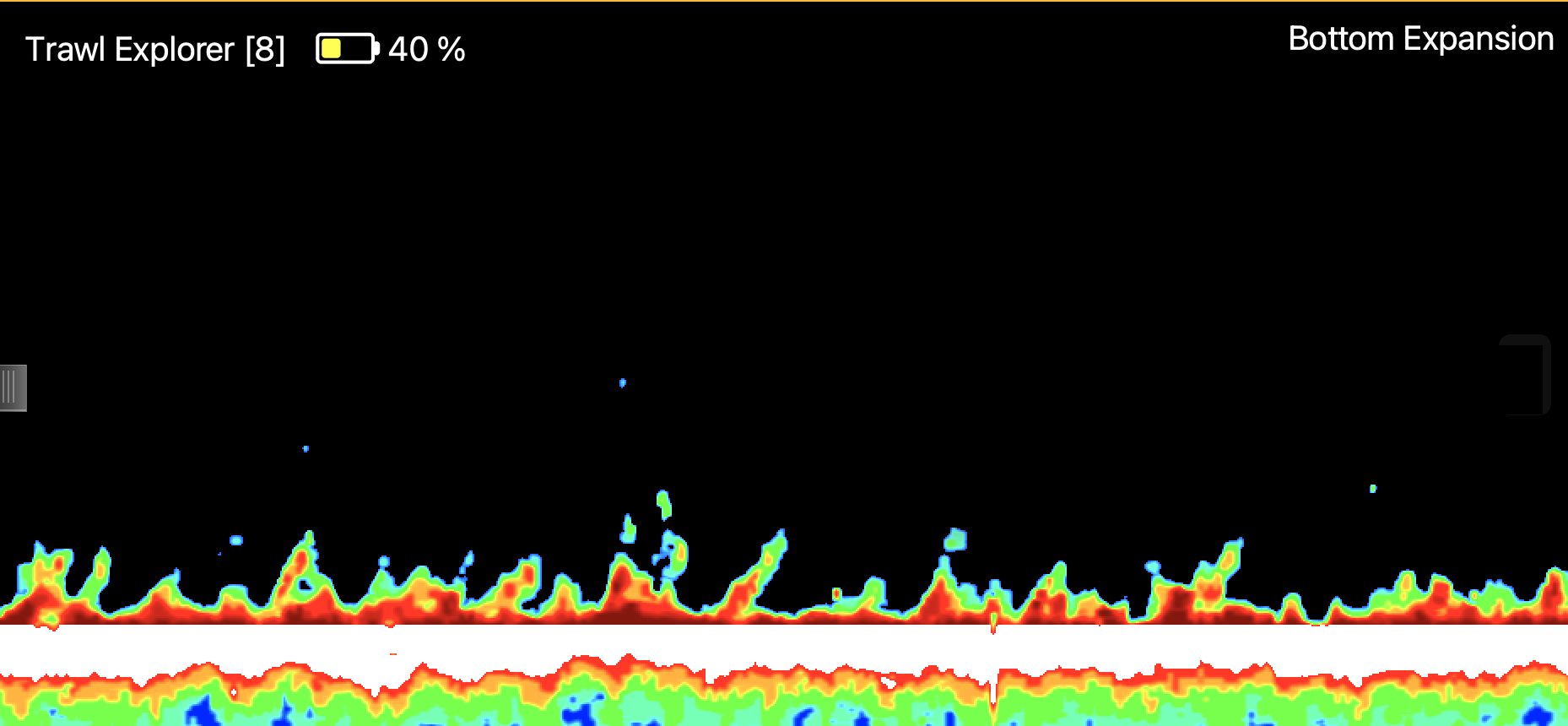Displaying an Echogram
You can display an echogram view on a page.
Before you begin
Procedure
- Open the drawer on the right side of the screen to display the control panels.
-
In the control panels, click the Mx
tab. Under the sensor's name, click then drag Sonar Data to a page, where a yellow area
appears.
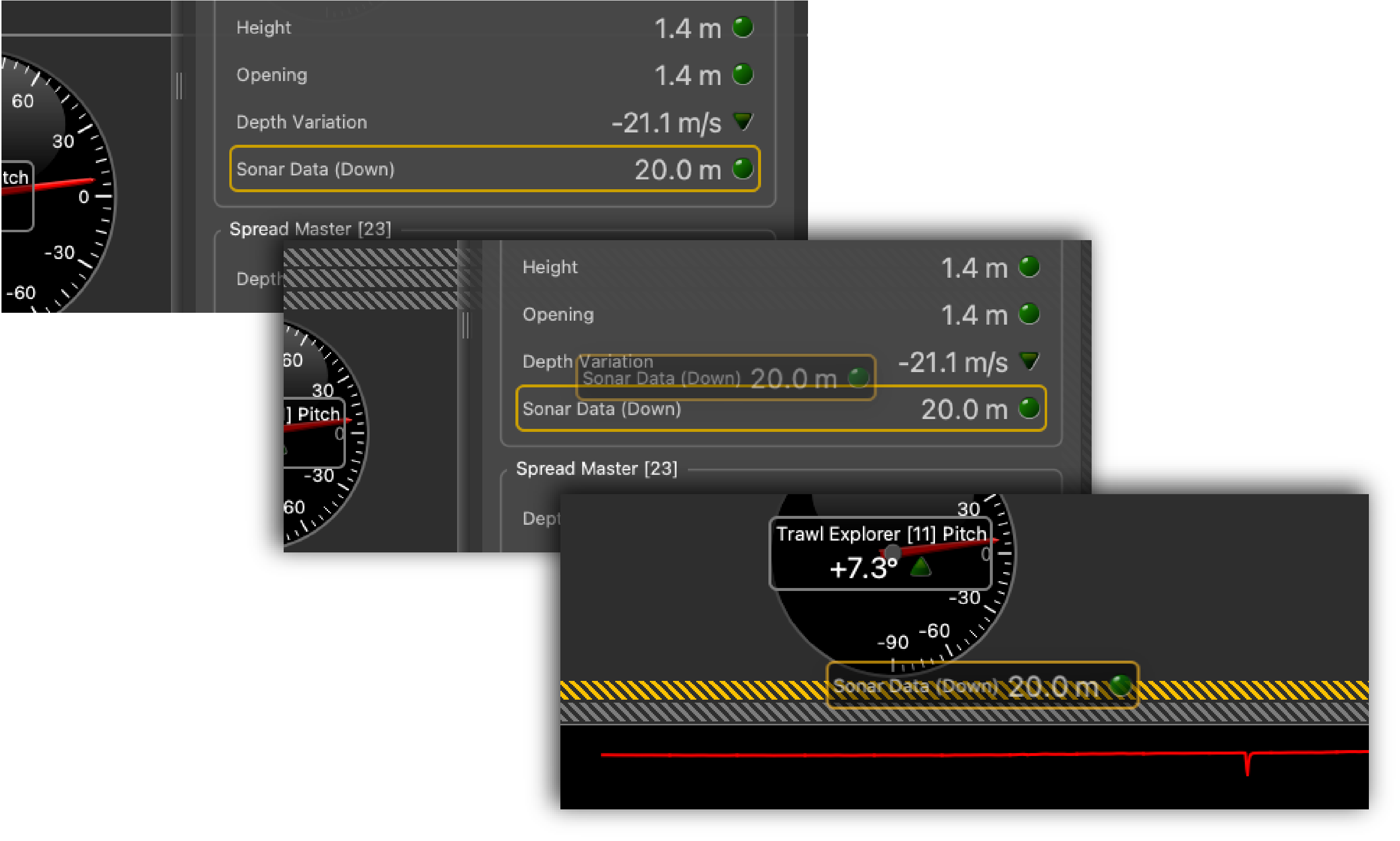
Tip: You can change the source of an existing echogram by dragging the sonar data of another sensor above it.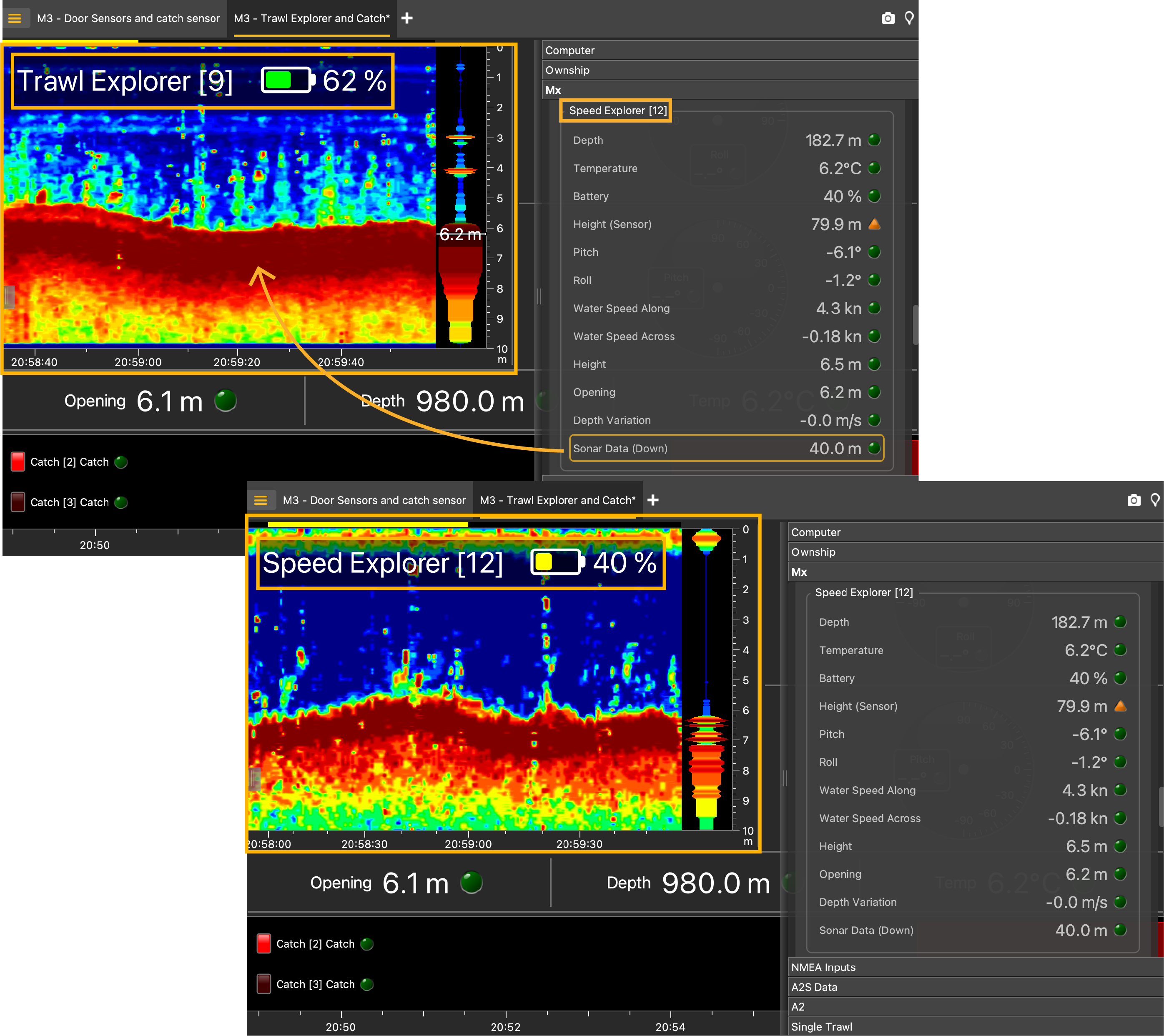
-
If the sensor has been configured with more than one sounding direction, click
the direction displayed next to the sensor name and select another one.
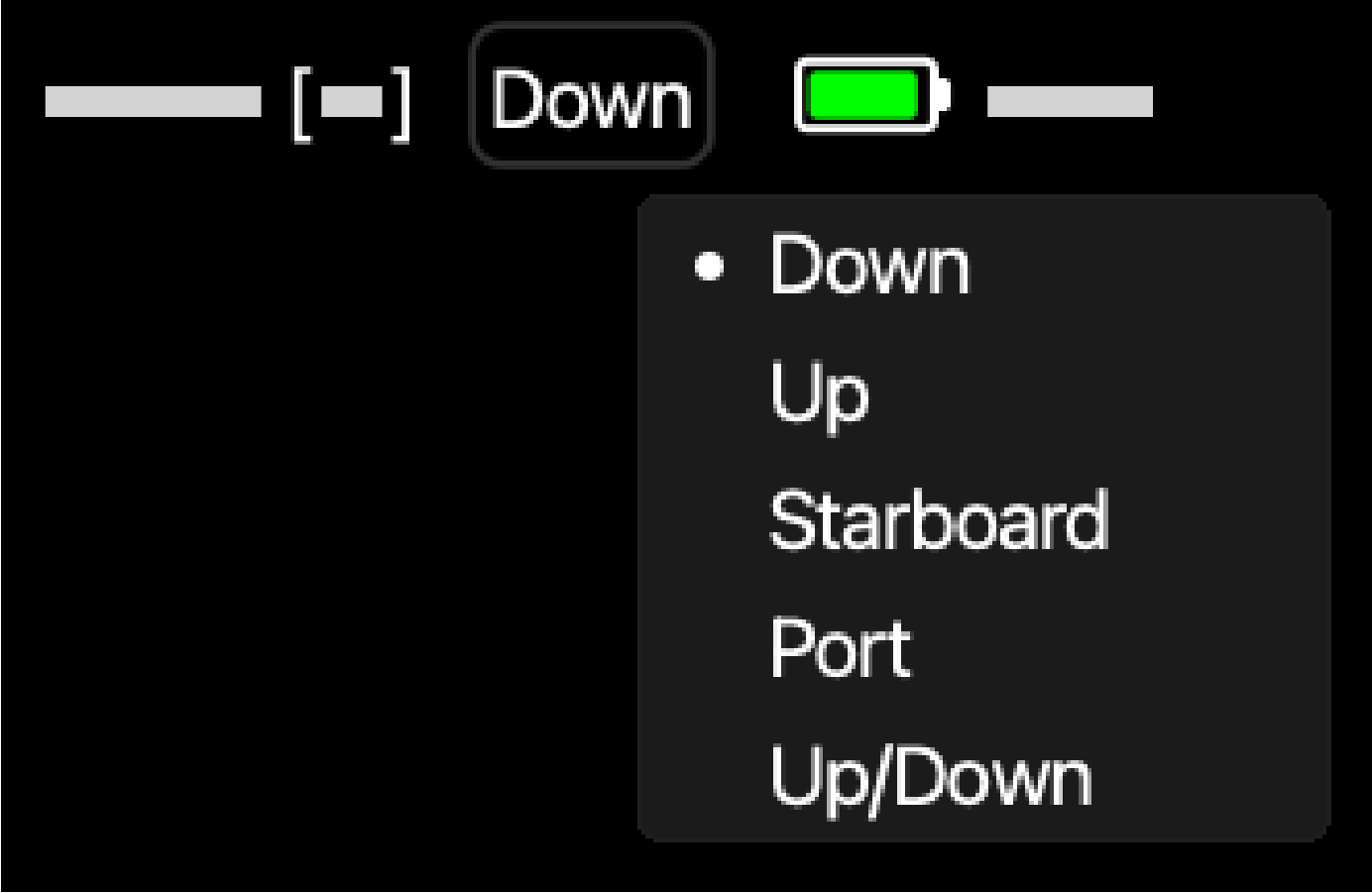
Note: Refer to the sensors' manuals to have more information about the configuration of the sounding mode. -
On the echogram, click the wheel icon
 next to the name of the sensor to open the
display settings. This menu allows to change settings such as the depth scale, color palette,
or viewing mode. See Echogram Display Settings for more
details.
next to the name of the sensor to open the
display settings. This menu allows to change settings such as the depth scale, color palette,
or viewing mode. See Echogram Display Settings for more
details.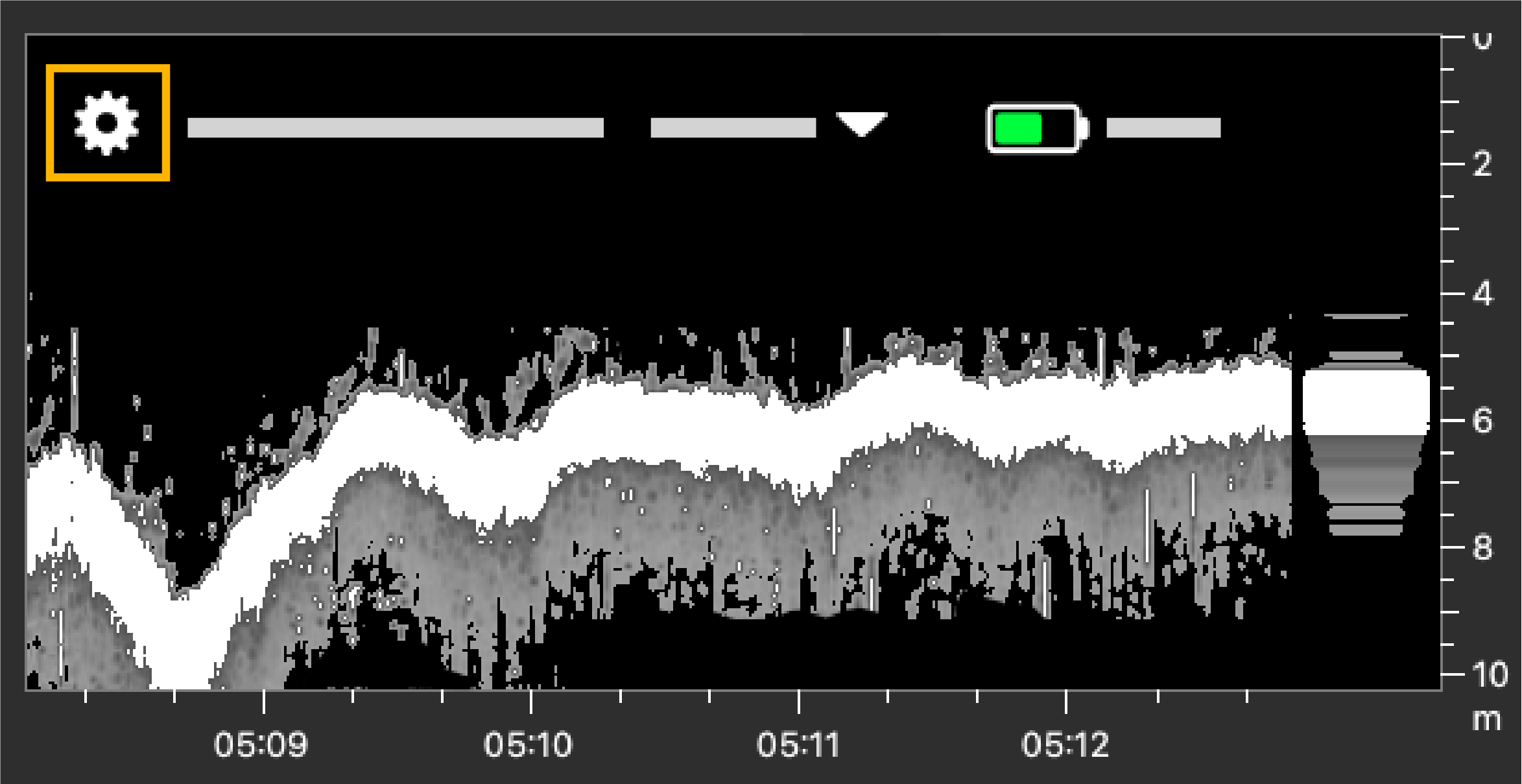
For example, if you are doing bottom trawling: switch to the Bottom Expansion viewing mode to display a more precise view of the bottom and better see fish close to the bottom. This view is usually used with echosounders on the hull, but you can use it with NBTE sensors on the trawl if the reception is good and the bottom is correctly detected.